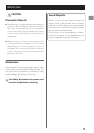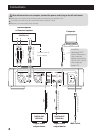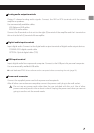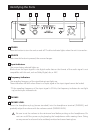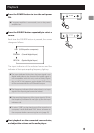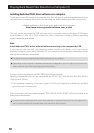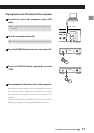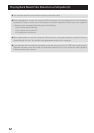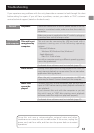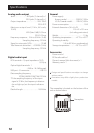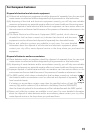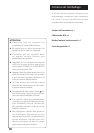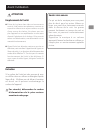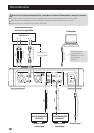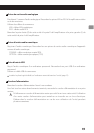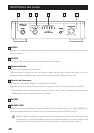13
Troubleshooting
Since this unit uses a microcontroller, external noise and other
interference can cause the unit to malfunction. If this occurs, unplug the
power cord, wait for a while, and then turn the power back on to restart
operations.
If you experience any problems with the unit, please take a moment to look through this chart
before asking for repairs. If you still have a problem, contact your dealer or TEAC customer
service/technical support (stated on the back cover).
No power. Check the connection to the AC power source. If the AC
source is a switched outlet, make sure that the switch is
turned on.
Make sure power is supplied to the AC outlet by plugging
in another item such as a lamp or a fan.
This unit is not
recognized by
computer.
This unit can be connected by USB and used with a
computer running one of the following operating
systems:
Microsoft Windows
Windows XP, Windows Vista, Windows 7
Apple Macintosh
Mac OS X 10.6.4 or later
Use with a computer running a different operating system
cannot be guaranteed.
Dedicated driver software must be installed. (page 10)
Noise occurs. Starting other applications during playback of a music file
may interrupt playback or cause noise. Do not start other
applications during playback.
When the unit is connected to a computer via USB hub,
noise may be heard. Connect directly to the computer.
Music files
cannot be
played.
Connect this unit to the computer, and set this unit’s
input to “USB” before starting music playback software to
start playback.
If you connect this unit with the computer or you set
this unit’s input to “USB” after starting music playback
software, music files might not play back properly.
Dedicated driver software must be installed. (page 10)
General
Connections
with computer