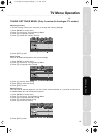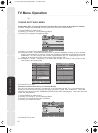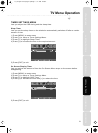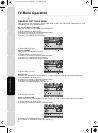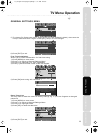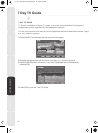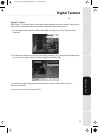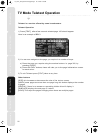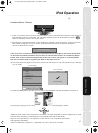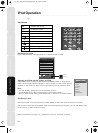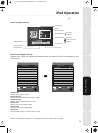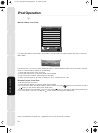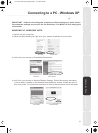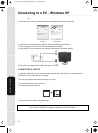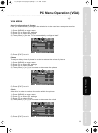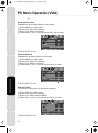27
iPod Operation
Satety WarningsIntroducing the LCD TVInstalling the LCD TVUsing The FeaturesTroubleshootingSpecifications
Connect iPod to TV-Dock
1. Insert your iPod to the TV-dock on the sound base. The TV will detect the insertion of the iPod and
automatically switch to iPod mode. You can also manually switch to iPod mode by pressing
button or selecting “iPod” in the source menu.
2. Wait about 3-5 seconds while the screen displays a message “iPod connecting”, and then the iPod
Menu OSD will appear on the TV screen, and meanwhile the screen of iPod will change to
the “OK to Disconnect” picture.
If the TV screen continues to display the 'iPod Connecting' message for more than 20 seconds,
its becuase the software/firmware on your iPod is not the latest version as released by Apple.
Please refer to the trouble shooting section at the rear of this user guide or visit the helpline
web site for details how to upgrade your iPod to the latest version.
3) The below menu will appear (This menu comes from the iPod so it may vary based on your settings
on your iPod)
4) Press the [RED] button and the menu on the TV will disappear and the iPod Menu will come on
5) Using the [/\] & [\/] you can navigate through the menus and press [OK] to select.
"Made for iPod" means that an electronic accessory has been designed to connect specifically to iPod
and has been certified by the developer to meet Apple performance standards.
Apple is not responsible for the operation of this device or its compliance with safety
and regulatory standards.
iPod is a trademark of Apple Inc., registered in the U.S. and other countries.
IPOD
iPod Connecting
SUPERPB
1Music
MainMenu 1/5
2 Videos
3 ShuffleSongs
5 NowPlaying
4 Settings
PgUp/Down
Select
Enter
Back
OperateViaiPod
OK
IPOD MENU
13 06
:
OKtodisconnect
OK
TV screen display
IPod screen display
19-22_36 technika manual page 27Page 1 18. 8. 2009 10:37:56