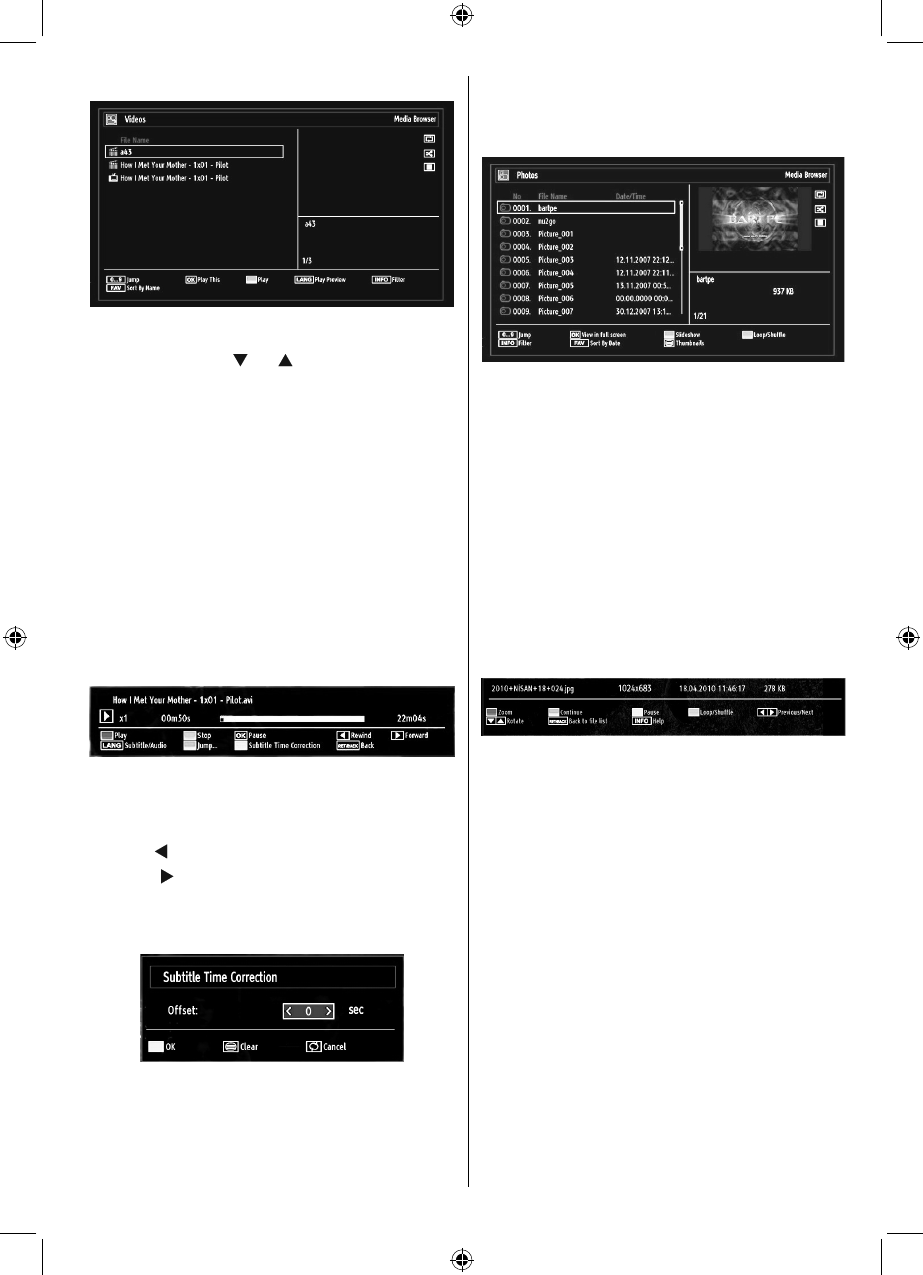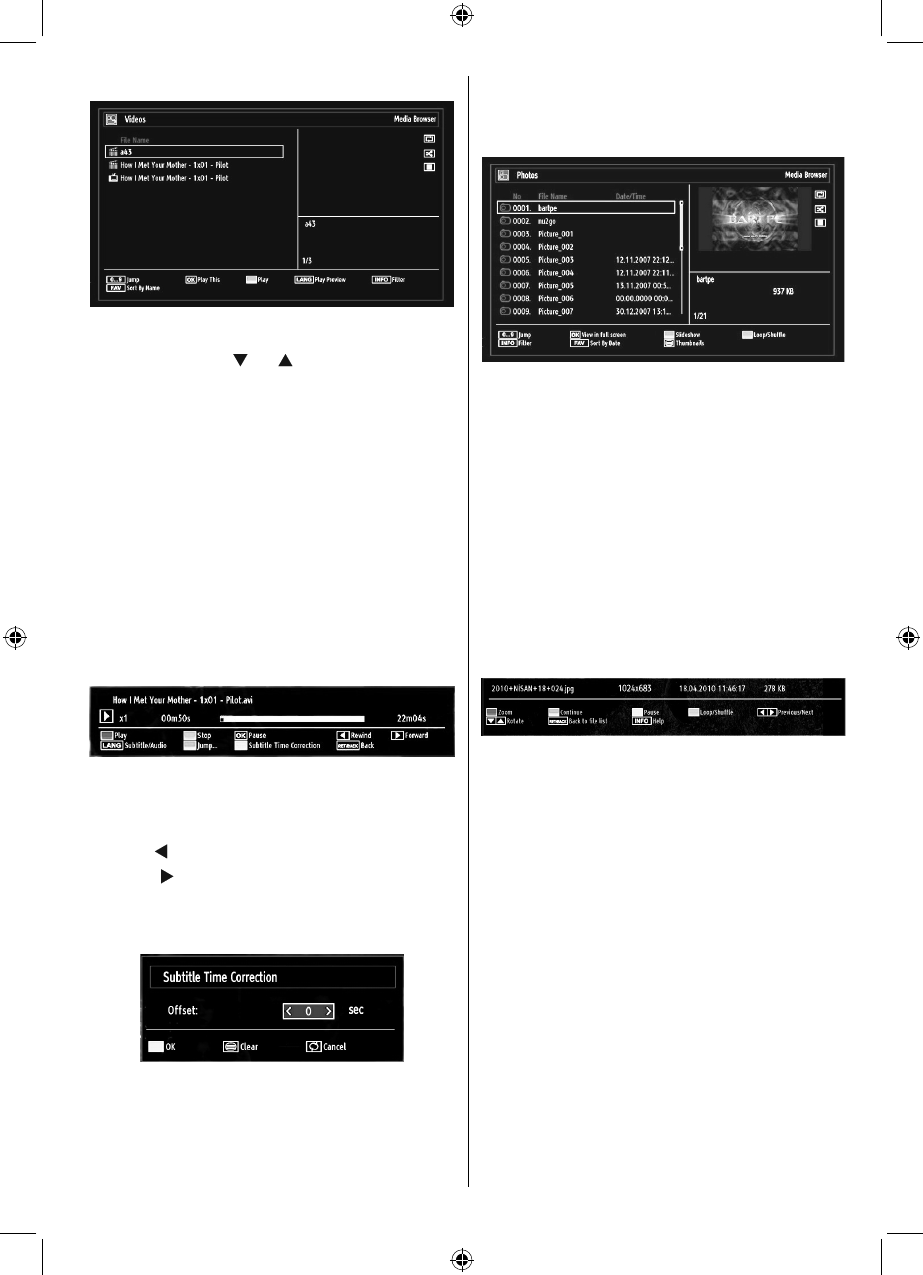
English - 17 -
For assistance, please call our Tesco Electrical Helpline on 0845 456 6767
Viewing Videos via USB
When you select Videos from the main options,
available video fi les will be fi ltered and listed on this
screen. You can use “ ” or “ ” button to select a video
fi le and press OK button to play a video. If you select
a subtitle fi le and press OK button, you can select or
deselect that subtitle fi le. The following menu will be
displayed while playing a video fi le:
Jump (Numeric buttons): The TV will jump to the
fi le starting with the letter you input via the numeric
buttons on your remote control.
Play This (OK button): Plays the selected fi le.
Play (GREEN button): Plays all media fi les starting
with the selected one.
Lang (Play Preview): Displays selected fi le in a small
preview screen.
INFO: Changes fi lter options.
FAV: Sorts fi les by name.
Play (RED button): Starts the video playback.
Stop (BLUE button): Stops the video playback.
Pause (OK button): Pause the video playback.
Rewind (
button): Goes backward.
Forward (
button): Goes forward.
Subtitle/Audio (LANG. button): Sets subtitle/Audio.
Yellow: Opens subtitle time correction menu
Press RETURN button to switch back to previous
menu.
Viewing Photos via USB
When you select Photos from the main options,
available image fi les will be fi ltered and listed on this
screen.
Jump (Numeric buttons): Jump to selected fi le using
the numeric buttons.
OK: Views the selected picture in full screen.
Slideshow (GREEN button): Starts the slideshow
using all images.
Loop/Shuffl e (BLUE button): Press once to enable
Loop. Press again to enable both Loop and Shuffl e.
Press once more to enable only Shuffl e. Press again
to disable all. You can follow the disabled functions
with the change of the icons.
FAV: Sorts fi les by date.
TEXT: Views images in thumbnails.
INFO: Changes fi lter options.
Slideshow Options
Pause (YELLOW button): Pauses the slideshow.
Continue (GREEN button): Continues the slideshow.
Zoom (RED button): Zooms picture.
Note: If a picture is zoomed out/displayed in full
screen, you cannot navigate the picture by using Up/
Down/Left/Right buttons.
Previous/Next (Left/Right buttons): Jumps to
previous or next fi le on slideshow.
Rotate (Up/Down buttons): Rotates the image using
up/down buttons.
Loop/Shuffl e (BLUE button): Press once to disable
Loop. Press again to disable both Loop and Shuffl e.
Press once more to enable only Shuffl e. Press again
to enable all. You can follow the disabled functions
with the change of the icons.
RETURN: Back to fi le list.
INFO: Displays help screen.
01_MB62_[GB]_woypbpr_3902UK_IDTV_NICKEL17_22910LED_10075095_50198877.indd 1701_MB62_[GB]_woypbpr_3902UK_IDTV_NICKEL17_22910LED_10075095_50198877.indd 17 13.09.2011 14:16:5813.09.2011 14:16:58