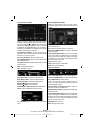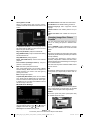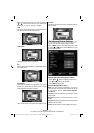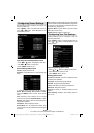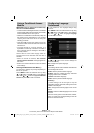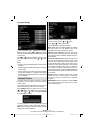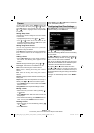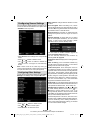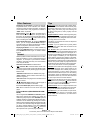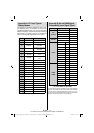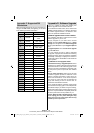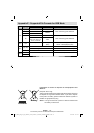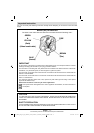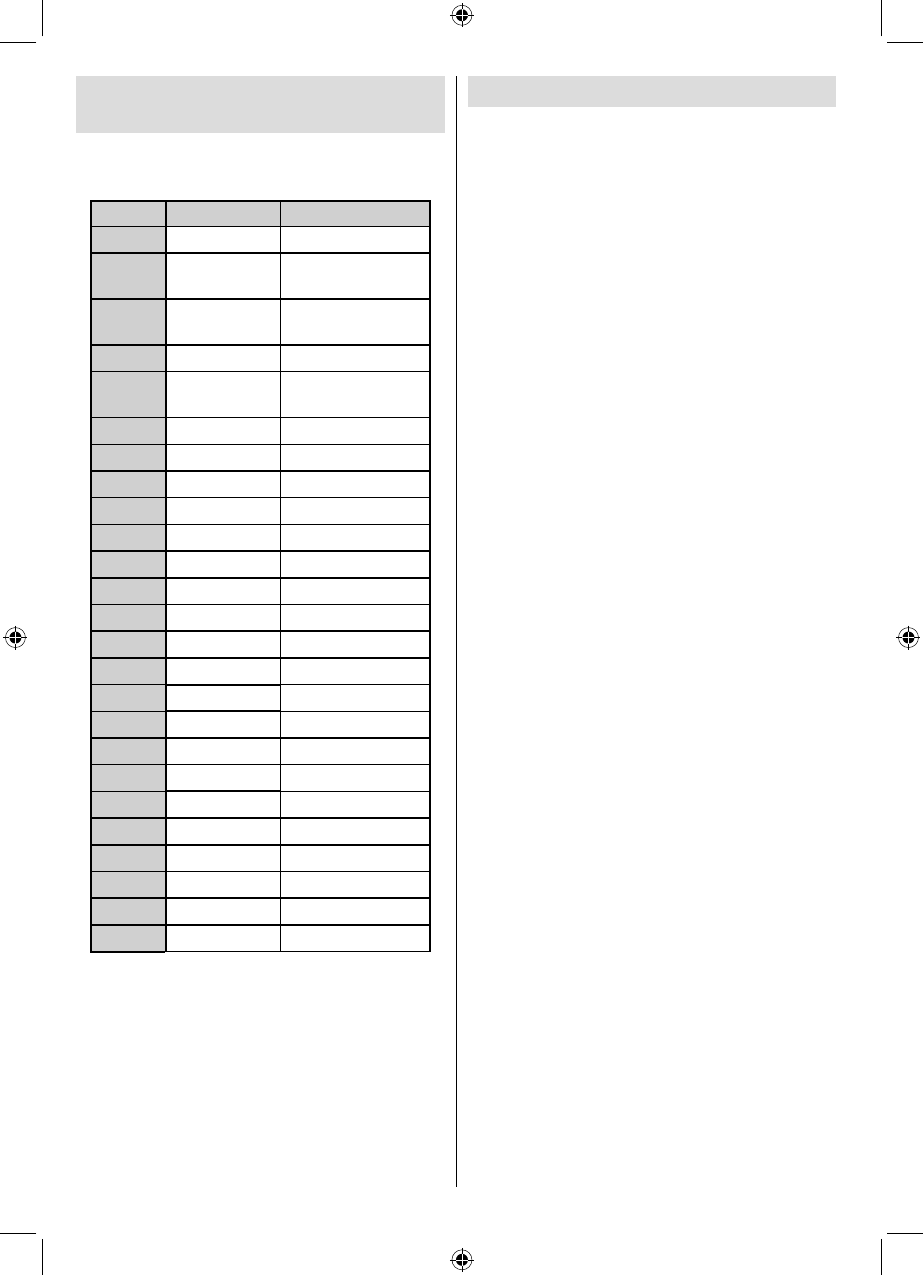
English - 28 -
For assistance, please call our Tesco Electrical Helpline on 0845 456 6767
Appendix C: Supported DVI
Resolutions
When connecting devices to your TV’s connectors by
using DVI to HDMI cables (not supplied), you can refer
to the following resolution information.
Index Resolution Frequency
1
640x400
70Hz
2
640x480
60Hz-66Hz-72Hz
-75Hz
3
800x600
56Hz-60Hz-70Hz-
72Hz -75Hz
4
832x624
75 Hz
5
1024x768
60Hz-66Hz-70Hz-
72Hz -75Hz
6
1152x864
60Hz-70Hz-75Hz
7
1152x870
75Hz
8
1280x768
60 HzA
9
1280x768
60 HzB
10
1280x768
75Hz
11
1280x960
60Hz-75Hz
12
1280x1024
60Hz-75Hz
13
1360x768
60 Hz
14
1400x1050
60 HzA
15
1400x1050
60 HzB
16
1400x1050
75Hz
17
1400x900
65Hz-75Hz
18
1600x1200
60 Hz
19
1680x1050
60 Hz
20
1920x1080
60 HzA
21
1920x1080
60 HzB
22
1920x1200
60HzA
23
1920x1200
60Hz
24
480i-480p
60Hz
25
576i-576p
50Hz
Appendix D: Software Upgrade
• Your TV is capable of fi nding and updating new
software upgrades over broadcast channels.
• For broadcast channels search, the TV looks at the
available channels stored in your settings. So before
the software upgrade search, it is advised to auto
search and update all available channels.
1) Software upgrade search via user interface
• It is possible to manually to check if there is a new
software upgrade for your TV set.
• Simply navigate on your main menu. Choose
Settings and select Other Settings menu. In Other
Settings menu navigate on to the Software Upgrade
item and press OK button to open Upgrade Options
menu.
• In Upgrade Options menu select Scan for upgrade
and press OK button.
• If a new upgrade is found, it starts to download
the upgrade. A progress bar indicates the remaining
download progress. When the download completes
successfully a message is displayed for reboot to
activate new software. Press OK to continue with the
reboot operation.
2) 3.AM search and upgrade mode
• If Automatic scanning in Upgrade Options menu is
enabled, the TV wakes up at 03:00 and searches the
broadcast channels for new software upgrade. If new
software is found and downloaded successfully, with
the next power up the TV opens with new software
version.
Note on reboot operation: Reboot is the last step
in software upgrade operation if download of new
software is fi nished successfully. During reboot TV
makes fi nal initializations. In the reboot sequence
panel power is closed and front led indicates the
activity with blinking. Around 5 minutes later TV
restarts with new software activated.
• If your TV fails to restart in 10 minutes, unplug power
for 10 minutes and re-plug again. TV should open with
new software safely. If you still can not get TV working,
please kindly repeat unplug and plug sequence a few
times more. If your set still can not operate, please call
the service personnel to fi x the problem for you.
Caution: While the LED is blinking during reboot
do not unplug your TV’s power. Doing this may
cause your TV not to re-start again and can only
be fi xed by service personnel.
01_MB62_[GB]_woypbpr_3902UK_IDTV_NICKEL17_22910LED_10075095_50198877.indd 2801_MB62_[GB]_woypbpr_3902UK_IDTV_NICKEL17_22910LED_10075095_50198877.indd 28 13.09.2011 14:17:0213.09.2011 14:17:02