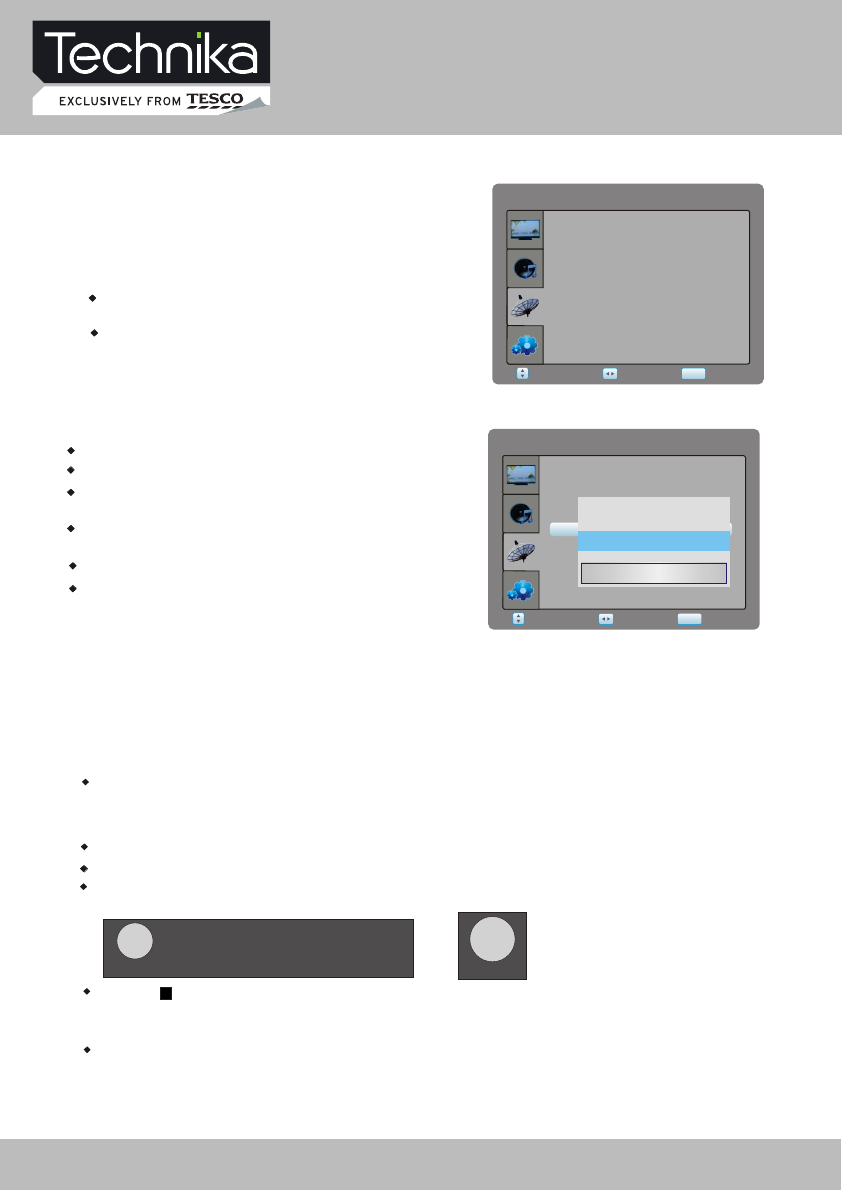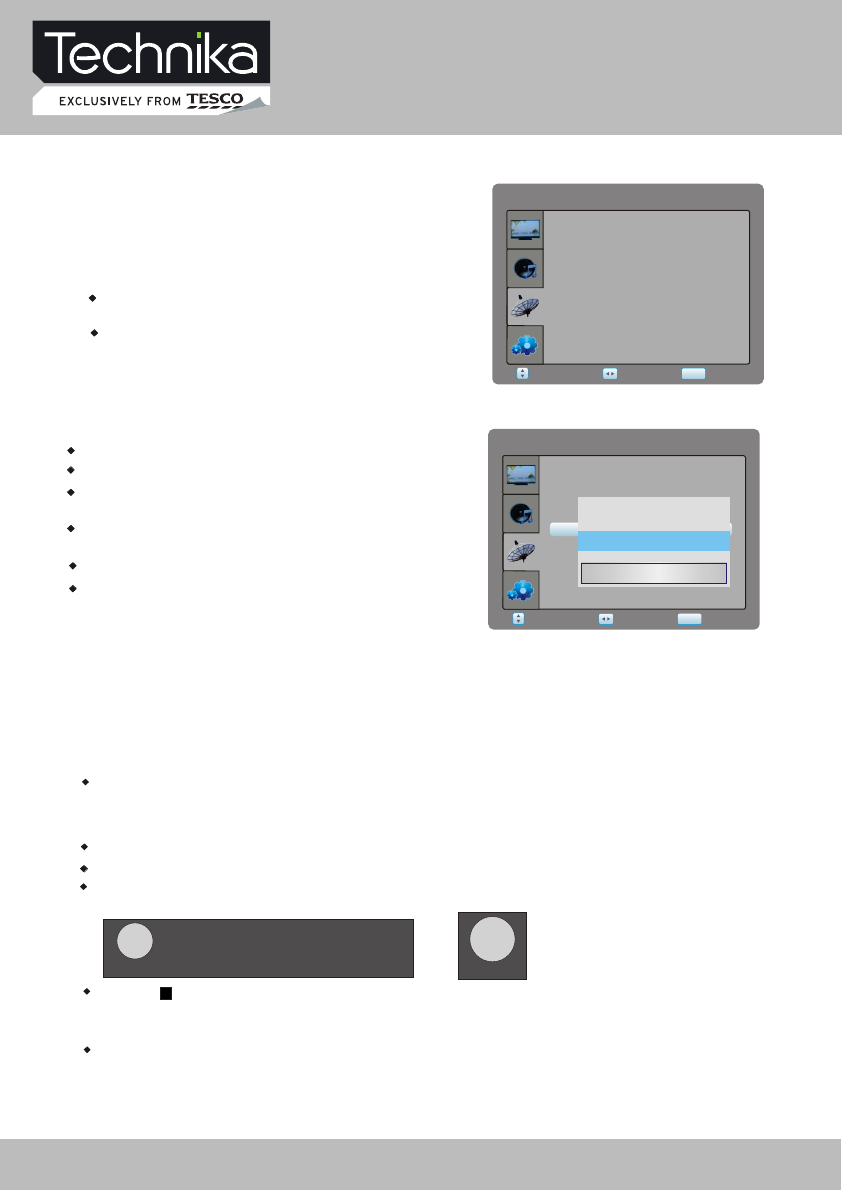
DTV Menu Setup
Digital Video Record
Insert a USB disk, select PVR File System option under the DTV SETTING menu, then select
Check PVR File System option. If the USB disk is not previously formatted, then the system will
prompt USB disk formatting.
You can set File System Size before formatting (all disk capacity is default).
Press the [RED] key while having no menu to start the program recording.
Press [ ] key to stop the recording.
You can pass EPG menu to set the begining time
of the desired TV program.
PVR FUNCTIONS
Imagine coming home to your own personal
library of television programs, movies, and
sports that you can watch whenever it's
convenient for you.
Rewind and replay programs so you don't
miss them.
Record your favourite programs and view
them as many times as you want.
The PVR File system menu description
Select Disk: Select the disk as a PVR file system disk.
Check PVR File System: check the USB disk format.
USB Disk: Display the USB Disk activation
in hours.
status, "PASS" flag means, that the disk is active.
Format: Format the USB disk, create PVR file
system on the disk.
Speed: Shows read and write speed.
Max record time: Set the maximum recording time
[ 00:00:12 ] No Information (02:27:43)
RECREC
33 BBC World
08 : 26
Recording
[ 00:00:12 ]
RECREC
Note:
The recording will stop, when the USB disk will become full.
Press the [RED] key repeatedly to shrink the information
to the bottom right corner of screen.
Select Return
SETUP
Adjust
Select Disk C:
Speed
Time Shift Size
DTVSETTING
Check PVR File System Start
Format
USB Disk
Max record time 6 Hr.
Select Return
SETUP
Adjust
Select Disk C:
Speed
Time Shift Size
DTVSETTING
Check PVR File System Start
Format
USB Disc
Max record time 6 Hr.
English
Off
File System Size
All SD 54 Min.
OK Cancel
20 32" HD Ready 1080p LCD/DVD TV with USB Record User Guide