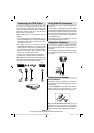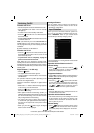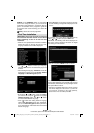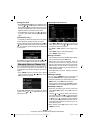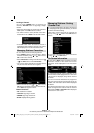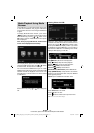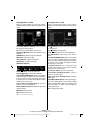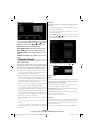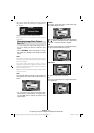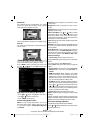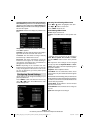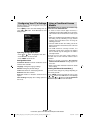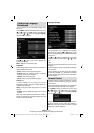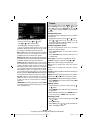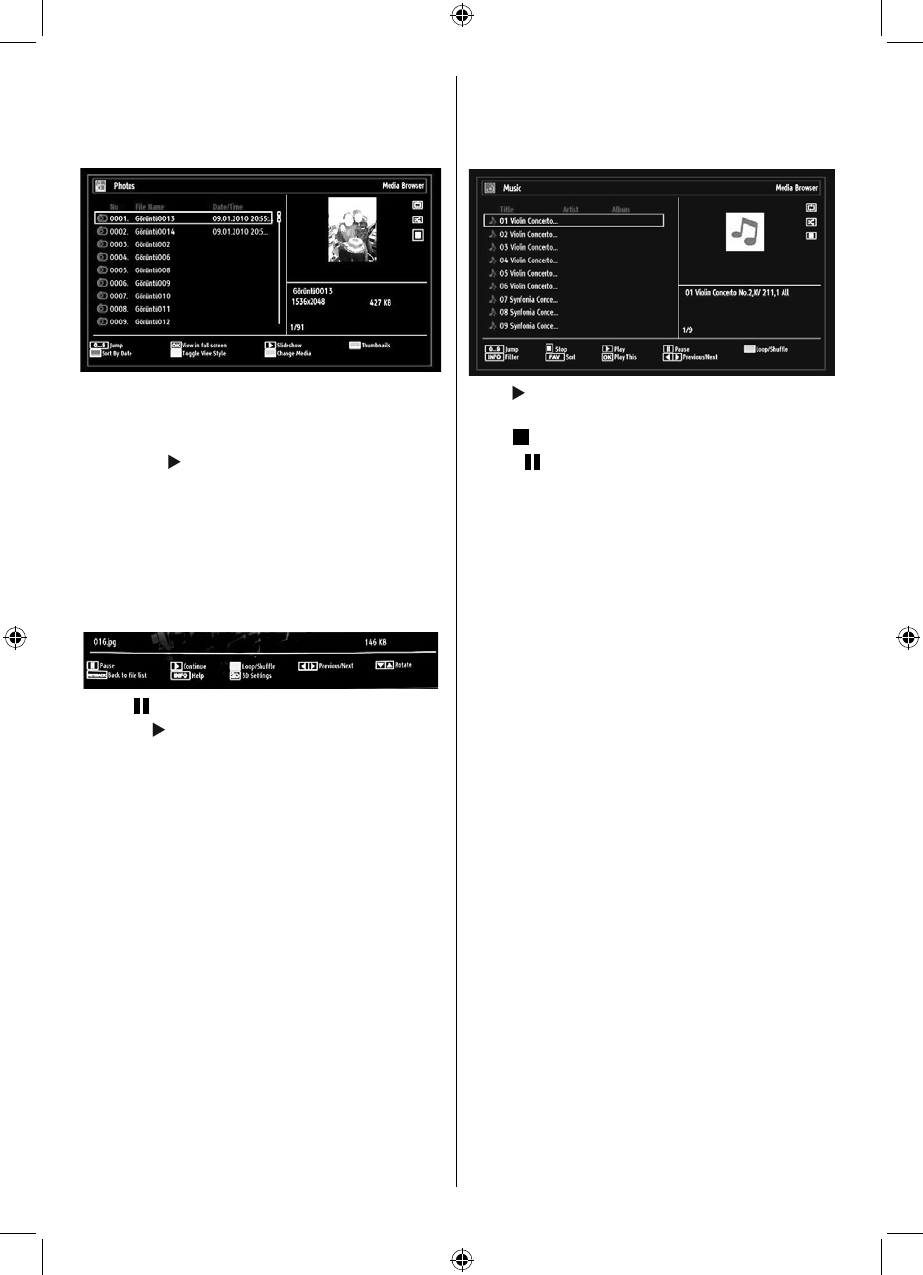
English - 20 -
For assistance, please call our Tesco Electrical Helpline on 0845 456 6767
Viewing Photos via USB
When you select Photos from the main options,
available image fi les will be fi ltered and listed on this
screen.
0...9 (Jump) (Numeric buttons): Jump to selected
fi le using the numeric buttons.
OK: Views the selected picture in full screen.
Slideshow (
button): Starts the slideshow using
all images.
GREEN button: Views images in thumbnails.
RED button: Sorts fi les by date.
YELLOW button: Toggles viewing style.
BLUE button: Changes media type.
Slideshow Options
Pause ( button): Pauses the slideshow.
Continue (
button): Continues the slideshow.
Loop/Shuffl e (GREEN button): Press once to disable
Loop. Press again to disable both Loop and Shuffl e.
Press once more to enable only Shuffl e. Press again
to enable all. You can follow the disabled functions
with the change of the icons.
Previous/Next (Left/Right buttons): Jumps to
previous or next fi le on slideshow.
Rotate (Up/Down buttons): Rotates the image using
up/down buttons.
RET/BACK: Back to fi le list.
INFO: Displays help screen.
3D: Press to view 3D Settings.
Playing Music Files via USB
When you select Music from the main options,
available audio fi les will be fi ltered and listed on this
screen.
Play ( button): Plays all media fi les starting with
the selected one.
Stop (
button): Stops playback.
Pause (
button): Pauses the selected playback.
Sort (RED button): Sorts files by Title, Artist or
Album.
Loop/Shuffl e (GREEN button): Press once to disable
Loop. Press again to disable both Loop and Shuffl e.
Press once more to enable only Shuffl e. Press again
to enable all. You can follow the disabled functions
with the change of the icons.
0..9 (Numeric buttons): The TV will jump to the
fi le starting with the letter you input via the numeric
buttons on your remote control.
Play This (OK button): Plays the selected fi le.
Previous/Next (Left/Right buttons): Jumps to
previous or next fi le to play.
Toggle View Style (YELLOW button): Changes
viewing style.
Change Media (BLUE button): Changes media type.
Note: If the Viewing Style is set to Folder in Media
Browser Settings, Music folder will be displayed as
sorted and there is no need to sort fi les again by
pressing RED button.
INFO: Changes fi lter options.
01_MB65_[GB]_[3D]_5103UK_IDTV_GOLD14_42910W_10075094_50198875.indd 2001_MB65_[GB]_[3D]_5103UK_IDTV_GOLD14_42910W_10075094_50198875.indd 20 27.09.2011 17:49:0327.09.2011 17:49:03