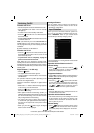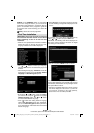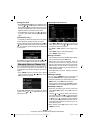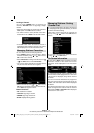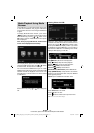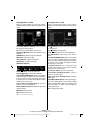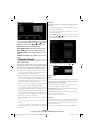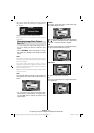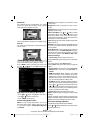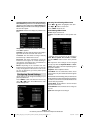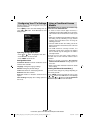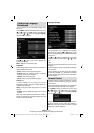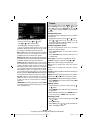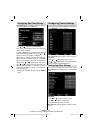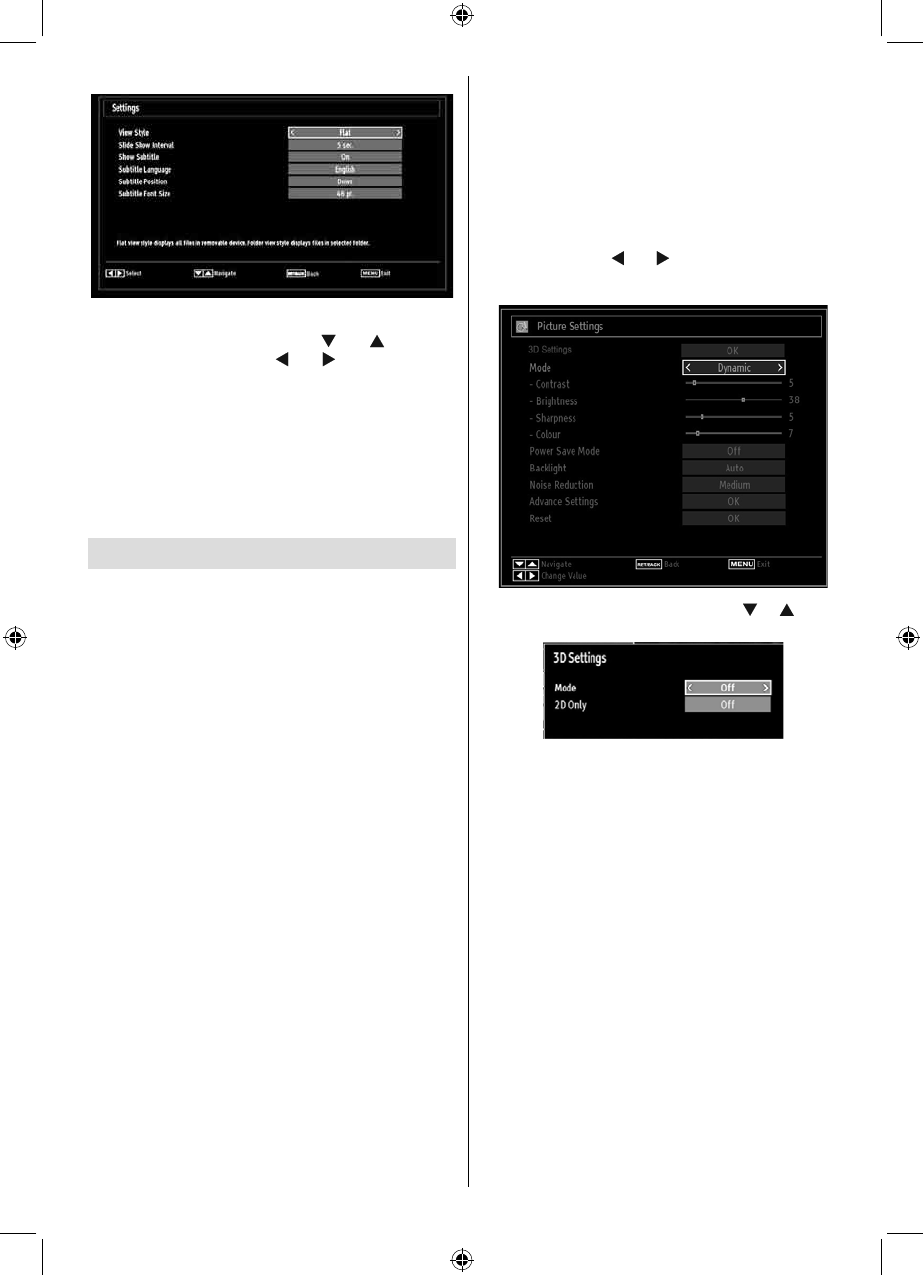
English - 21 -
For assistance, please call our Tesco Electrical Helpline on 0845 456 6767
Media Browser Settings
You can set your Media Browser preferences by
using the Settings dialog. Press “
” or “ ” button to
highlight an item and use “
” or “ ” button to set.
View Style: Sets default browsing mode.
Slide Show Interval: Sets slide show interval time.
Show Subtitle: Sets subtitle enabling preference.
Subtitle Position: Sets subtitle position as up or
down.
Subtitle Font Size: Sets subtitle font size (max.
54pt).
Using the 3D Mode
IMPORTANT!
Read and understand the 3D mode safety
precautions carefully for your safety before using
the 3D function. Read and understand “3D Mode
and 3D Images” precautions section on page 4.
You must use 3D glasses parallel to your TV. The •
picture may not be visible or may look dark if you
do not stay within the viewing angle.
Use 3D glasses only when watching 3D picture •
with the correct angle. Remove the glasses in any
other case. The picture may not be visible or may be
dark if you look down or if you lie on your side while
watching 3D picture using 3D glasses.
3D picture may not be visible or become distorted •
when watching under dense light conditions.
You can enjoy viewing 3D images on your TV by •
wearing the supplied 3D Glasses. Note that this TV’s
3D feature works only with its specifi c 3D glasses.
Connect a 3D compatible player via an HDMI cable •
and play the 3D content. Refer to the manual of the
player for the settings of the player.
Press • SOURCE button and select the connected
input.
You should select suitable 3D Mode before •
viewing.
To view 3D contents or programmes in 3D mode •
(3-Dimensional) you must wear the supplied 3D
Glasses.
3D Mode
Press 3D button to view 3D Settings menu
directly.
3D feature enables you to view 3D content using •
the supplied 3D glasses.
To enable and customize 3D mode on the TV, •
perform the following:
Press • MENU button on the remote control and select
Picture by using “
” or “ ” button. Press OK button
to view Picture Settings.
Select • 3D Settings option by using “ ” / “ ” button
and press OK.
3D Settings
Mode
You can customize 3D mode settings to provide best
viewing experience. Select one of these modes to
experience 3D image viewing:
Auto: Automatically switches to 3D mode if 3D
information available in HDMI source.
Side by Side: Displays 3D content which is originally
in a form of side by side.
Top bottom: Displays 3D content which is originally
in a form of top and bottom.
Off: 3D function mode is turned off.
2D Only
If content is 3D but you want to watch it in 2D, you can
switch to 2D only mode. There are 2 options (LEFT
and RIGHT) to select which side of the content you
want to watch in 2D.
Note: This item is available when TV is in 3D mode.
01_MB65_[GB]_[3D]_5103UK_IDTV_GOLD14_42910W_10075094_50198875.indd 2101_MB65_[GB]_[3D]_5103UK_IDTV_GOLD14_42910W_10075094_50198875.indd 21 27.09.2011 17:49:0327.09.2011 17:49:03