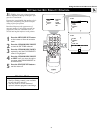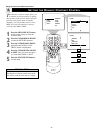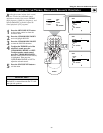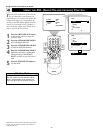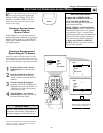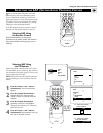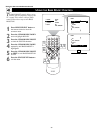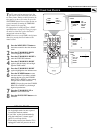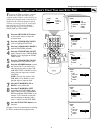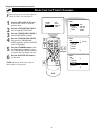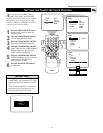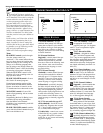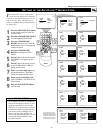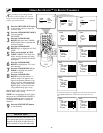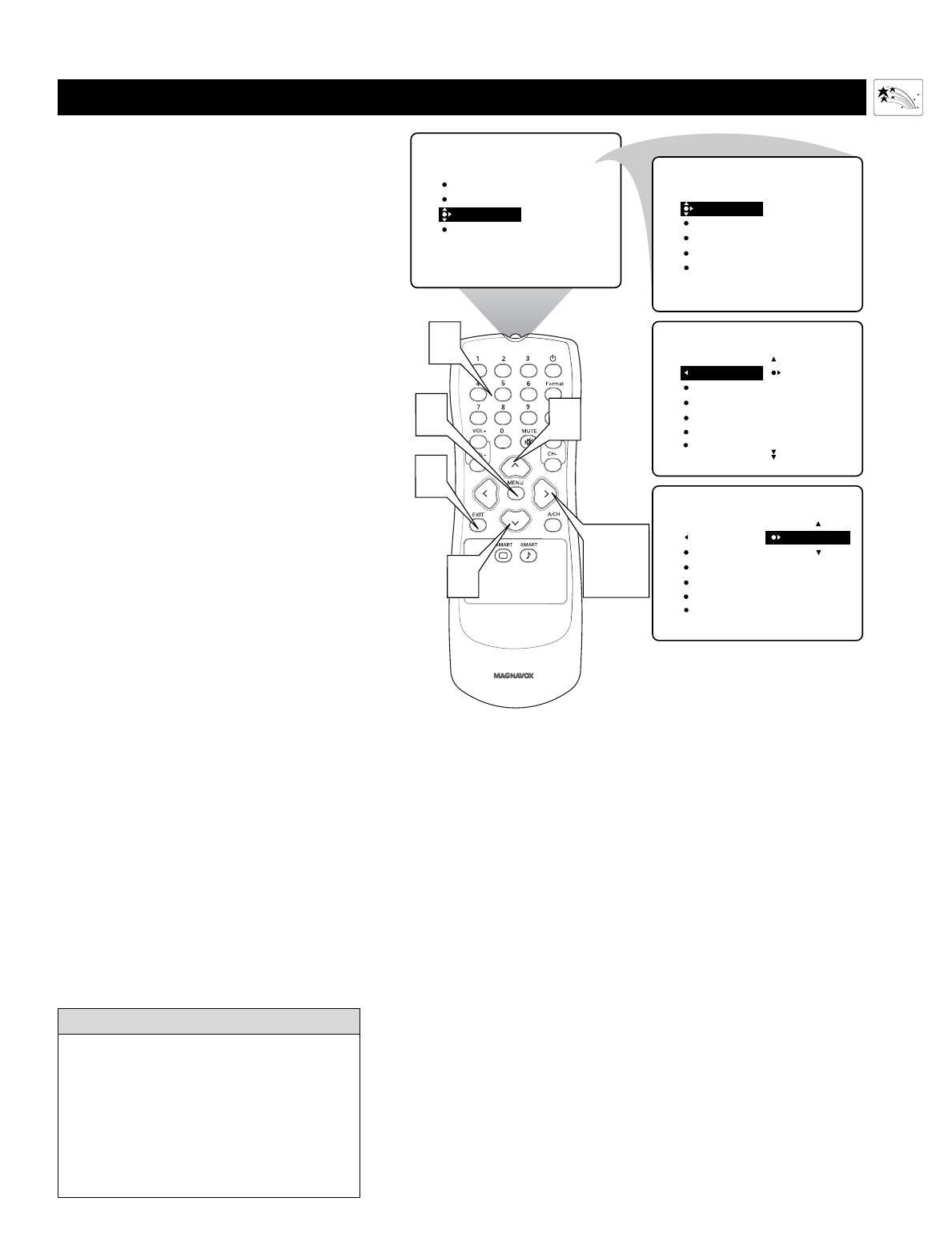
39
3,4,
5
1
2
PICTURE
SOUND
FEATURES
INSTALL
TIMER
AutoLock
CLOSED CAP
FORMAT
TIMER
AutoLock
CLOSED CAP
FORMAT
TIME
START TIME
STOP TIME
CHANNEL
ACTIVATE
FEATURES
FEATURES
TIME _ _:_ _
START TIME
STOP TIME
CHANNEL
ACTIVATE
TIMER
TIME 8:00 PM
START TIME
STOP TIME
CHANNEL
ACTIVATE
TIMER
FEATURES
8
7
6
SETTING THE CLOCK
Y
our TV comes with an onscreen clock. You
will need to set the clock before you can use
the Timer feature. During normal operation, the
time appears on the screen when you press the
STATUS/EXIT button. You can show the time on
screen constantly by turning the TIMER DIS-
PLAY control on (see page 40).
For instructions on setting the Timer’s START
and STOP times, see page 41. Then go to pages
42 and 43 to learn how to select the Timer’s
channel and activate the Timer.
NOTE: You can access the TIME (clock) feature
directly by pressing the Clock button on the
remote control.
1
Press the MENU/SELECT button on
the remote control to show the onscreen
menu.
2
Press the CURSOR RING DOWN
twice to highlight FEATURES.
3
Press the CURSOR RING RIGHT to
enter the FEATURES submenu.
4
Press the CURSOR RING RIGHT
again to shift the display left and high-
light the TIME control.
5
Press the CURSOR RING RIGHT
again to highlight the time indicator area.
6
Press the NUMBER buttons to enter
the correct time. If you make a mistake
entering the time, press the CURSOR
RING LEFT or RIGHT to move among
the input slots to make corrections.
NOTE: You can also press the CURSOR
RING UP or DOWN to cycle through
digits to input the time.
7
Press the CURSOR RING UP or
DOWN to select AM or PM.
8
Press the STATUS/EXIT button to exit
the menu.
Using the Onscreen Submenus: Features
•For single-digit entries, be sure to press 0
first and then the hour number.
• If you’d like, set the clock automatically
using the AutoChron™ feature (page 5,
Quick Use and Setup Guide).
• Clock settings may be lost when the TV is
unplugged or when AC power to the set is
HELPFUL HINTS