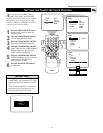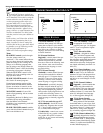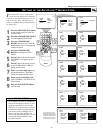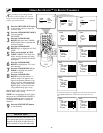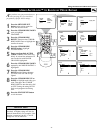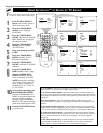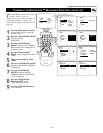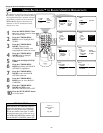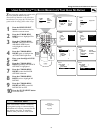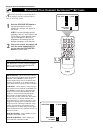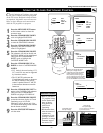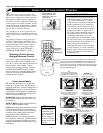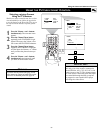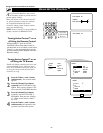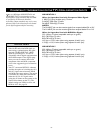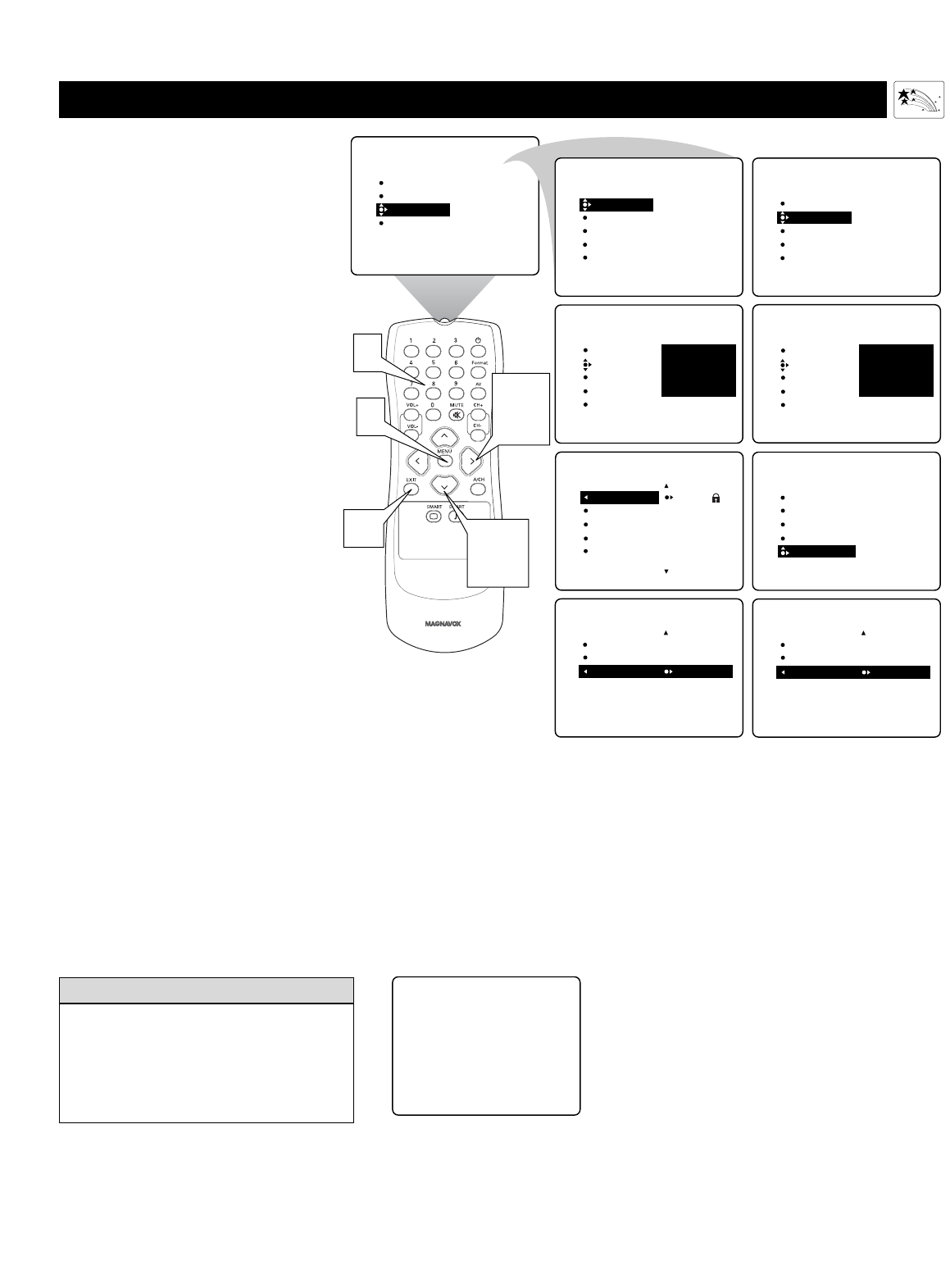
51
USING
AUTOLOCK™ TO BLOCK BROADCASTS THAT HAVE NO RAT IN G
S
ome programs contain no content advi-
sories from the Motion Picture
Association of America or the television
broadcasters (see page 44). To block pro-
grams with no rating, follow these steps.
1
Press the MENU/SELECT
button on the remote control to
show the onscreen menu.
2
Press the CURSOR RING
DOWN twice to highlight FEA-
TURES.
3
Press the CURSOR RING
RIGHT. Then press the CUR-
SOR RING DOWN once
to highlight the AutoLock
control.
4
Press the CURSOR RING
RIGHT again to highlight the
ACCESS CODE input area.
5
Enter your four-digit ACCESS
CODE.
6
Press the CURSOR RING
DOWN repeatedly until BLOCK
OPTIONS is highlighted.
7
Press the CURSOR RING
RIGHT to enter the BLOCK
OPTIONS submenu.
8
Press the CURSOR RING
DOWN twice to highlight NO
RATING.
9
Press the CURSOR RING
RIGHT or LEFT to turn NO
RATING ON or OFF.
10
Press the STATUS/EXIT button
to exit the menu.
Using the Onscreen Submenus: Features
PICTURE
SOUND
FEATURES
INSTALL
TIMER
AutoLock
CLOSED CAP
FORMAT
TIMER
AutoLock
CLOSED CAP
FORMAT
TIME
START TIME
STOP TIME
CHANNEL
ACTIVATE
FEATURES
TIMER
AutoLock
CLOSED CAP
FORMAT
FEATURES
ACCESS CODE
- - - -
TIMER
AutoLock
CLOSED CAP
FORMAT
FEATURES
ACCESS CODE
- - - -
TIMER
AutoLock
CLOSED CAP
FORMAT
FEATURES
ACCESS CODE
X X X X
1
2,6,
8
3,4,
7,9
10
5
BLOCK OPTIONS
AutoLock
OFF
OFF
OFF
BLOCKING
BLOCK UNRATED
NO RATING
BLOCK OPTIONS
AutoLock
ON
ON
ON
BLOCKING
BLOCK UNRATED
NO RATING
AutoLock
BLOCKING
BLOCK UNRATED
NO RATING
FEATURES
SETUP CODE
CLEAR ALL
MOVIE RATING
TV RATING
BLOCK OPTIONS
AutoLock
2
3
4
5
6
FEATURES
BLOCK CHANNEL
SETUP CODE
CLEAR ALL
MOVIE RATING
TV RATING
Channel 12
Blocked by AutoLock
No rating
Access Code
- - - -
If the NO RATING control is turned on,
all programs having no content advisory
information will activate a screen like the
one shown to the right. To watch the
channel, enter your access code or turn
HELPFUL HINT