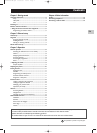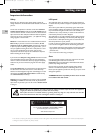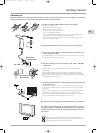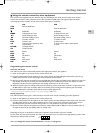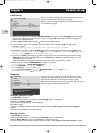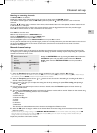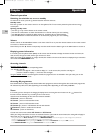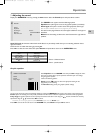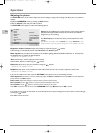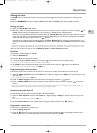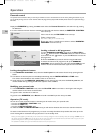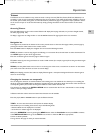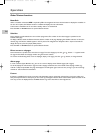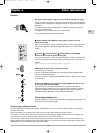8
Chapter 3 Operation
EN
General operation
Switching the television set on or to standby
To switch the TV set on, press the B button located on the front of the set.
Standby mode
Press the B button on the remote control or on the appliance.The TV set remains powered up, but with low energy
consumption.
Quitting standby mode
- press the B or any numeric button on the remote control,
- press the
TV or OK, buttons to switch the television on at the last channel you were watching,
- press
PR+/PR- buttons to display the follow channel or precedent the last channel loocking.
- press the AV button to switch the television on at the last AV programme you were watching.
Volume
Volume control: use the VOL+/VOL- buttons on the front of the TV set or press the relevant buttons on the remote control
to increase or decrease the volume.
Sound mute: press the button to temporarily mute the sound. Press this button again or the
VOL+ button to restore it.
Displaying status information
In TV mode, press the yellow button (INFO) on the remote control handset to display the channel number and name, the
date, the time, the type of sound, and the type of format or zoom.
When you switch on the television or change channels, the number and name of the channel are displayed if you entered its
name under the
ORGANISER menu.
Accessing channels
Using the numeric buttons:
- for channels 1 to 9, press the corresponding button.
- for channels 10 to 99,
- press the tens digit for a few seconds to display “x-” on the screen, then press the units digit, or
- press the 0 button to display “--”, then enter the two digits.
Using the
PR+/PR- buttons: scroll through the channels.Av programmes are not included in the cycle unless you use the
buttons on the front of the TV set.
Accessing AV programmes
Press the AV button to display the last selected audio-visual programmes and scan through the other audio-visual programmes.
AV selection loop:AV1,AV1-S,AV2 (depending on the model),AV2-S (depending on the model), CMP,VGA.
Zoom
In TV mode, you have the option of changing the display format and using the zoom function via the buttons.The
formats and zoom functions vary according to the screen format.
16/9 sets have the following formats and zoom functions available:
4/3 format - picture in 4x3 format
14/9 zoom - picture in 14/9 letterbox format
16/9 zoom - picture in 16/9 letterbox format
16/9 zoom up - picture in 16/9 letterbox format with subtitles
OO
Cinerama
- picture in widescreen 4x3 format
16/9 format - picture in 16/9 format
4/3 sets have two formats available:
4/3 format and 16/9 format.
When you change channels the format is not retained. However, if you used the zoom function, the setting will still apply. In
VGA mode you can only switch to 16/9 format with a VGA video signal.
N.B.: you can enable the Auto. format function in the INSTALLATION, menu; this will apply the correct image format provided the
channel or appliance connected to the SCART socket sends an appropriate signal:
Call up the OVERVIEW screen by pressing the MENU button. Select the Installation line and press OK to continue.
In the INSTALLATION menu, go to the Auto. format line and tick the OK box.
06-EFC030-EN.qxd 15/06/05 13:40 Page 8