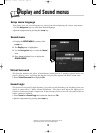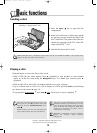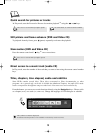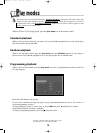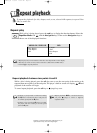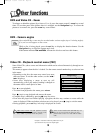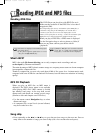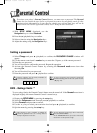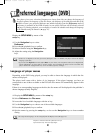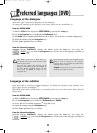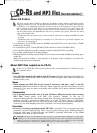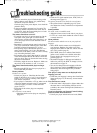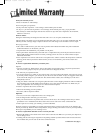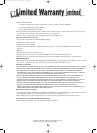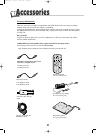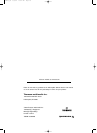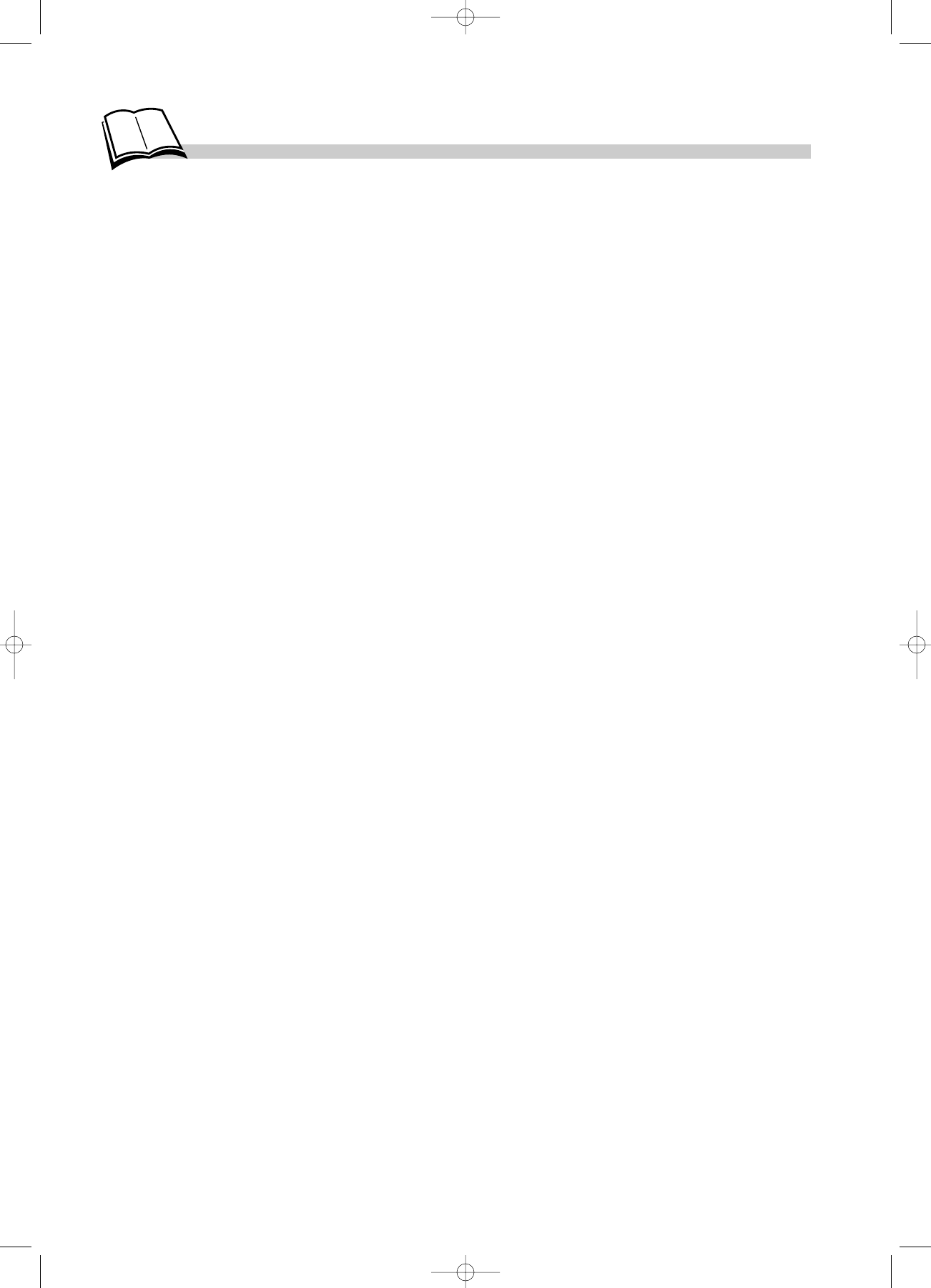
24
Troubleshooting guide
No power?
• Have you moved the player? Check the plug on the
battery cable or power adapter: is it pushed firmly
into the DC IN jack on the unit?
Check the plug on the power adapter; it too should be
pushed in firmly.
• Is the power adapter connected to a live outlet? Try
connecting another component to the outlet: does it
work? If not, check the corresponding fuse or circuit
breaker in your house’s fusebox.
The remote control does not work?
• To operate your player, it must be turned on. On the
front panel, is the green light on? Check that the
off/on (power) switch on the side of the player is set
to on. Your player will not work when the screen is
folded away.
• Remember to point the remote control at the front of
your player (towards the infrared sensor) rather than
at another connected component (TV set, etc.).
• The operating range of the infrared control is 3 or 4
meters (approximately 9 to 12 feet). This distance
becomes less as the battery wears out. This is a handy
way of checking the battery state.
• Pay attention to any objects that might lie in the path
of the infrared beam between the remote control unit
and your player. They can obstruct the beam, causing
the player to malfunction.
• The battery might be worn out. Replace it. Make sure
the polarity of the terminals (+ and -) is correct.
The remote control unit and the player no longer
work.
• Disconnect the DC IN plug from your player for a
few seconds then put it back.
Picture problems
You don’t see a picture.
• Switch your player on. Check that the line select
switch on the side is set to “out” if you are playing a
DVD or to “in” if you are watching video output
from another component.
• If your player is connected to a TV set, make sure the
video input channel selected on the TV corresponds
to the input jacks you used to connect the DVD
player to the TV.
• Check that all the various plugs are completely
plugged in.
The colors don‘t seem natural.
• Check that all the various plugs are completely
plugged in.
• Check the TV signal standard (auto, NTSC, PAL) in
the image menu (page 13).
The picture format does not match the screen format.
• The picture format is adjustable (page 12). Some
discs dictate the format, in which case no adjustment
is possible.
Sound problems
No sound; weak or inaudible sound.
• Adjust the volume control on the side of your player.
• If a TV set is used, check whether the sound is muted
or turned down low.
Menu problems
The menus and/or subtitles are not in your preferred
language.
• With a DVD: the disc menus are not displayed in
your language. Read the disc jacket to see what
languages are available on that disc. Choose one that
suits you if possible (page 21).
• With a DVD: there are no subtitles. Read the disc
jacket to see if subtitles are available on that disc.
Choose subtitles in a language that suits you if
possible (page 22).
• The default language for dialogues and subtitles is
liable to be preset by the DVD. To change it, follow
the instructions on page 22.
• You can also change between languages while the
disc is playing by pressing the audio dialogue and
subtitle keys. This choice applies only to the disc
being played.
Your player’s setup menus are not displayed in the
language you want.
• Check that your language is among those listed in the
image menu (page 12). If necessary, choose another
language.
You cannot access a menu.
• If the menu name is displayed in a lighter shade, then
the menu items or corresponding functions are not
available in the current working mode (Preferences or
Parental Control).
If you have forgotten your Parental Control (locking)
password, follow these instructions:
• Unlock your player with the universal code, 99999.
Graphics contained within this publication are for
representation only. Your unit might differ.
DTH600_US 8/8/02 10:22 AM Page 24