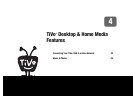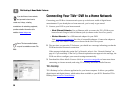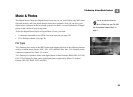TiVo Desktop & Home Media Features
40
4
Playing Your Music and Viewing Your Photos
Using the Digital Music Player and Digital Photo Viewer is easy. Just select Music, Photos,
Products, & More from the TiVo Central
®
screen.
Listening to music on the DVR
On your computer, use TiVo Desktop to “publish” music that you want to access through your
DVR. (Publishing is a process that makes digital music and photos available to your DVR. It is
usually as simple as selecting music and clicking a Publish button.)
On your DVR, go to TiVo Central and select Music, Photos, Products, & More. You should see
a selection something like “My Music on My Computer.”
When you select this, you’ll see a list of music you published with TiVo Desktop. Select the
music you want to listen to and press the PLAY button. In a few seconds, the music plays.
Viewing photos on the DVR
On your computer, use TiVo Desktop to “publish” photos that you want to access through your
DVR. (Publishing is a process that makes digital music and photos available to your DVR. It is
usually as simple as selecting photos and clicking a Publish button.)
On your DVR, go to TiVo Central and select Music, Photos, Products, & More. You should see
a selection something like “My Photos on My Computer.”
When you select this, you’ll see a list of the photos you published with TiVo Desktop. Select the
photos you want to view and press the PLAY button. In a few seconds, the photos start to appear
on your television screen.
Published music and photos aren’t
copied to your DVR, so they don’t
consume space used by your recordings.
Publishing simply allows your DVR to
access the music and photos stored on
your computer.