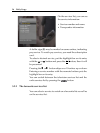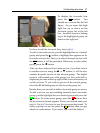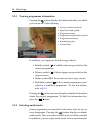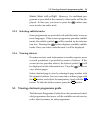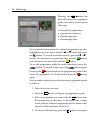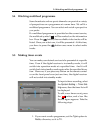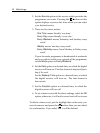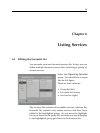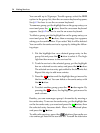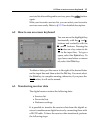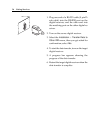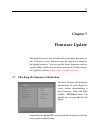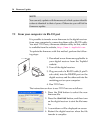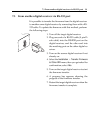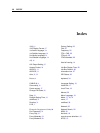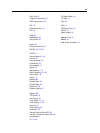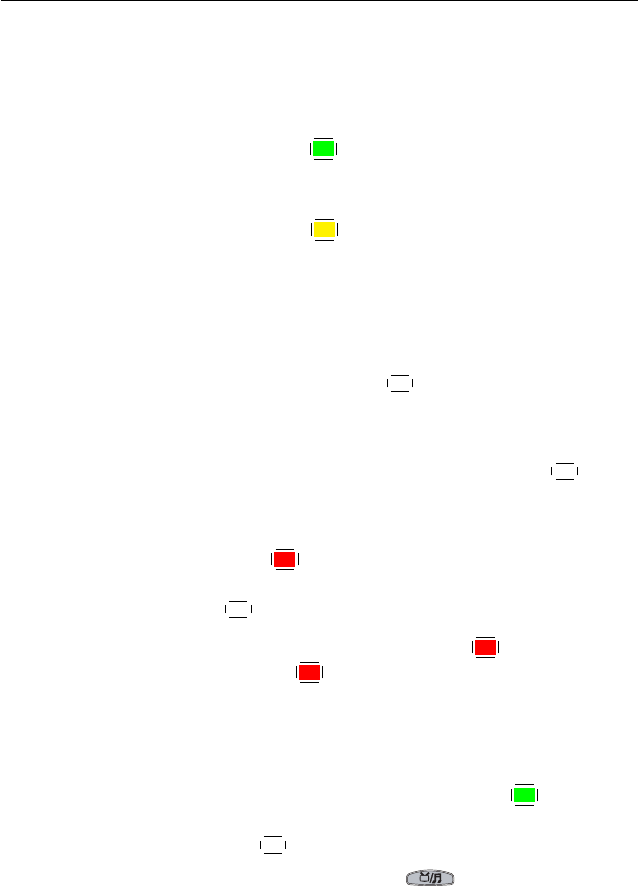
34 Listing Services
You can add up to 30 groups. To add a group, select the NEW
option in the group list; then the on-screen keyboard appears.
See § 6.2 for how to use the on-screen keyboard.
To renamea group, putthe highlight bar onthe groupentry you
want and press the
✄
✂
✁
F2
button; then the on-screen keyboard
appears. See § 6.2 for how to use the on-screen keyboard.
To delete a group, put the highlight bar on the group entry you
want and press the
✄
✂
✁
F3
button; then a message box appears
asking you for confirmation. If you select Yes, it will be deleted.
You can add a favourite service to a group by taking the follow-
ing steps:
1.
Put the highlight bar on a desired group entry in the
group list and press the
✄
✂
✁
OK
button to select it. The high-
light bar then moves to the services list.
2.
To add a service to the selected group, put the highlight
bar on a desired service entry and press the
✄
✂
✁
OK
button.
The selected service entry gets added to the favourite list.
Repeat this step to add more entries.
3.
Press the
✄
✂
✁
F1
button and the highlight bar get moved to
the favourite list. You can delete a favourite entry with
the
✄
✂
✁
OK
button.
4.
To select another group, press the
✄
✂
✁
F1
button again. By
pressing the
✄
✂
✁
F1
button, the highlight bar gets moved to
each column.
Besides, you can rearrange a group’s favourites by moving a
favourite entry. To move a favourite entry, put the highlight bar
on the favourite entry you want and press the
✄
✂
✁
F2
button; then
the selected entry becomes dark. Move it to a desired place
and press the
✄
✂
✁
OK
button.
To add radio services, press the button; then radio ser-
vice entries get listed in the services list. To recall the television