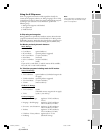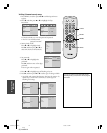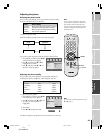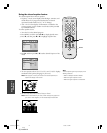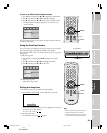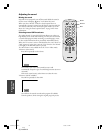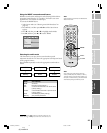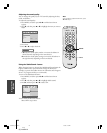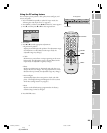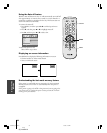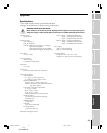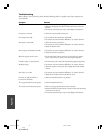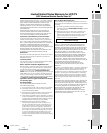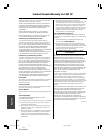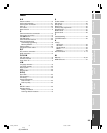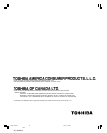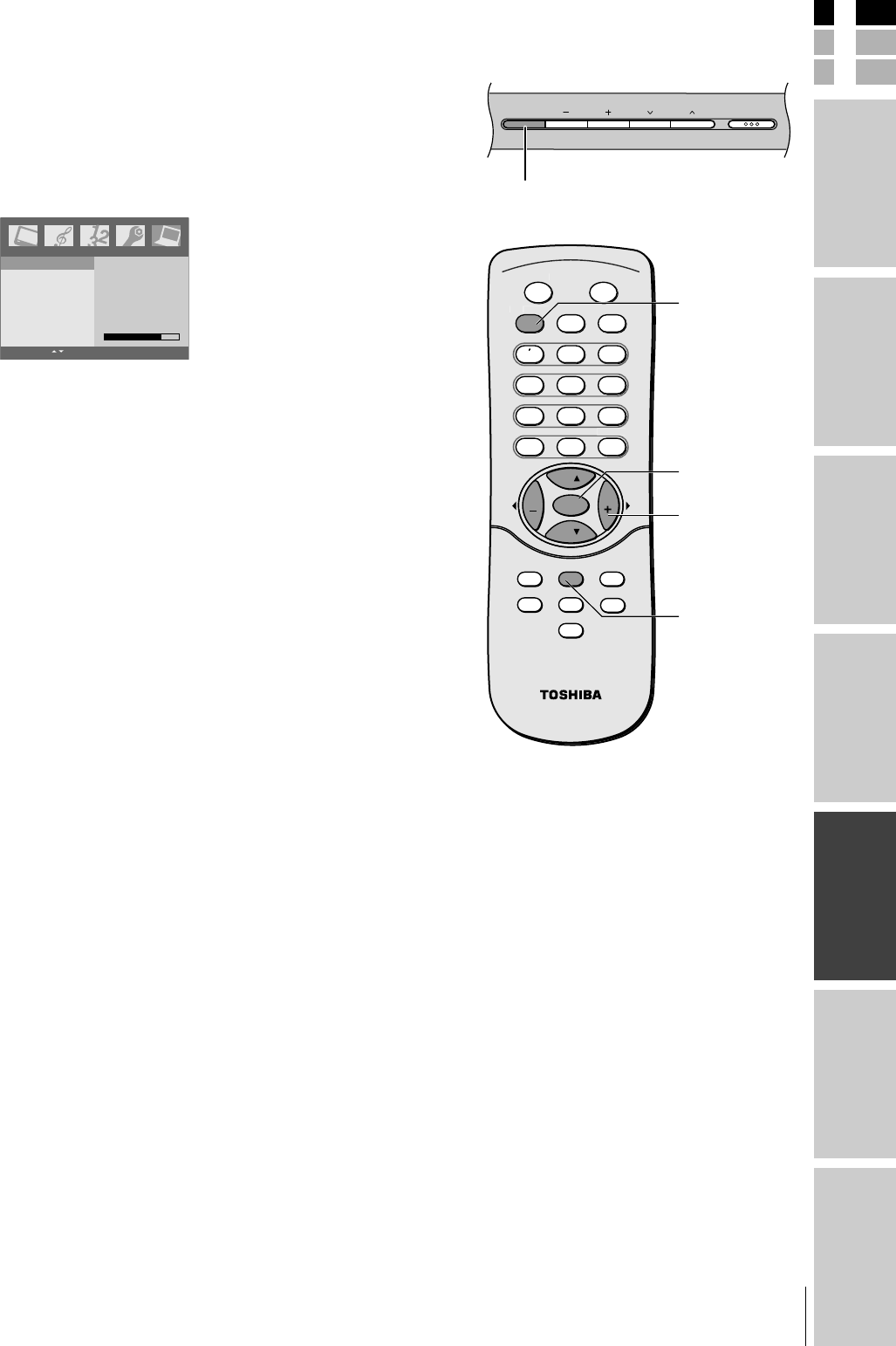
E
S
F
Connecting
your TV
Using the
Remote Control
Setting up
your TV
Using the TV’s
Features
Appendix
Index
Introduction
29
(E) 1520DL75
Using the PC setting feature
You can adjust picture position, clock, phase, Auto configure, and
reset as you prefer.
1. Press TV/VIDEO repeatedly to select PC input mode. (See
“Selecting the video input source” in page 20.)
2. Press MENU, and then press x or • until the PC menu appears.
3. Press z, and then press y or z to select reguired item.
H-Position 76
ENTER EXIT MENU
H-Position
V-Position
Clock
Phase
Auto configure
Reset
PC
4. Press Enter.
5. Press x or • to make appropriate adjustments.
• H-position/V-position
Adjusts picture left/right and up/down. The adjustment ranges
of H-Position is 0–100. (Based on the input mode, the
adjustable range may change.)
• Clock
Minimizes any vertical bars or stripes appearing on the screen
background. The adjustment ranges is 0–100. (Based on the
input mode, the adjustable range may change.)
•Phase
Reduces (or Minimizes) any horizontal noise and clear up or
sharpen the character images. The range adjustment is 0–100.
(Based on the input mode, the adjustable range may change.)
•Auto configure
Automatically adjusts the screen position, clock, and clock
phase. (The displayed image will disappear for a few seconds
while Auto-configu-ration is in progress.)
•Reset
Returns to the default settings programmed at the factory;
default settings cannot be changed.
6. Press ENTER to save.
CH
CH
RE
C
AL
L
TV
/
VIDEO
M
U
T
E
P
O
WE
R
MT
S
ENTER
CCEXIT MENU
SLEEPSOUND PICTURE
FAV. CH
VOL VOL
2
1
1
3
5
4
6
8
7
0
9
1
00/
CH RTN
C
yzx •
MENU
ENTER
TV/VIDEO
TV top panel
POWERTV/VIDEO VOLUME CHANNEL
TV/VIDEO
#01E26-30_1520DL75 2/7/05, 11:35 AM29
Black