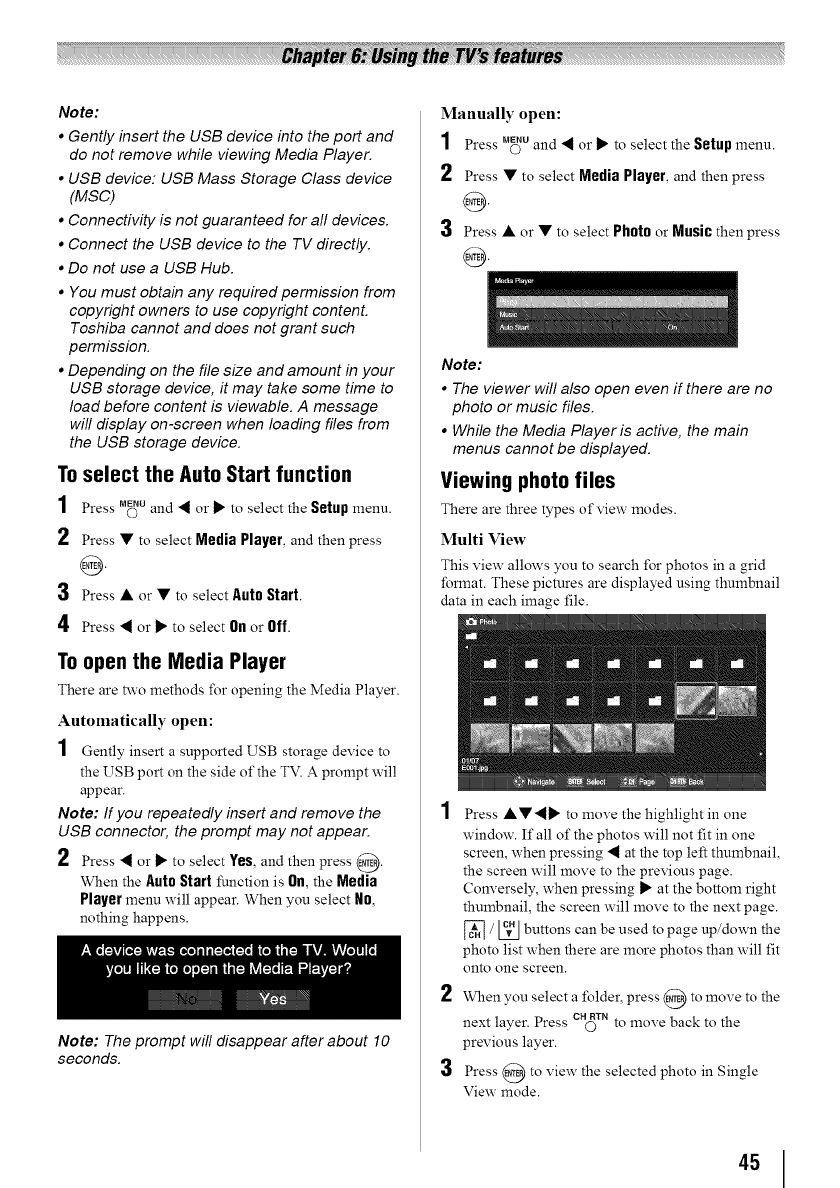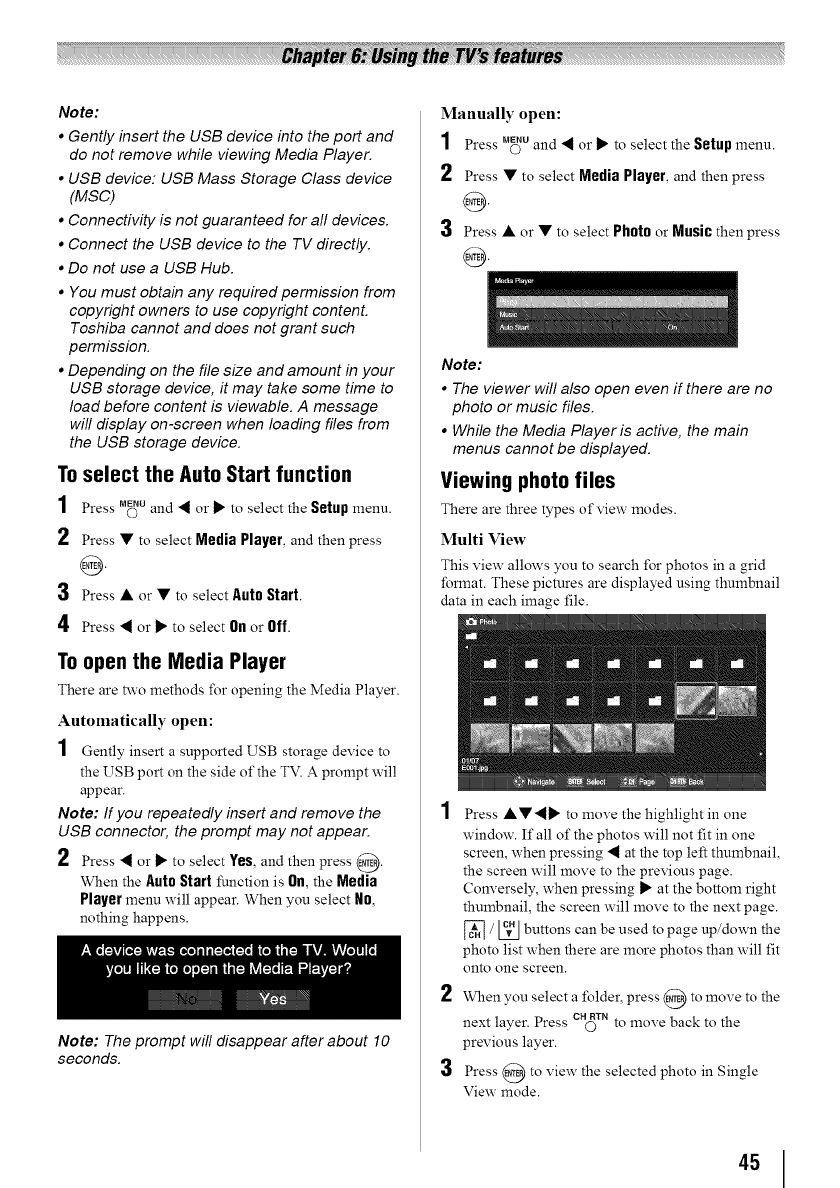
Note:
* Gently insert the USB device into the port and
do not remove while viewing Media Player.
. USB device: USB Mass Storage Class device
(MSC)
. Connectivity is not guaranteed for all devices.
. Connect the USB device to the TV directly.
. Do not use a USB Hub.
. You must obtain any required permission from
copyright owners to use copyright contenL
Toshiba cannot and does not grant such
permission.
. Depending on the file size and amount in your
USB storage device, it may take some time to
load before content is viewable. A message
will display on-screen when loading files from
the USB storage device.
To select the Auto Start function
1 Press u_u and _l or _" to select the Setupmenu.
2 Press • to select Media Player, and then press
0
3 Press • or • to select Auto Start.
4 Press "_ or _" to select 0fl or Off.
To open the Media Player
There are two methods for opening the Media Player.
Automatically open:
1 Gently insert a supported USB storage device to
the USB port on the side of the TV. A prompt will
appear.
Note: If you repeatedly insert and remove the
USB connector, the prompt may not appear.
2 Press _ or _" to select Yes,and then press @.
When the Auto Start function is Off,the Media
Player menu will appear. When you select No,
nothing happens.
Note: The prompt will disappear after about 10
seconds.
Manually open:
1 Press M_u and "_or I_ to select the Setup menu.
2 Press • to select Media Player, and then press
0
3 Press • or • to select Photo or Music then press
0
Note:
* The viewer will also open even if there are no
photo or music files.
. While the Media Player is active, the main
menus cannot be displayed.
Viewing photo files
There are three types of view modes.
Multi View
This view allows you to search for photos in a grid
format. These pictures are displayed using thumbnail
data in each image file.
2
3
Press ••_" to move the highlight in one
window. If all of the photos will not fit in one
screen, when pressing _ at the top left thumbnail,
the screen will move to the previous page.
Conversely, when pressing _" at the bottom right
thumbnail, the screen will move to the next page.
['_ / L_J buttons can be used to page up/down the
photo list when there are more photos than will fit
onto one screen.
When you select a folder, press @ to move to the
next layer. Press CH(_TNto move back to the
previous layer.
Press @ to view the selected photo in Single
View mode.
45