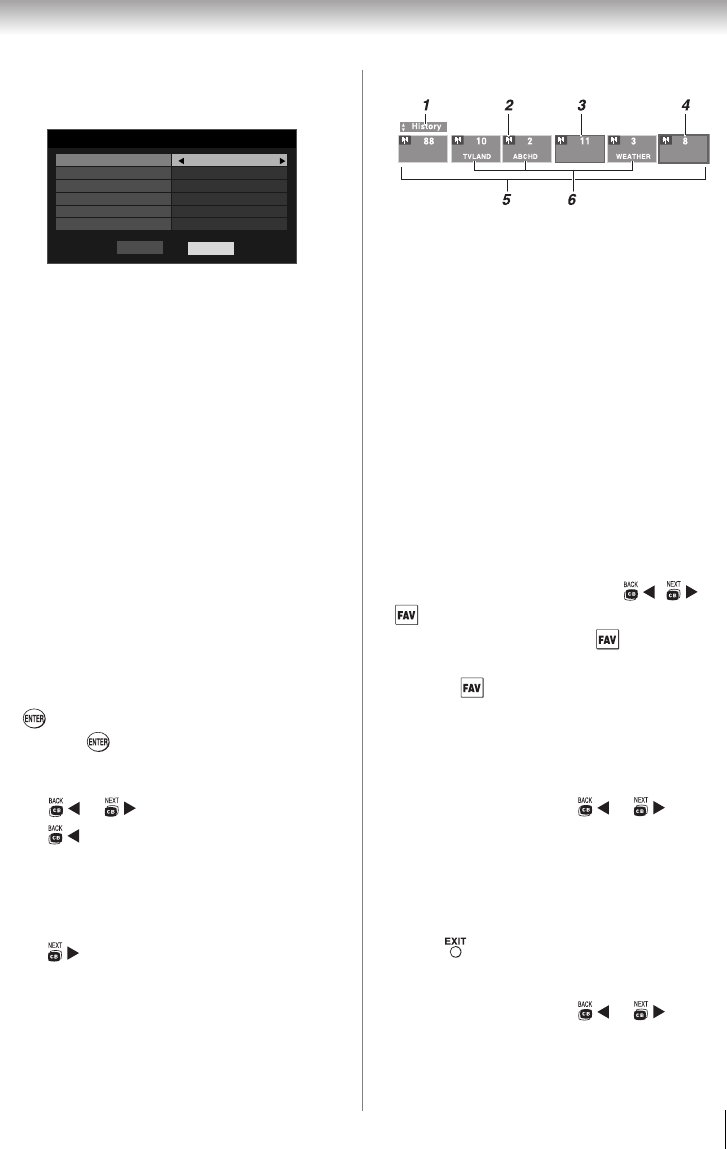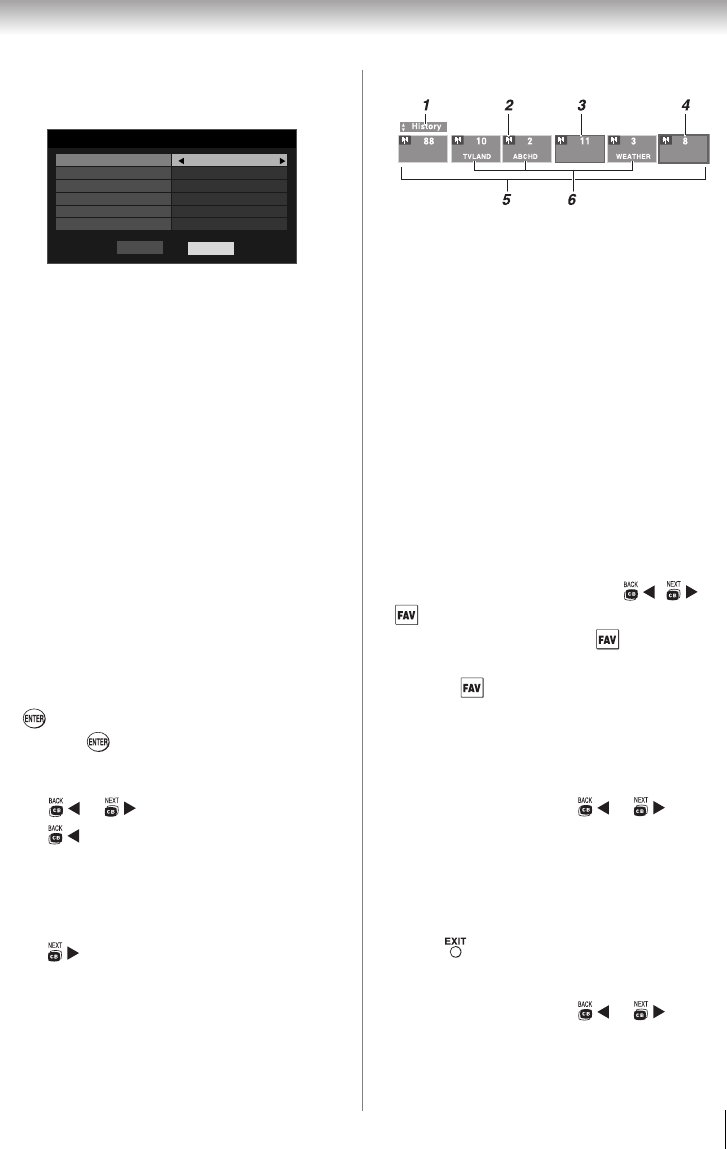
31
Chapter 6: Using the TV’s features
2 Press T to highlight Navigation, and then press W
or X to select either Browse Mode or Select
Mode.
3 Press T to highlight History List, and then press
W or X to select the setting you prefer: either On,
or Off.
Note: History List will be cleared every time the
TV is powered off.
4 Press T to highlight ANT/CABLE List, and then
press W or X to select On or Off.
5 Press T to highlight Inputs List, and then press W
or X to select On or Off.
6 Press T to highlight Favorites List, then press W
or X to select On or Off.
7 Press T to highlight REGZA-LINK List, and then
press W or X to select On or Off.
Note: REGZA-LINK List will be automatically
grayed out and set to Off when Enable REGZA-
LINK is switched to Off. (See "To set the
REGZA-LINK® Setup:" on page 49 for more
information.)
8 To save your entries, highlight Done and press
. To return to factory defaults, highlight Reset
and press .
To open the Channel Browser™:
• Press or on the remote control.
• Press to surf backward through the previously
tuned 32 channels in the History List, the channels
in the ANT/CABLE List, the inputs in the Inputs
List, the REGZA-LINK devices in the REGZA-
LINK List, or the favorite channels/inputs in the
Favorites List.
• Press to surf forward through the History List,
the ANT/CABLE List, the Inputs List, the REGZA-
LINK List, or the favorite channels/inputs in the
Favorites List.
Elements of the Channel Browser™
1 Current list (History, ANT/CABLE, Inputs,
Favorites, or REGZA-LINK)
2 Input type
3 Channel or input currently being viewed
4 Channel or input that is currently highlighted in
the browser
5 Channels stored in the History List
6 Channel labels
To toggle among the available lists:
After opening the Channel Browser™, press S or T
to toggle among History, ANT/CABLE, Inputs,
Favorites, and REGZA-LINK.
Note:
• The Channel Browser™ opens in History List
by default. Once another list has been
selected, the Channel Browser™ will open in
the last selected list.
• If all lists are turned off, pressing , , or
will not display the Channel Browser™ If
Favorites List is turned off, will have no
effect.
• Pressing will bring up the Channel
Browser™ Favorites List regardless of the last
selected list in the Channel Browser™.
To tune to a channel or input in Browse
mode:
1 While watching TV, press or to open
the Channel Browser™ and surf back to a
previous item or surf forward to the next item in
the list. In Browse Mode, when you stop on an
item in the Channel Browser™, it will be
highlighted and the TV will automatically tune to
the channel or input.
2 Press to close the Channel Browser™.
To tune to a channel or input in Select mode:
1 While watching TV, press or to open
the Channel Browser™ and surf back to a
previous item or forward to the next item in the
list.
Channel Browser Setup
Navigation
History List On
ANT/CABLE List On
Inputs List On
Favorites List On
REGZA-LINK List Off
Select Mode
Reset
Done