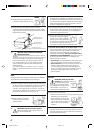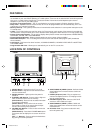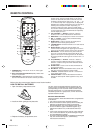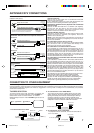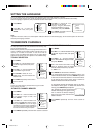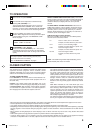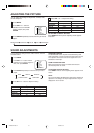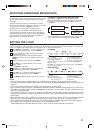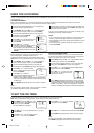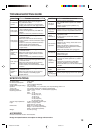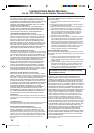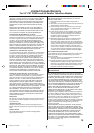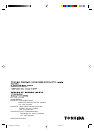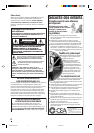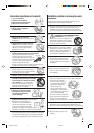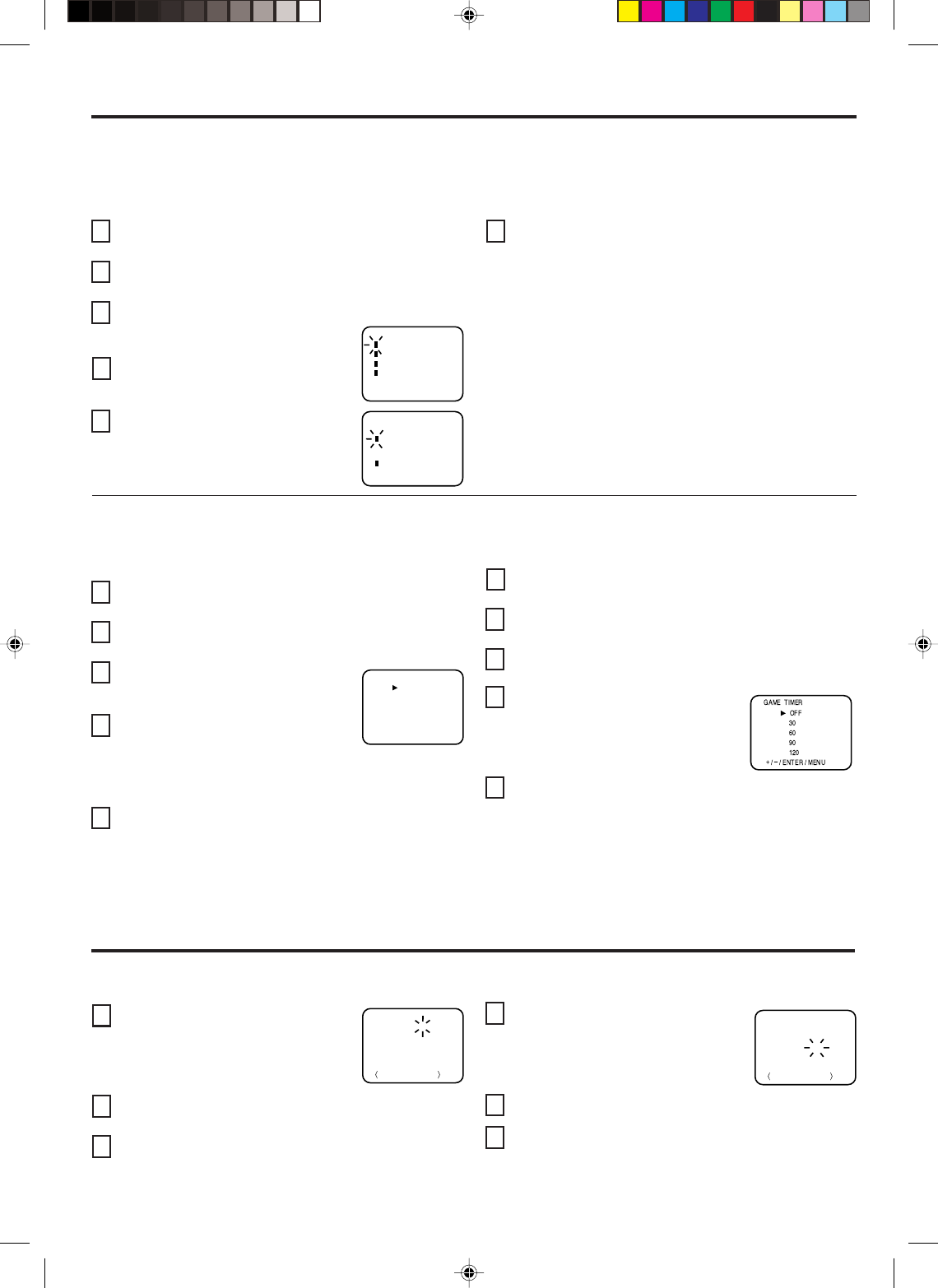
12
VIDEO LOCK
〈
+
/
–
/ ENTER / MENU
〉
OFF
VIDEO
VIDEO+
LOCKING VIDEO INPUT
With the VIDEO LOCK feature, you can lock out the input
source and (VIDEO1, VIDEO2) channel 3 and 4.
You will not be able to select the input sources with the TV/
VIDEO button or Channel buttons unless you clear the setting.
1
2
3
4
5
〈
〉
Press MENU, then press SET + or – until the indicator
next to “LOCK” begins to flash, then press ENTER.
Use the Channel Number buttons (0–9) to enter your
password, then press ENTER. The LOCK menu appears.
Press SET + or – until the indicator
next to “VIDEO LOCK” begins to flash,
then press ENTER.
Press SET + or – to select:
•OFF: Unlocks all video input sources.
•VIDEO: Locks VIDEO1,VIDEO2
•VIDEO +: Locks
VIDEO1,VIDEO2
channel 3 and channel 4.
This option should be used if you use the antenna to play
a video tape.
Press MENU repeatedly until the menu screen is cleared.
1
2
3
4
5
USING THE LOCK MENU
LOCK
〈
+
/
–
/ ENTER / MENU
〉
GAME TIMER
CH LOCK
VIDEO LOCK
CHANGE PASSWORD
1
2
3
4
6
The LOCK menu includes the CH LOCK, VIDEO LOCK, GAME TIMER and CHANGE PASSWORD functions.
You can use these functions after entering the correct PASSWORD. (This password is the same one selected under “SETTING THE
V-CHIP” on page 11.)
5
LOCKING CHANNELS
With the CH LOCK feature, you can lock specific channels. You will not be able to tune locked channels unless you clear the
setting. You can choose to lock up to nine TV channels and nine cable channels.
Use the Channel Number Buttons (0–9) to display the
television channel you wish to lock.
Press MENU, then press SET + or – until the indicator
next to “LOCK” begins to flash. Then press ENTER.
Use the Channel Number buttons (0–9) to enter your
password, then press ENTER.
The LOCK menu appears.
Press SET + or – until the indicator next
to “CH LOCK” begins to flash, then
press ENTER.
Press SET + or – to select:
• INPUT to select the channel as one to
be locked. Then press ENTER.
• ALL CLEAR to clear all channels from
the list of locked channels. Then press
ENTER.
Repeat steps 1 through 5 to lock other channels. When you
are finished locking channels, press MENU repeatedly until
the menu screen is cleared.
NOTES:
• If you are accessing the LOCK menus or V-chip menus for the
first time, choose a four-digit number to be your password.
• After programming CH LOCK, change channels before turning
off the television.
• If you want to unlock channels, select ALL CLEAR in step 5,
then press ENTER.
CH LOCK
〈
+
/
–
/ ENTER / MENU
〉
CABLE
INPUT
ALL CLEAR
--- --- ---
--- --- ---
--- --- ---
If you try to tune a locked channel, the TV will not display it, but
will display the nearest unlocked channel.
NOTE:
After programming VIDEO LOCK, change channels or activate
the TV/VIDEO key before turning off the television.
TO SET THE ON TIMER
1
2
3
4
5
This feature allows you to program the TV to turn on automatically at a set time and channel.
NOTE: After a power failure or disconnection of the power, the timer setting will be lost.
Press MENU, then press SET + or – until
the indicator next to “ON TIMER” begins
to flash. Then press ENTER.
The ON TIMER menu appears.
Press SET + or – to set the desired hour (0–12), then
press ENTER.
Press SET + or – to set the desired minute
(00, 05, 10, ...55), then press ENTER.
NOTE:
To cancel the ON TIMER, select CANCEL in step 4 above.
Press MENU repeatedly until the menu screen is cleared.
Press SET + or – to set the desired
channel, then press ENTER.
Press SET + or – to select the SET mode, then press ENTER.
ON TIMER
+
/
–
/ ENTER / MENU
HOUR
MINUTE
CH 002
00h
00m
CANCEL
ON TIMER
+
/
–
/ ENTER / MENU
HOUR
MINUTE
CH 125
08h
15m
SET
Press MENU repeatedly until the menu screen is cleared.
6
SETTING THE GAME TIMER
With the GAME TIMER feature, you can automatically activate
the VIDEO LOCK feature (VIDEO setting) to set a time limit for
playing a TV game (30, 60, 90, or 120 minutes).
Press MENU, then press SET + or – until the indicator next to
“LOCK” begins to flash, then press ENTER.
Use the Channel Number buttons (0-9) to enter your pass
word, then press ENTER. The LOCK menu appears.
Press SET + or – until the indicator next to “GAME TIMER”
begins to flash, then press ENTER.
Press SET + or – to select a time limit
(30 minutes, 60 minutes, 90 minutes,
120 minutes or OFF).
Press MENU repeatedly until the menu screen is cleared.
After the GAME TIMER is programmed, the display will ap-
pear briefly every ten minutes to remind you that the GAME
TIMER is operating. When the programmed end time is
reached, the display will change the channel automatically.
3M91301A-E P12-BACK 13/2/04, 2:0712