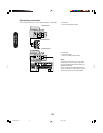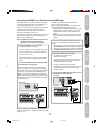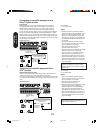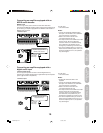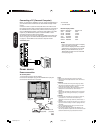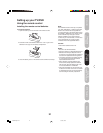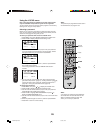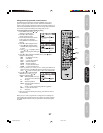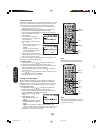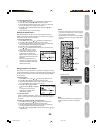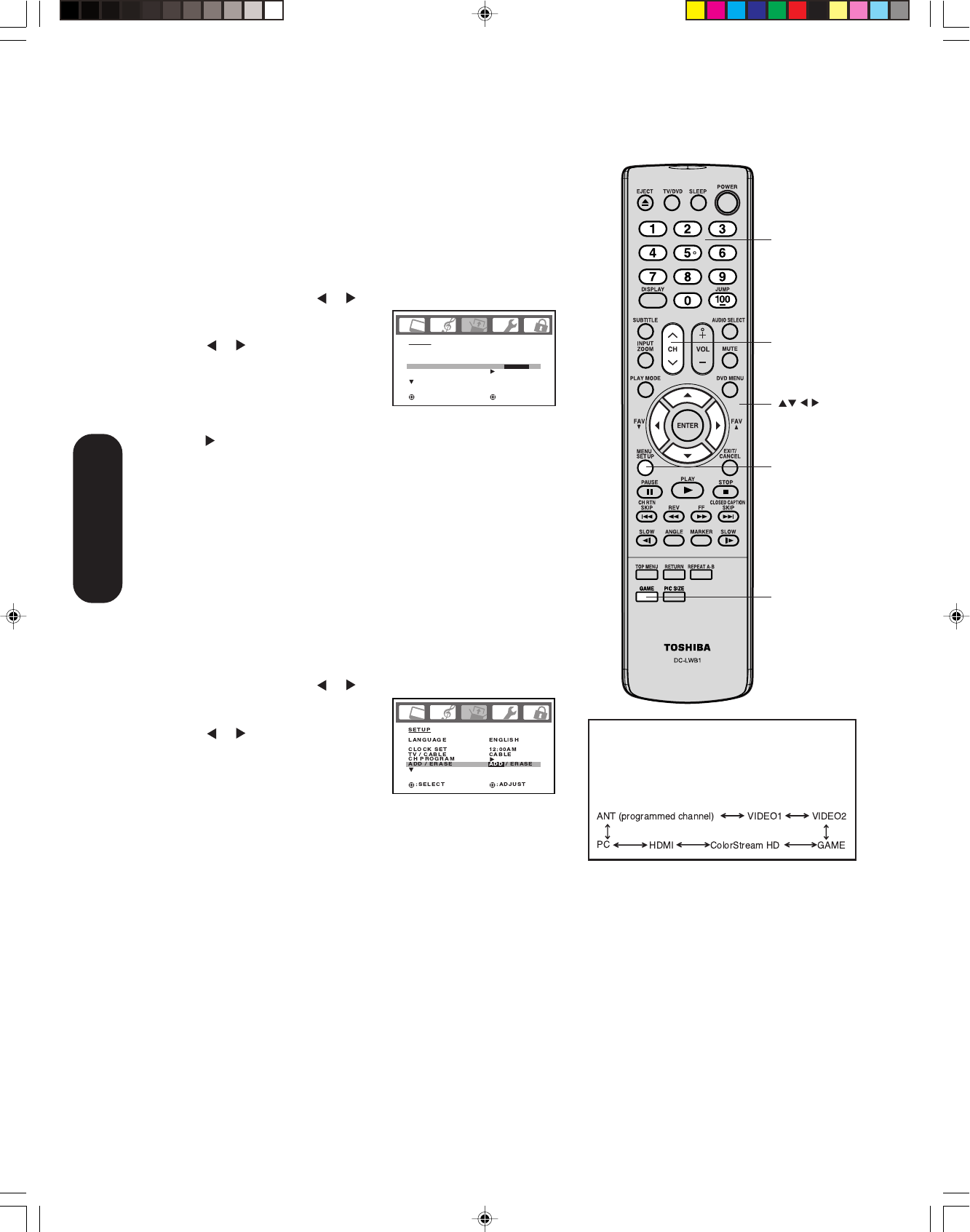
24
Adding channels to the TV/DVD’s memory
When you press CH
MM
MM
M /
??
??
?, your TV/DVD will stop only on the channels
you have stored in the TV/DVD’s channel memory. Follow the steps
below to program channels into the channel memory.
Programming channels automatically
Your TV/DVD can automatically detect all active channels and store
them in its memory. After the TV/DVD has stored the channels in its
memory automatically, you can add or erase channels manually.
To add channels automatically:
1. Press MENU, then press
or to display the SETUP menu.
2. Press ▲ or ▼ until the TV/CABLE
selection is highlighted.
3. Press
or to highlight either
TV or CABLE, depending on
which you use.
If you use an antenna, choose TV.
If you use cable, choose CABLE.
4. Press ▼ until the CH PROGRAM selection is highlighted.
5.
Press to start channel programming. The TV
/DVD
will automati-
cally cycle through all the TV or Cable channels (depending on which
you selected), and store all active channels in the channel memory.
While the TV/DVD is cycling through the channels, the message
“PROGRAMMING NOW-PLEASE WAIT” appears.
6. When channel programming is complete, the message “COMPLETED”
appears.
7. Press CH
MM
MM
M /
??
??
? to view the programmed channels.
Adding and erasing channels manually
After you have programmed the channels automatically, you can add
or erase specific channels manually.
To add or erase channels manually:
1. Select the channel you want to add or erase. If adding channels, you
must select the channel to add using the Channel Number buttons.
2. Press MENU, then press
or to display the SETUP menu.
3. Press ▲ or ▼ to highlight ADD/
ERASE.
4. Press
or to select ADD or
ERASE, whichever function you
want to perform.
5. Repeat steps 1-4 for other channels
you want to add or erase.
Changing channels
To change to the next programmed channel:
Press Channel
MM
MM
M /
??
??
?
on the TV/DVD or CH
MM
MM
M /
??
??
?
on the remote
control.
To change to a specific channel (programmed or unprogrammed):
Press the Channel Number buttons (0-9 and 100) on the remote control.
For example, to select channel 125, press 100, 2, 5.
Game mode
After connecting a TV Game to the unit, press GAME. The TV screen
changes to the Game mode.
•
The Game mode screen is adjusted to the suitable brightness for your eyes.
• If GAME is pressed during standby mode, the unit turns on
automatically and the Game mode screen appears on the screen.
SETUP
LANGUAGE
CLOCK SET
TV / CABLE
CH PROGRAM
ADD / ERASE
ENGLISH
12:00AM
TV / CABLE
ADD
:SELECT :ADJUST
In addition to cycling through your
programmed channels, the Channel M/?
buttons will also cycle through the video
input sources (page 31) in the order
illustrated below.
Menu
Channel
MM
MM
M
??
??
?
Channel
Numbers
Setting up
your TV/DVD
Game
Note:
If the remote controller does not operate your
TV/DVD, press the TV button and operate
again.
5U90221A(E)P22-25 5/31/05, 18:5924