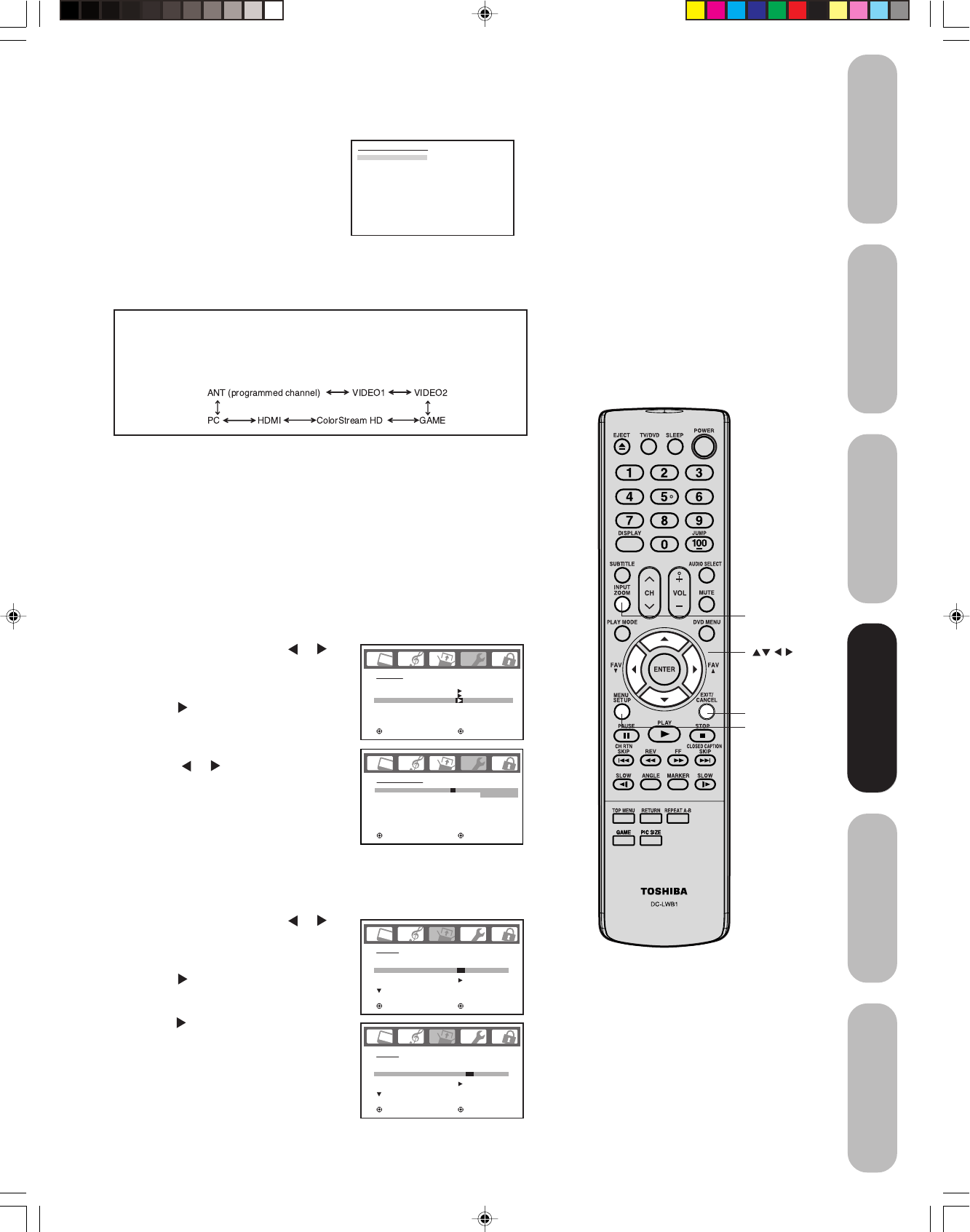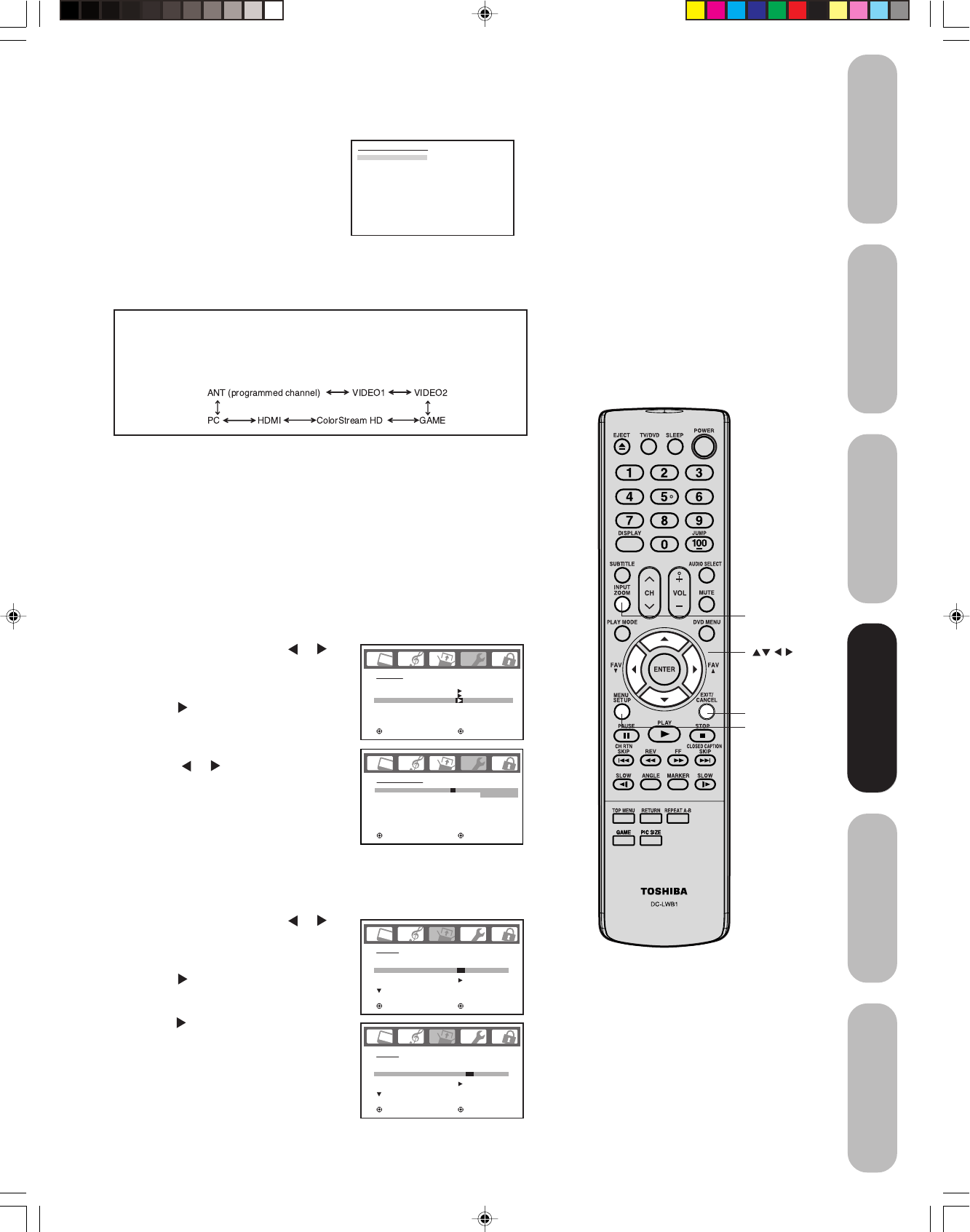
31
DVD Playback
Using the
TV/DVD’s Features
Setting up
your TV/DVD
Connecting
your TV/DVD
Introduction
Appendix
Exit
Setting the clock
You must set the clock before you can program the ON timer.
To set the clock: (Example: 8:30 AM)
1. Press MENU, then press or to
display the SETUP menu.
2. Press ▲ or ▼
to highlight CLOCK
SET.
3. Press to highlight the hour
position.
4. Press ▲ or ▼ to set the hour, then
press
to highlight the minute
position.
5. Press ▲ or ▼ to set the minutes,
then press EXIT to return to normal
viewing.
Note:
If the power source for the TV/DVD is
interrupted (for example, the power cord is
unplugged or a power failure occurs), you will
need to reset the clock.
Selecting the video input source
Press INPUT to view a signal from
another device connected to your TV/
DVD, such as a VCR or DVD player.
You can select ANT, VIDEO 1, VIDEO
2, ColorStream HD, HDMI or PC
depending on which input jacks you
used to connect your devices (see
“Connecting your TV/DVD” on page
11).
Pressing INPUT on the remote
control displays the current signal
source (press INPUT again or 0-5
to change)
You also can use the Channel
MM
MM
M /
??
??
? buttons to select the video input
source. In addition to cycling through your programmed channels
(page 24), the Channel
MM
MM
M /
??
??
? buttons will also cycle through the
video input sources, in the order illustrated below.
Labeling the video input sources
The video label feature allows you to label each input source for your
TV/DVD from the following preset list of labels:
– : Uses the default label name
VCR : Video cassette recorder
DVD :DVD video
DTV : Digital TV set-top box
SAT : Satellite box
CBL : Cable box
To label the video input sources:
1. Press MENU, then press
or to
display the OPTION menu.
2. Press ▲ or ▼ to highlight VIDEO
LABEL.
3. Press
to display the VIDEO
LABEL menu.
4. Press ▲ or ▼ to highlight the video
source you want to label.
5. Press
or to select the desired
label for that input source.
6. Press EXIT to return to normal
viewing.
Please note the following regarding
the HDMI source selection:
The HDMI IN jack is not intended for
connection to and should not be used
with a PC (personal computer). See
“Connecting an HDMI or a DVI device to
the HDMI input” on page 17 and “Con-
necting a PC” on page 20 for details.
[0-5] : SELECT
SOURCE SELECTION
0. ANT
1. VIDEO1
2. VIDEO2
3. ColorStream HD
4. HDMI
5. PC
OPTION
ON TIMER
FAVORITE CH
CH LABEL
VIDEO LABEL
OFF / OFF / SET
:SELECT :ADJUST
VIDEO LABEL
1.VIDEO1
2.VIDEO2
3.ColorStream HD
4.HDMI
-
/ VCR / DVD / DTV
-
SAT / CBL
-
-
:SELECT :ADJUST
SETUP
LANGUAGE
CLOCK SET
TV / CABLE
CH PROGRAM
ADD / ERASE
ENGLISH
12:00AM
CABLE
ADD
:SELECT :ADJUST
SETUP
LANGUAGE
CLOCK SET
TV / CABLE
CH PROGRAM
ADD / ERASE
ENGLISH
8:30AM
CABLE
ADD
:SELECT :ADJUST
INPUT
Using the
TV/DVD’s Features
Menu
5U90221A(E)P31-32 5/31/05, 19:0031