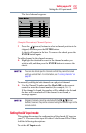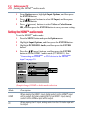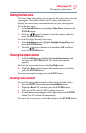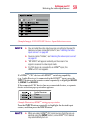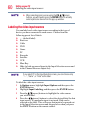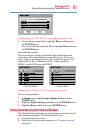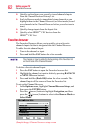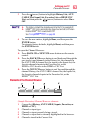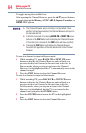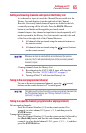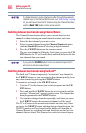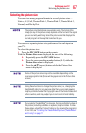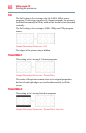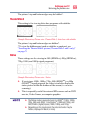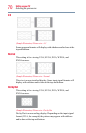63
Setting up your TV
Favorites browser
3
Press the
(
arrow) button to highlight History List, ANT/
CABLE List, Input List, Favorites List or HDMI CEC
List, and then press the
/ (arrow)
buttons to select On or
Off.
v The History List will be cleared every time the TV is powered off.
v HDMI
TM
CEC List is automatically grayed out and set to Off when
Enable HDMI
TM
CEC is switched to Off.
See “Using HDMITM CEC” on page 98
4 To save the new entries, highlight Done, and then press the
ENTER button.
To return to factory defaults, highlight Reset, and then press
the ENTER button.
To open the Channel Browser:
v Press BACK CB or NEXT CB arrow buttons on the remote
control.
v Press the BACK CB arrow button to surf backward through the
previously tuned channels in the History list, the channels in
the ANT/CABLE channel list, the inputs in the Inputs list, the
favorite channels/inputs in the Favorites list, or the
HDMI
TM
CEC devices in the HDMI
TM
CEC List.
v Press the NEXT CB arrow button to surf forward through the
channel History, the ANT/CABLE channel list, the Inputs list,
the favorite channels/inputs in the Favorites list, or the
HDMI
TM
CEC List.
Elements of the Channel Browser
9
3
8
4
52 2
2
4
5
(
Sample Illustration
) Channel Browser elements
1 Current list (History, ANT/CABLE, Inputs, Favorites, or
HDMI
TM
CEC).
2 Channel or input type.
3 Channel or input currently being viewed.
4 Channel or input that is currently highlighted in the browser.
5 Channels stored in the Current List.
HDMI
TM
CEC