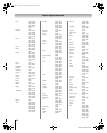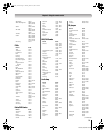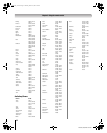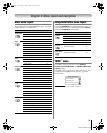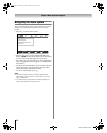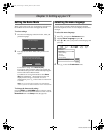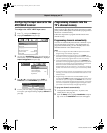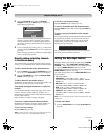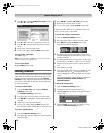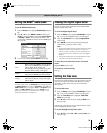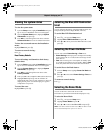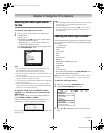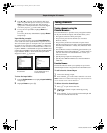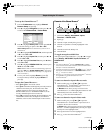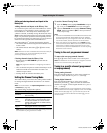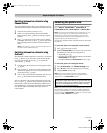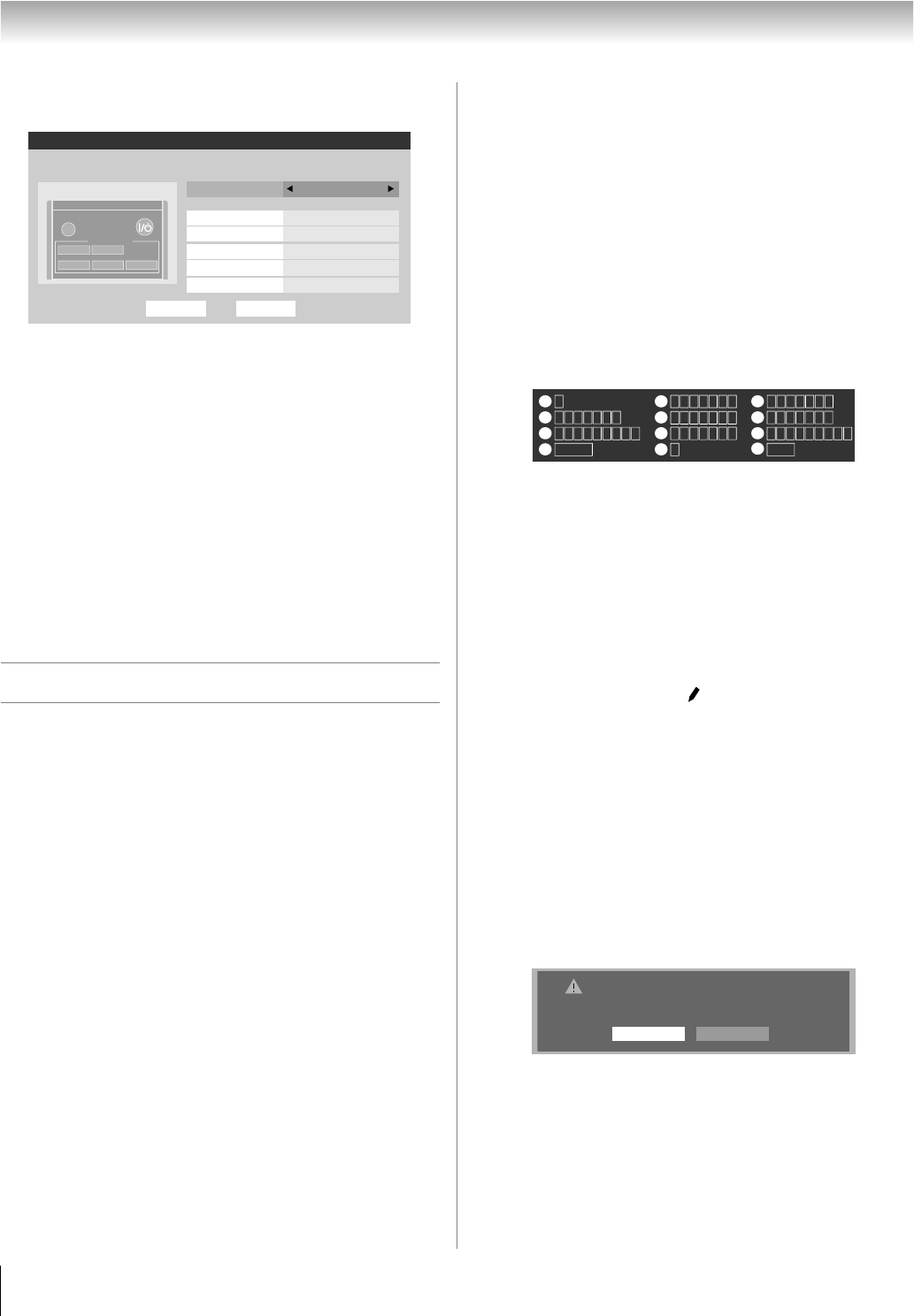
38
XF550U (E/F) Web 213:276
Chapter 5: Setting up your TV
2 Press B or b to highlight Enable Auto Input and then
press C or c to select On.
3 Press B or b to select the mode field you want to set.
4 Press C or c to select the desired input source for that
mode.
5 Repeat steps 3 and 4 for other modes.
6 To save your settings, highlight Done and press T.
To turn off the Auto Input:
Select Off in step 2.
Note: Setting the feature to Off will not cancel any settings;
however, all items will be grayed out.
To reset Auto Input:
Highlight Reset and press T.
Labeling channels
A list of common channel labels (logos) for various channels
(ABC, CBS, etc.) will be programmed into the TV. You will
be able to view and assign these logos from the Channel
Labeling window. If the desired channel label is not provided
in the list, you will be able to manually enter/edit labels using
the software keyboard.
To assign channel labels:
1 From the Preferences menu, highlight Channel
Labeling and press T.
The Channel Labeling window opens.
2 Press < or , to select the channel you want to label.
3 Press BbC c to highlight the desired channel label and
press T.
4 Repeat steps 2 and 3 for other channels.
5 To save your settings, highlight Done and press T.
The maximum number of labels that can be stored is 128.
To remove channel labels:
1 Open the Channel Labeling window.
2 Press < or , to select the channel for which you want to
remove the label.
3 Press BbC c to highlight No Label and press T.
4 Repeat steps 2 and 3 for other channels.
5 To save your settings, highlight Done and press T.
If the desired channel label is not available from the list of
presets, you can create a custom label.
To create and assign a custom label:
1 Open the Channel Labeling window.
2 Press < or , to select a channel you want to label.
3 Press Bb c to highlight Custom and press T.
The software keyboard will appear.
4 Repeatedly press the corresponding key on the remote
control to highlight the desired character on the on-screen
software keyboard.
5 The highlighted character is entered after you either press
a different key, press c key, or after a two-second pause.
6 Repeat steps 4 and 5 until you have entered all desired
text.
7 When finished, press T.
8 New labels will be added to the list in alphabetical order
and marked with an icon to indicate that they are
custom. Highlight the new custom label and press T to
assign.
Assigned channel labels will be displayed in the banner,
Channel Add/Delete, Channels Block, and
Channel Browser.
To delete the custom label:
1 Open the Channel Labeling window.
2 Highlight the label to be deleted and press =.
3 Highlight Yes from the deletion confirmation window
and press T.
4 Highlight Done and press T to save changes, and go
back to the Channel Labeling window.
Done
Auto Input
Enable Auto Input
Use this menu to enable your TV's automatic input switching feature when
changing modes on your remote control.
On
TV
DVD HDMI 2
VCR/PVR Video 1
--
CABLE/SAT ColorStream HD1
HDMI 1
HD DVD
Reset
SLEEP
POWER
MODE SELECT
TV
CABLE/SAT
HD DVD
DVD
VCR/PVR
CH RTN
Edit
Cancel
Send
EXIT
Exit
1
4
7
100
Backspace
1 A B C a b c 2
J K L j k l 5
T U V t u v 8
P Q R S p q r s 7
0
G H I g h i 4
Space
W X Y Z w x y z 9
M N O m n o 6
_
2
5
8
3
6
9
INPUT
D E F d e f 3
0
Delete the selected custom label?
YesNo
40XF550U_EN.book Page 38 Monday, March 17, 2008 2:07 PM