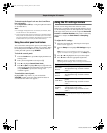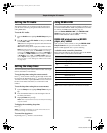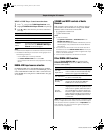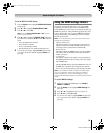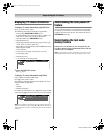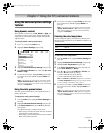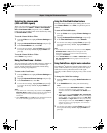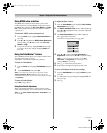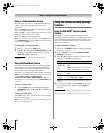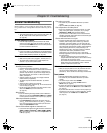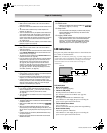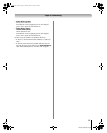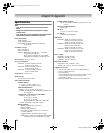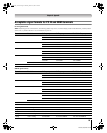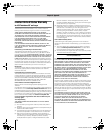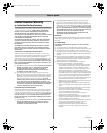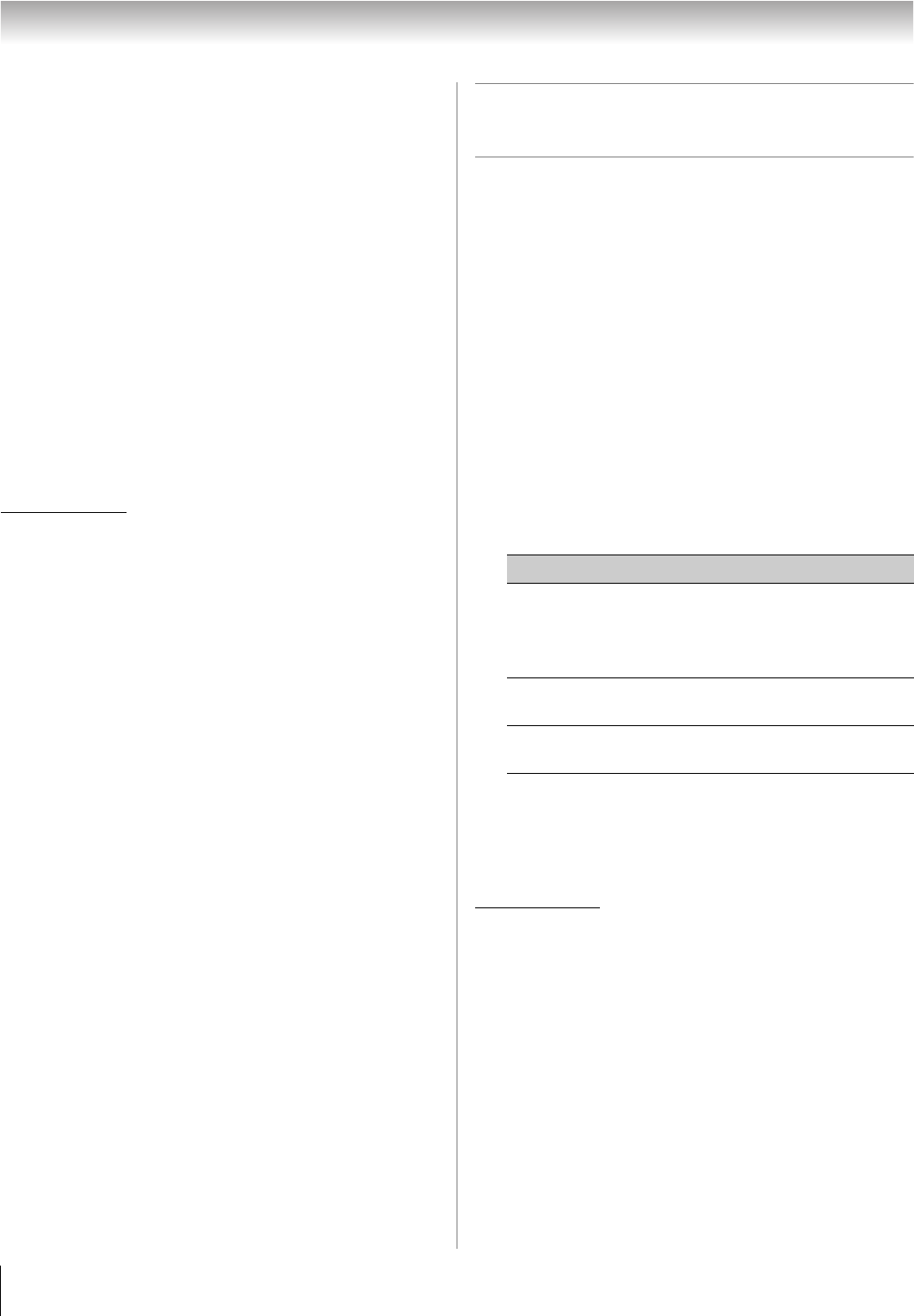
64
XF550U (E/F) Web 213:276
Chapter 7: Using the TV’s advanced features
Using x.v.Color Selection feature
The color range “x.v.Color” is an international standard and
enables a wider color range than conventional video
applications.
When set to Auto, picture settings are automatically set when
an x.v.Color signal is detected.
When set to On, x.v.Color detection does not occur, so picture
settings are always adjusted for x.v.Color.
When set to Off, normal processing occurs.
Note: If a non-HDMI input is selected or the x.v.Color setting
in the HDMI Settings menu is set to Off, this feature will appear
grayed out in the Video menu.
To change the x.v.Color Selection:
1 Press Y, and open the Video menu.
2 Press B or b to highlight x.v.Color Selection, press c,
and then press B or b to select the settings you prefer
(Auto, On or Off), and press T.
“x.v.Color” and the “x.v.Color” logo are trademarks of Sony
Corporation.
Using the Game Mode feature
You can use the Game Mode feature for shorter frame delays
when playing a video game requiring split-second timing
between the on-screen display and input from the controller
(such as music creation and high-action games).
This feature is more effective for 480i and 1080i input signals.
Note: To use the Game Mode feature, the current video input
must be Video 1, Video 2, ColorStream HD1,
ColorStream HD2, HDMI 1, HDMI 2, HDMI 3, or PC. The
Game Mode cannot be turned on when the ANT/CABLE input
is selected.
To turn on Game Mode:
1 From the Video menu, press B or b to highlight the
Game Mode field, press c and B b to select On, and
press T.
To turn off Game Mode:
Select Off in step 1 above, change the video input, or turn the
TV off and then on again.
Note: You can change the video input by pressing + on the
remote control (- page 41).
Using the advanced audio settings
features
Using the SRS WOW
®
surround sound
feature
SRS WOW
®
is a special combination of SRS Labs audio
technologies (SRS 3D
®
, SRS Focus
®
, and SRS TruBass
®
) that
creates a thrilling surround sound experience with deep, rich
bass from stereo sound sources. Your TV’s audio will sound
fuller, richer, and wider.
To adjust the WOW
®
settings:
1 Put the TV in STEREO mode (- “Selecting stereo/SAP
broadcasts” on page 51).
2 From the Audio menu, highlight Advanced Audio
Settings and press T.
3 Press b or B to highlight the feature you want to adjust,
and then press C or c to adjust the item.
Note: If the broadcast is monaural, the SRS 3D effect will
not work.
4 To save the new settings, highlight Done and press T.
To revert to the factory defaults, highlight Reset and
press T.
WOW, SRS and l symbol are registered trademarks of SRS Labs,
Inc.
WOW technology is incorporated under license from SRS Labs, Inc.
Mode Description
WOW: SRS
3D
To turn the surround sound effect On or
Off.
Note:If the broadcast is monaural, the
Stereo Extension effect will not work.
WOW: SRS
Focus
To turn the vocal emphasis effect On or
Off.
WOW: SRS
TruBass
To select the desired bass expansion
level (Off, Low, or High).
40XF550U_EN.book Page 64 Monday, March 17, 2008 2:07 PM