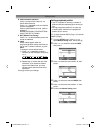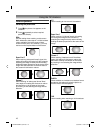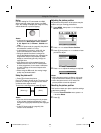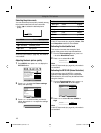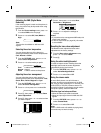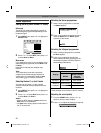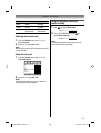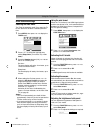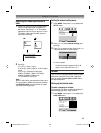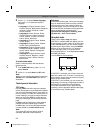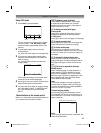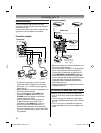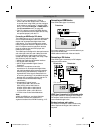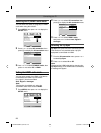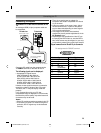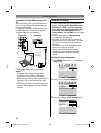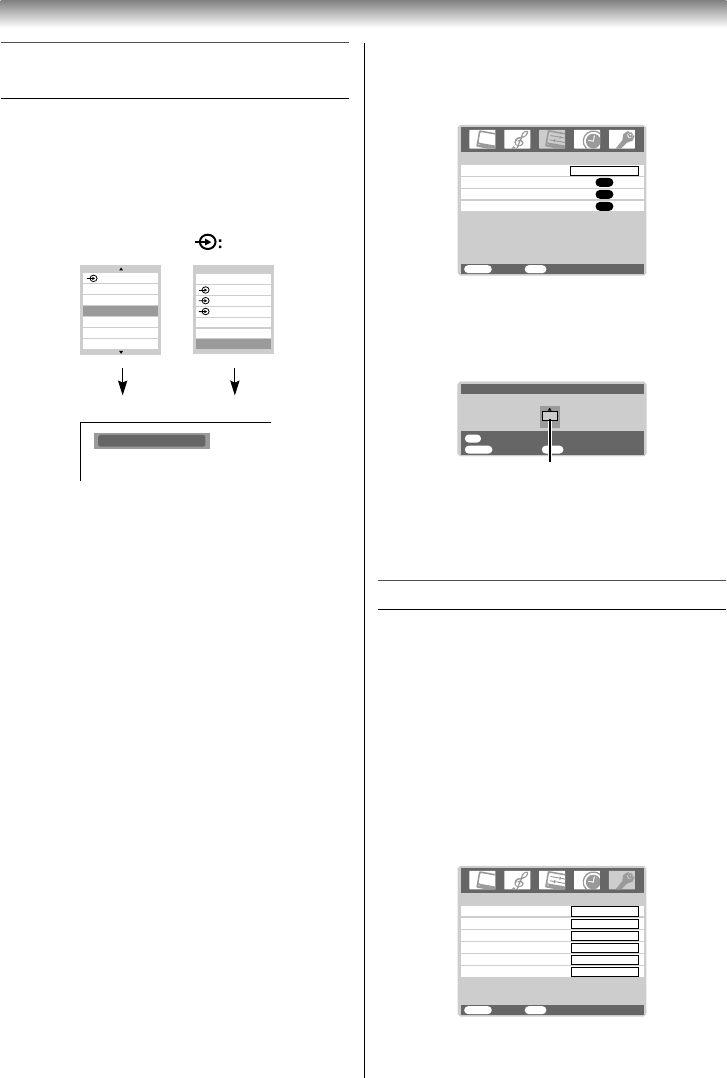
23
Using the TV’s features
Selecting the video input source to
view
1 Press o or press Q on the remote control
until the video input mode list appears on
the screen, then press u, U or o to select
appropriate input source (or press o on the
TV bottom of the panel to select required
input source directly).
OK:
Ex. PC VGA mode
PC VGA
HDMI2
HDMI1
3
PC
0
1
2
HDMI1
HDMI2
PC
1
2
3
TV
2 Press Q.
o 1 (o (1), video 1 input),
o 2 (o (2), video 2 input) or o 2S (S-video
input),
o 3 (o (3), component video input),
HDMI1 (o HDMI1, HDMI or DVI input),
HDMI2 (o HDMI2, HDMI input),
PC (o RGB/PC, PC input)
Note:
When S-video input, the component video input,
PC input mode or HDMI input mode is selected,
the MONITOR OUT output terminals (- page
26) output audio signal only.
Setting the manual setting menu
1 Press MENU, then press I or i to display the
SETUP menu.
Manual setting
OK
OK
Picture Position
AV connection
OK
Language
SETUP
MENU
Back Watch TV
EXIT
English
2 Press u or U to select Manual setting, then
press Q.
3 Press I or i to select an item, then press u or
U to select the item as shown below.
A
MENU
Back Watch TV
EXIT
OK
Manual setting
Store
A
Colour system:Auto
A. Colour system
Confi rm that colour system is set to “A”
(Auto). If not, select “A” with u or U.
Teletext
This TV has a multi-page teletext memory, which
takes a few moments to load and it offers two
ways of viewing Teletext Auto and LIST which
are explained below.
Setting up the teletext mode
To select a language for teletext:
The language 1-6 option enables the display of
different language when using Teletext.
1 Press MENU, then press I or i to display the
FUNCTION menu.
FUNCTION
MENU
Back Watch TV
EXIT
1
Teletext language
Auto format
On
4:3 stretch
Off
Teletext
Auto
Blue screen
On
Side panel
1
323742AV550ETY_EN.indd 23323742AV550ETY_EN.indd 23 3/19/2009 11:06:18 AM3/19/2009 11:06:18 AM