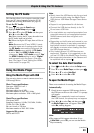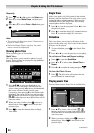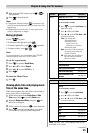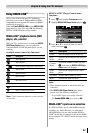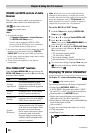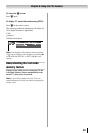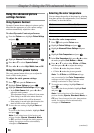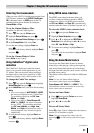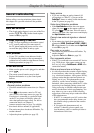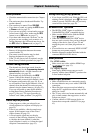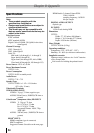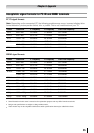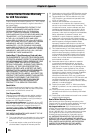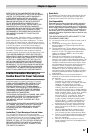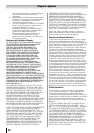Chapter 7: Using the TV’s advanced features
51
Selecting the cinema mode
When you view a DVD (3:2 pulldown processed) from
a DVD player connected to the VIDEO, ColorStream
HD (component video), or HDMI inputs on the TV,
smoother motion can be obtained by setting the
Cinema Mode to Film.
To set the Cinema Mode to Film:
(available for 480i and 1080i signals)
1無
Press and open the Picture menu
2無
Highlight Picture Settings and press
.
3無
Highlight Advance Picture Settings and press
.
4無
In the Cinema Mode field, select Film.
To save the new settings, highlight Done and
press
.
To revert to the factory defaults, highlight Reset
and press .
To set the Cinema Mode to Video:
Select Video in step 3 above.
Using CableClear
®
digital noise
reduction
The CableClear
®
digital noise reduction feature
allows you to reduce visible interference in your
TV picture. This may be useful when receiving a
broadcast with a weak signal (especially a Cable
channel) or playing a noisy video cassette or disc.
To change the CableClear settings:
1無
Press and open the Picture menu, highlight
Noise Reduction and press
.
2無
In the CableClear field, select your desired setting.
Note:
•
If the current input is ANT/CABLE, VIDEO,
the menu will display the text “CableClear.”
The available selections are Off, Low,
Middle, and High.
•
If the current input is ColorStream HD,
HDMI 1 or HDMI 2, the menu will display
the text “DNR.” The available selections
are Off, Low, Middle, and High. Low,
Middle, and High will reduce the noise in
varying degrees, from lowest to highest,
respectively.
3無
To save the new settings, highlight Done and
press
.
To revert to the factory defaults, highlight Reset
and press
.
Using MPEG noise reduction
The MPEG noise reduction feature allows you
to reduce visible interference caused by MPEG
compression. Choices for MPEG noise reduction
are Off, Low, Middle, and High. Off is automatically
selected when this feature is disabled (“grayed out”).
To select the MPEG noise reduction level:
1無
Press and open the Picture menu.
2無
Highlight Noise Reduction and press .
3無
Press p or q to highlight the MPEG Noise
Reduction field, and then press t or u to select
either Off, Low, Middle or High.
4無
To save the new settings, highlight Done and
press
.
To revert to the factory defaults, highlight Reset
and press
.
Using the Game Mode feature
You can use the Game Mode feature for shorter
frame delays when playing a video game requiring
split-second timing between the on-screen display
and input from the controller (such as music creation
and high-action games).
This feature is more effective for 480i and 1080i input
signals.
Note: To use the Game Mode feature,
the current video input must be Video,
ColorStream HD, HDMI 1 or HDMI 2. The
Game Mode cannot be turned on when any
other video input is selected.
To turn on Game Mode:
1無
Press and open the Picture menu, then
highlight Game Mode.
2無
Press t or u to select On.
To turn off Game Mode:
Select Off in Step 2 above, change the video input, or
turn the TV off and then on again.
Note: You can change the video input by
pressing
on the remote control ( page
28).
(continued)