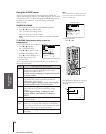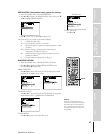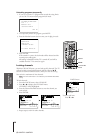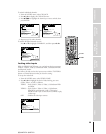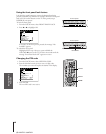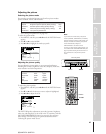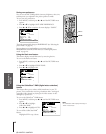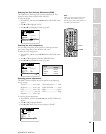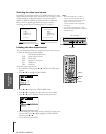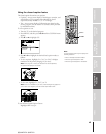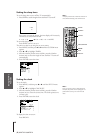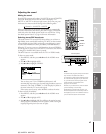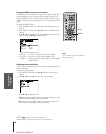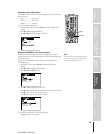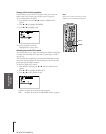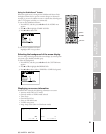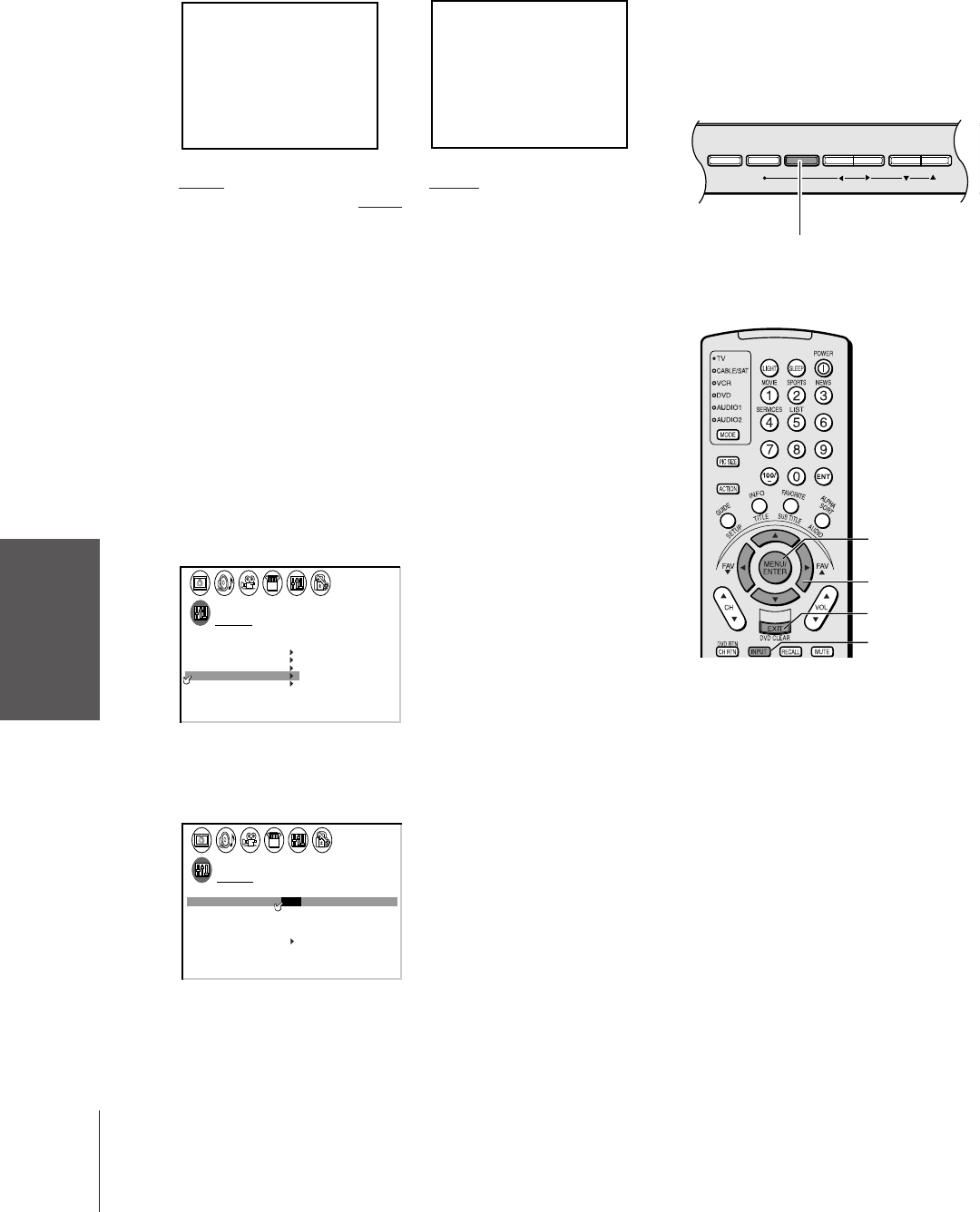
Introduction
Connecting
your TV
Using the
Remote Control
Setting up
your TV
Using the TV’s
Features
Appendix
Index
44
(E) 32HFX72 36HFX72
Selecting the video input source
Press INPUT on the remote control or TV/VIDEO on the TV to view a
signal coming from another device connected to your TV, such as a VCR
or video disc player (see illustrations below). You can select ANT 1,
VIDEO 1, VIDEO 2, VIDEO 3, ColorStream HD1, ColorStream
HD2, or ANT 2, depending on which input jacks are used for
connecting the devices (see “Connecting your TV” on page 7.)
SOURCE
0:
1:
2:
3:
4:
ANT 1
ANT 2
VIDEO 1
VIDEO 2
V
CSooltreamr
5:
6:
CSooltreamr
IDEO
HD1
HD2
3
SELECTION
0
-
6 TO SELECT:
1
1
2
3
4
5
6
7
8
9
10
11
12
13
14
15
16
17
18
1
2
3
4
5
6
7
8
9
10
11
12
13
14
15
16
17
18
234567891011 12 13 14 1516 17 18 19
20 21 22 23 24 25 26 27 28 29 30 31 32 33 34 35
12345678910111213141516171819
20 21 22 23 24 25 26 27 28 29 30 31 32 33 34 35
SOURCE
ANT
VIDEO
1
ANT
2
1
VIDEO 2
V
CSooltreamr
IDEO
HD1
CSooltreamr
HD2
3
SELECTION
TO SELECTTV / V I DEO
:
Labeling the video input sources
The video label feature allows you to label each input source for your
TV from the following preset list of labels:
–: Uses the default label name
VCR: Video cassette recorder
DVD: DVD video
DTV : Digital TV set-top box
SAT : Satellite box
CBL : Cable box
To label the video input sources:
1. Press MENU, and then press x or • until the CUSTOM menu
appears.
2. Press y or z to highlight VIDEO LABEL.
CUSTOM
TIMER 0 00
CC C2
FAVORI CH
OFF
1TE
FAVORI CH2TE
V
BACKGROUND
I
DEO
CH
LABEL
LABEL
ING
3. Press x or • to display the VIDEO LABEL menu.
4. Press y or z to highlight the video source you want to label.
5. Press x or • to select the desired label for that input source.
CUSTOM
IV DEO
I1V DEO
I2V DEO
I3V DEO
HD1
LABEL
VCR/DVD/DTV/SAT CBL/
—
—
—
—
—
CUSTOM MENU
Color Stream
HD2
Color Stream
6. Finish labeling the other video sources as desired. To return to the
previous menu, press y or z to highlight CUSTOM MENU,
and then press x or •.
7. To exit the menu, press EXIT.
Note:
• When ColorStream HD 1 or HD 2 is
selected, the video OUT jack does not
output a signal. To receive a video OUT
signal, use a video or S-video IN
connection instead of the ColorStream
connection.
• If you select ColorStream HD1 or HD2
while the PIP/Double-Window is active, the
window will close.
MENU
yzx •
EXIT
INPUT
DEMO MENU TV/VIDEO VOLUME CHANNEL
TV/VIDEO
Pressing INPUT on the remote control
displays the current signal source
(press INPUT again or 0–6 to change)
Pressing TV/VIDEO on the TV
changes the current signal source
TV front panel