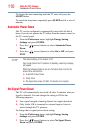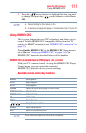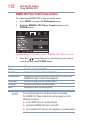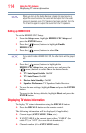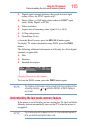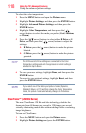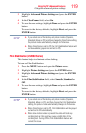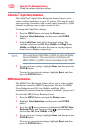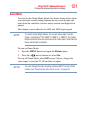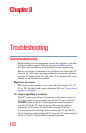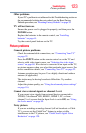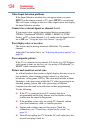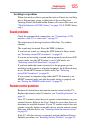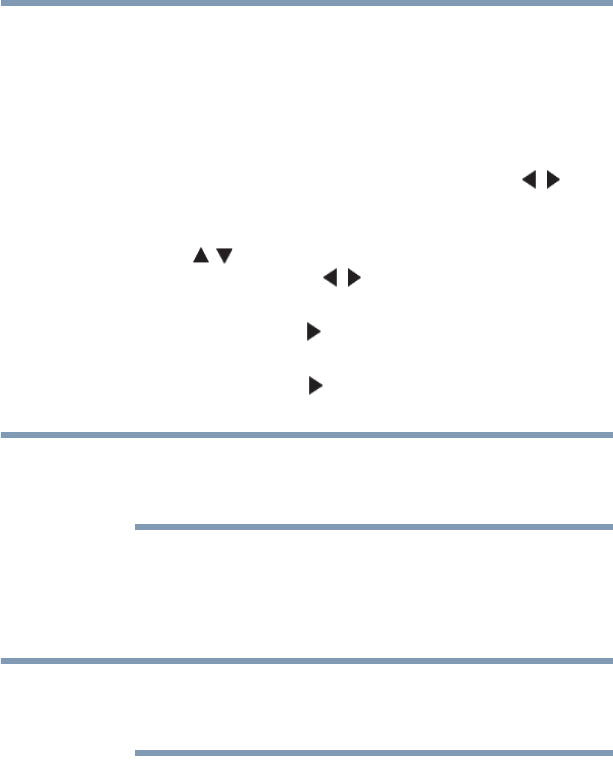
118
Using the TV’s Advanced Features
Using the advanced picture settings
To select the color temperature:
1 Press the MENU button and open the Picture menu.
2 Highlight Picture Settings, and then press the ENTER button.
3 Highlight Advanced Picture Settings, and then press the
ENTER button.
4 Highlight Color Temperature, and then press the ( /
arrow) buttons to select the mode you prefer (Cool, Medium,
or Warm).
5 Press the ( / arrow) buttons to select either B Drive or G
Drive, and then press the ( / arrow) buttons to adjust the
settings:
❖ B Drive: press the ( arrow) button to make the picture
blueish.
❖ G Drive: press the ( arrow) button to make the picture
greenish.
The B Drive and G Drive settings are connected to the Color
Temperature settings and will change based on which setting is
selected in step 5 above.
6 To save your new settings, highlight Done, and then press the
ENTER button.
To revert to your original settings, highlight Reset, and then
press the ENTER button.
If you select one of the factory set picture modes (Dynamic,
Standard, Movie, or PC) and then change the Color Temperature
mode, the picture mode automatically changes to Preference.
ClearFrame™ (L5200U Series)
The new ClearFrame 120 Hz anti-blur technology doubles the
frame rate from 60 frames per second to 120 frames per second,
virtually eliminating motion blur without adding flicker or reducing
image brightness.
To turn on ClearFrame:
1 Press the MENU button and open the Picture menu.
2 Highlight Picture Settings and press the ENTER button.
NOTE
NOTE