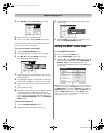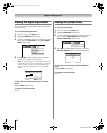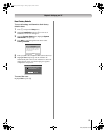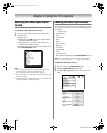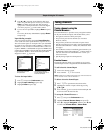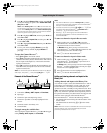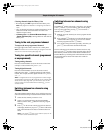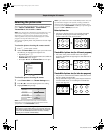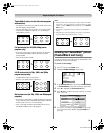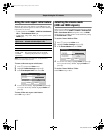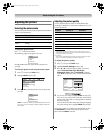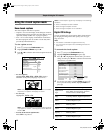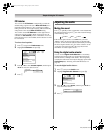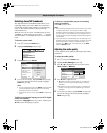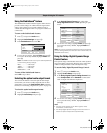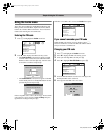43
LV67 (E/F) Web 213:276
Chapter 6: Using the TV’s features
TheaterWide 3 picture size (for letter box programs
with subtitles)
• The picture is stretched wider to fill the width of the screen,
but only slightly stretched taller.
• The top and bottom edges are hidden. To view the hidden
areas (such as subtitles or captions), see “Scrolling the
TheaterWide
®
picture.”
Full picture size (for 16:9 [480i, 480p] source
programs only)
• If receiving a squeezed 4:3 format program, the picture is
stretched wider to fill the width of the screen, but not
stretched taller.
• None of the picture is hidden.
4:3 HD picture size (for 720p, 1080i, and 1080p
program sources only)
• Sidebars fill the empty vertical spaces.
• Picture is not distorted from original size.
Native picture size (for 720p, 1080i, and 1080p signal
programs)
• If receiving a 720p, 1080i, or 1080p signal program, Native
mode scales the video to display the entire picture within the
borders of the screen (i.e. no overscanning).
• This is especially useful for external HD sources such as
HD-DVD, DVHS movies, or PC graphics.
Note:
• Native picture size is available for 720p, 1080i, and 1080p
signals only. If the signal being received is other than 1080i,
1080p, or 720p, “Native” will be grayed out in the Picture
Size screen.
• This mode is supported only for HDMI and ColorStream
inputs.
• Depending on the input signals, the border of the picture
may be hidden, displayed in black, or noisy.
Scrolling the TheaterWide
®
picture
(TheaterWide 2 and 3 only)
You can set separate scroll settings for the TheaterWide 2 and
TheaterWide 3 modes for each input.
To set the scroll settings:
1 Press Y and open the Video menu.
2 Highlight Theater Settings and press T.
3 In the Picture Size field, select either TheaterWide 2
or TheaterWide 3 (you cannot scroll in any other mode).
4 Press b to highlight the Picture Scroll field.
5 Press C or c to scroll the picture up and down as needed,
from –10 to +20.
6 To save the new settings, highlight Done and press T.
To revert to the factory defaults, highlight Reset and
press T.
A B C D E F G - - - - - - - - - - - - - - - -
A B C D E F G - - - - - - - - - - - - - - - - - - - - - - - - - -
TheaterWide 3 picture size example
Full picture size example
4:3 HD picture size example
Native picture size example
Mode
Picture Settings
Noise Reduction
Video
Game Mode
Theater Settings
Off
Sports
Mode: Sports
DoneReset
Theater Settings
Picture Size TheaterWide 2
Picture Scroll -5
Cinema Mode Film
DVD Aspect Ratio 16:9 Wide
Auto Aspect Ratio On
2632LV67_EN.book Page 43 Friday, April 13, 2007 2:19 PM