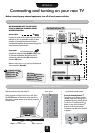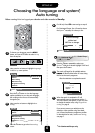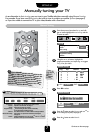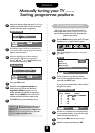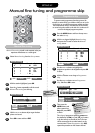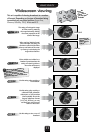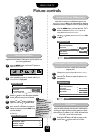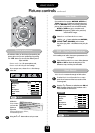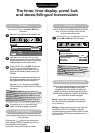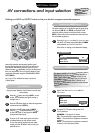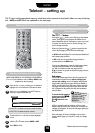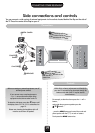USING YOUR TV
12
Picture controls
When this TV receives a true Widescreen picture and
Automatic format is ON, it will automatically be displayed
in Widescreen format, irrespective of the TV’s previous setting.
Press the MENU button, and use either the
S
or
R
button to select the Feature menu. Use
Q
to
move down to Automatic format.
Use the
S
or
R
button turn Automatic format ON
or OFF.
1
2
Adjustment to the position of the picture may be made to suit
your viewing preferences.
Press the MENU button, and use the
R
button to
select Feature menu.
Now repeatedly press the Q button until Picture
size/position is highlighted.
1
2
Feature menu
Feature menu
▼▼
▼▼▼
▼
▼
AV connection
Picture size/position
Panel lock OFF
Automatic format ON
▼
Feature menu
▼▼▼
▼
▼ ▼▼
▼
▼
▼
AV connection
Picture size/position
Panel lock OFF
Automatic format ON
Blue screen
ON
Geomagnetic
Picture size/position
3
4
5
Press the
R
button to view the options available
for the picture format you have selected.
With the
P
and
Q
buttons, highlight an
option and with the
S
or
R
button select.
Now use the
S
or
R
buttons to adjust the
settings as required and press EXIT when
you have finished.
In Cinema:
Automatic format (Widescreen)
If your picture is not level it could be due to the earth’s
magnetic field.
Choose Geomagnetic from the Feature menu.
Press the
S
or
R
button to rotate the picture to it’s
best position.
1
2
Feature menu
▼▼
▼▼▼
▼
▼
▼
AV connection
Picture size/position
Panel lock OFF
Automatic format ON
Blue screen
ON
Geomagnetic
Geomagnetic adjustment (36ZD26P only)
Picture size/position
▼▼▼
Back
Horizontal position
Horizontal width
Vertical position
Vertical height
▼
▼
▼▼
▼▼
1
Using the latest technology this television’s 100Hz double
scanning plus digital picture processing produces a flicker-
reduced picture. In addition, a still – similar to freeze frame
on a VCR – can be held on the screen.
Still Picture
Pressing the
u
button will hold an image on the
screen. Press
u
again to return to TV mode.
The options
available to you when
in the Picture size/
position screen will
vary depending upon
the widescreen format
you have previously
chosen, as detailed
on page 11.
!
▼
▼
EXIT : To exit
EXIT : To exit