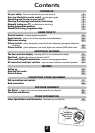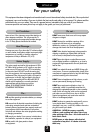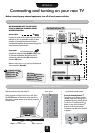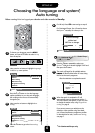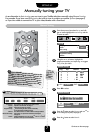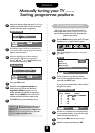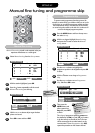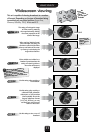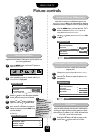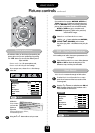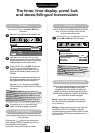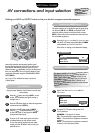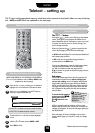6
Choosing the language and system*,
Auto tuning
SETTING UP
Before running Auto tuning put your decoder and video recorder to Standby.
3
4
2
Set up
▼▼▼▼▼▼▼▼
▼ ▼▼
Language ENGLISH
Colour
AUTO
Auto tuning
Manual tuning
Programme sorting
Teletext
NexTView set up
Set up
1
To choose your language, press the MENU
button, and use the
R
button to select Set up
from the top bar.
Now press the Q button to highlight Language
in the Set up menu options.
Press the
S
or
R
button to view the language
options available. As you view each language,
the wording on the menus will automatically
change for you.
Now press the Q button to highlight Auto
tuning.
EXIT : To exit
Previous settings
will be lost!
EXIT for no change.
System I
START
▼
▼
Auto tuning
▼
Press the
R
button repeatedly to select your
System*. With the Q button highlight START and
then press the
R
button.
The search will begin for all available stations.
xx xx xx xx xx
will flash and the bullet will move along
the line as the search progresses.
Allow the television to complete the search.
B/G – Continental Europe,
D/K – Eastern Europe,
I – UK,
L1, L 2
– France
☛
Searching
Channel : 21
Station :
Auto tuning
▼
▼
▼
▼
▼
EXIT :To exit
8
7
9
6
When the search is complete the TV will
automatically return to programme position 1.
This may not be a clear picture, so you may wish
to change the station order, using Programme
sorting, on page 8.
If you cannot connect your television to the
decoder or video recorder using Scart leads,
you will need to allocate a programme position
on the television for each, use Manual tuning,
see page 7.
*
*
For Continental Europe only.
For UK only: Press
OK to start and go to step 8.
For Continental Europe: You will need to choose
the System* necessary for where you live.
5
Then the
R
button to go to the Auto tuning
screen.
Set up
▼▼▼▼▼▼
▼ ▼
EXIT : To exit
Language
ENGLISH
Colour
AUTO
Auto tuning
Manual tuning
Programme sorting
Teletext