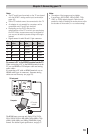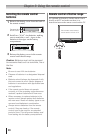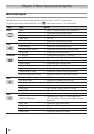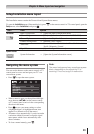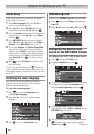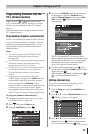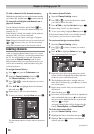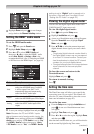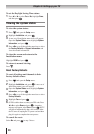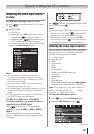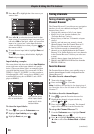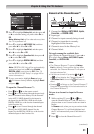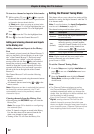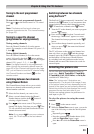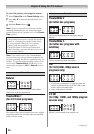Chapter 5: Setting up your TV
27
4無
Highlight Done and press to save changes,
and go back to the Channel Labeling window.
Setting the HDMI
®
audio mode
To set the HDMI audio mode:
1無
Press and open the Sound menu.
2無
Highlight Audio Setup and press .
3無
Press p or q to select HDMI 1 Audio and
then press t or u to select the HDMI 1 audio
mode (Auto, Digital, or Analog). (Auto is the
recommended mode.) See “Connecting an HDMI
or DVI device to the HDMI input” ( page 16).
Mode Description
Auto
When viewing the HDMI 1 input, if digital
audio from the HDMI input is available,
it will be output. If not, the TV will
automatically detect and output analog
audio from the PC Audio input.
Digital
When viewing the HDMI 1 input, digital
audio from the HDMI input will be output.
Analog
When viewing the HDMI 1 input, analog
audio from the PC Audio input will be
output.
4無
To save your settings, highlight Done and press .
Note: Because the PC and HDMI-1 inputs
share the same set of analog audio inputs, the
PC Audio menu setting influences the HDMI 1
Audio menu setting. If PC Audio is set to “No,”
the HDMI 1 Audio setting changes to “Auto.”
If PC Audio is set to “Yes,” the HDMI 1 Audio
setting is set to “Digital” and is grayed out in
the menu. (Also see item 3 on page 12 and
“Setting the PC Audio” on page 44.)
Viewing the digital signal meter
You can view the digital signal meter in the ANT/
CABLE digital TV input source only.
To view the digital signal meter:
1無
Press and open the Setup menu.
2無
Highlight Installation and press .
3無
A new set of Installation menu icons will appear.
Open the Terrestrial menu, highlight Signal
Meter, and press .
4無
Press pqtu to select the antenna input and
digital channel whose signal you want to check.
Note:
•
The physical digital channel number listed in
the Signal Meter screen may not correspond
to a virtual TV channel number. Contact your
local broadcasters to obtain the RF channel
numbers for your local digital stations.
•
The signal strength does not change between
virtual channels on the same physical
channel.
To close the screen and return to the
Terrestrial menu:
Highlight Done and press .
To return to normal viewing:
Press .
Setting the time zone
The Time Zone setup will allow you to specify the
correct time zone for your region. This feature will
allow the TV status information to show the correct
time zone information ( page 50).
To set the time zone:
1無
From the Setup menu, highlight Installation and
press . A new set of Installation menu icons
will appear.
2無
Highlight Time Zone, and press .
3無
Press t or u to select the region, highlight Done,
and then press .
After the time zone has been set, you will be asked to
set the current Daylight Saving Time status.
(continued)