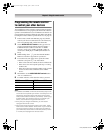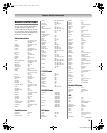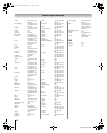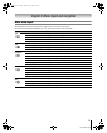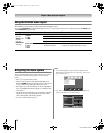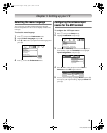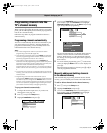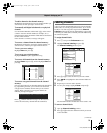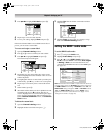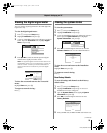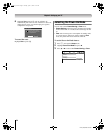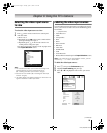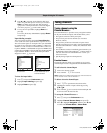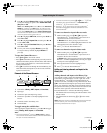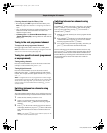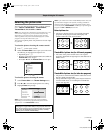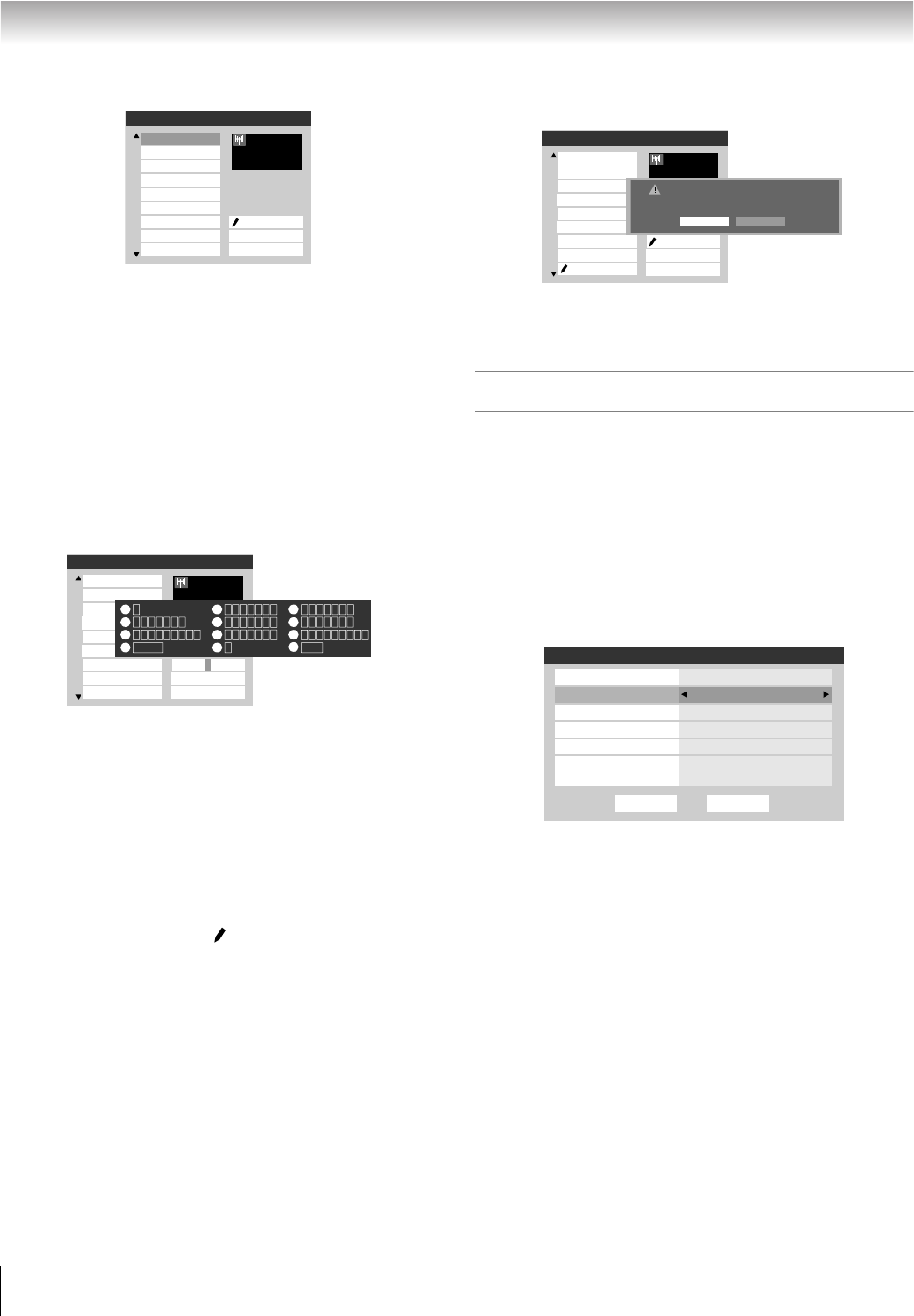
32
HL67 (E/F) Web 213:276
Chapter 5: Setting up your TV
3 Press BbC c to highlight No Label and press T.
4 Repeat steps 2 and 3 for other channels.
5 To save your settings, highlight Done and press T.
If the desired channel label is not available from the list of
presets, you can create a custom label.
To create and assign a custom label:
1 Open the Channel Labeling window.
2 Press < or , to select a channel you want to label.
3 Press Bb c to highlight Custom and press T.
The software keyboard will appear.
4 Repeatedly press the corresponding key on the remote
control to highlight the desired character on the on-screen
software keyboard.
5 The highlighted character is entered after you either press
a different key, press c key, or after a two-second pause.
6 Repeat steps 4 and 5 until you have entered all desired
text.
7 When finished, press T.
8 (New labels will be added to the list in alphabetical order
and marked with an icon to indicate that they are
custom.) Highlight the new custom label and press T to
assign. Assigned channel labels will be displayed in the
banner, Channel Add/Delete window, and Channels
Block window.
To delete the custom label:
1 Open the Channel Labeling window.
2 Highlight the label to be deleted and press =.
3 Highlight Yes from the deletion confirmation window
and press T.
4 Highlight Done and press T to save changes, and go
back to the Channel Labeling window.
Setting the HDMI
™
audio mode
To set the HDMI audio mode:
1 Press Y and open the Audio menu.
2 Highlight Audio Setup and press T.
3 Press B or b to select HDMI 1 Audio and then press
C or c to select the HDMI 1 audio mode (Auto, Digital,
or Analog). (Auto is the recommended mode.) See
“Connecting an HDMI or DVI device to the HDMI input”
(- page 17).
Note: Because the PC and HDMI-1 inputs share the same set
of analog audio inputs, the PC Audio menu setting influences
the HDMI 1 Audio menu setting. If PC Audio is set to “No,” the
HDMI 1 Audio setting changes to “Auto.” If PC Audio is set to
“Yes,” the HDMI 1 Audio setting is set to “Digital” and is
grayed out in the menu. (Also see item 4 on page 11 and
“Setting the PC Audio” on page 52.)
AMAXW
AMC
ANIMAL
Custom
Clear All
Done
AMAX
ABCHD
ABCFAM
ABC
{No Label}
24
Press CH UP/DOWN to
change channels.
Channel Labeling
A&E
ANT
AMAXW
AMC
ANIMAL
Clear All
Done
AMAX
ABCHD
ABCFAM
ABC
{No Label}
24
Press CH UP/DOWN to
change channels.
Channel Labeling
A&E
A&E
ANT
CH RTN
Edit
Cancel
Send
EXIT
Exit
1
4
7
100
Backspace
1 A B C a b c 2
J K L j k l 5
T U V t u v 8
P Q R S p q r s 7
0
G H I g h i 4
Space
WX Y Z w x y z 9
M NO m n o 6
_
2
5
8
3
6
9
INPUT
D E F d e f 3
0
TNT
TNTHD
TOCDEFG
Custom
Clear All
Done
TMCw
TMCXw
TMCX
TMC
TIMES
24
Press CH UP/DOWN to
change channels.
Channel Labeling
TLC
ANT
Delete the selected custom label?
YesNo
Done
Audio Setup
Language
Reset
MTS Stereo
English
Dolby Digital
Optical Output Format
HDMI 1 Audio
PC Audio No
Auto
Dynamic Range Control
Compressed
Dolby Digital
26HL67_EN.book Page 32 Tuesday, April 17, 2007 11:52 AM