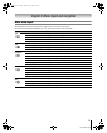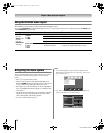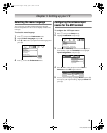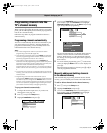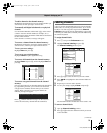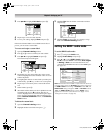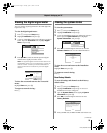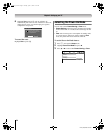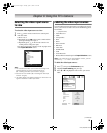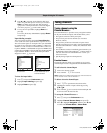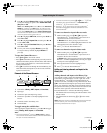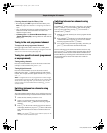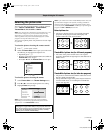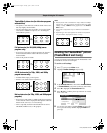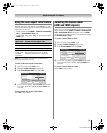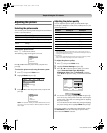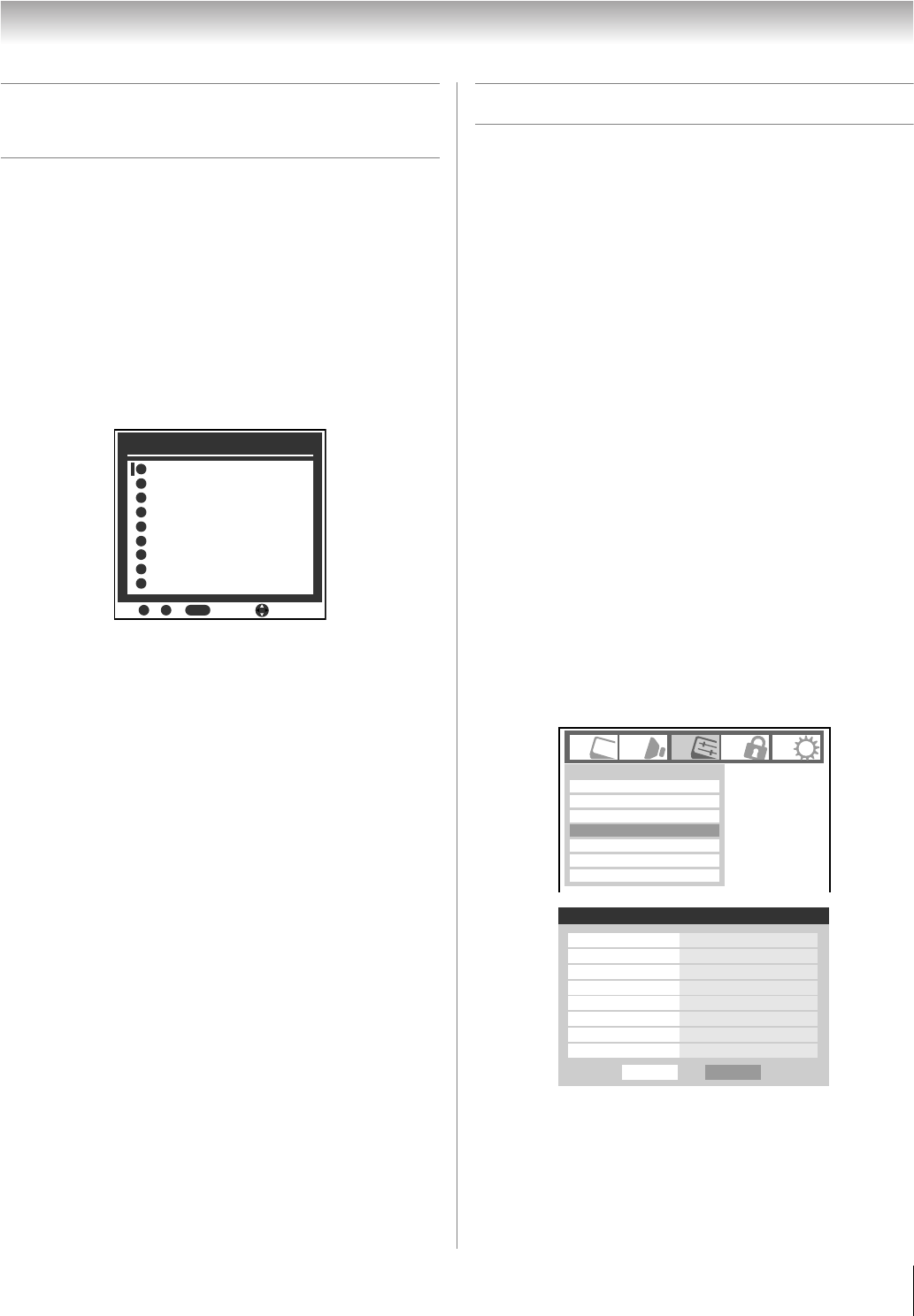
35
HL67 (E/F) Web 213:276
Chapter 6: Using the TV’s features
Selecting the video input source
to view
To select the video input source to view:
1 Press + on the remote control or TV control panel.
2 And then either:
a) Press 0–8; or
b) Repeatedly press Bb on the remote control and then
press T to change the input; or
c) Repeatedly press + on the remote control or TV
control panel to change the input.
The current signal source displays in the top right corner
of the Input Selection screen.
Note:
• You can label the video input sources according to the
specific devices you have connected to the TV
(- “Labeling the video input sources” at right).
• Sources can be “hidden” (- “Labeling the video input
sources” at right).
• “No Video Signal” will appear randomly on the screen if no
signal is received in video input mode.
Labeling the video input sources
You can label each video input source according to the type of
device you connected to each source, from the following preset
list of labels:
• – – (default label)
• Audio Receiver
• Cable
• Compact Disc
• DTV
• DVD
• Game Console
• HD DVD
• Laser Disk
• Satellite/DSS
• VCR
• Video Recorder
•
Hide (to hide an unused input in the
Input Selection
screen)
Note: If you select PC in the Input Selection screen, you can
choose only “– –” or “Hide” as the label.
To label the video input sources:
1 Press Y and open the Preferences menu.
2 Highlight Input Labeling and press T.
3 Press B or b to highlight the video source you want to
label.
INPUT
Input Selection ANT
ANT ANT
Video 2
ColorStream HD1
ColorStream HD2
HDMI 3
- / to Select
0
0
1
Video 1
2
3
4
5
8
PC
HDMI 1
6
HDMI 2
7
8
Navigate
Input Labeling
Menu Language
Channel Browser Setup
Channel Labeling
CC Selector
English
Digital CC Settings
Off
Base CC Mode
Off
CC1
CC2
CC3
CC4
T1
T2
Preferences
Done
Input Labeling
Video 1 VCR
Video 2 Cable
ColorStream HD 1 Video Recorder
ColorStream HD 2 Hide
HDMI 3 DVD
PC
--
HDMI 1 DTV
Satellite/DSS
HDMI 2
Reset
(continued)
26HL67_EN.book Page 35 Tuesday, April 17, 2007 11:52 AM