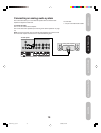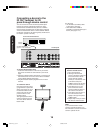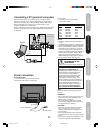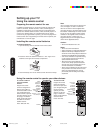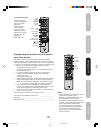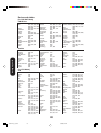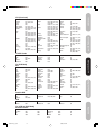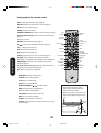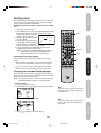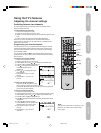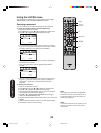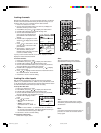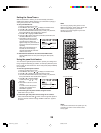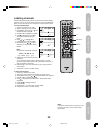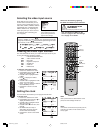23
Introduction
Connecting your TV
Setting up your TV
Using the TV’s Features
Appendix
Starting setup
The STARTING SETUP feature appears the first time you turn on the
TV, and helps you select the menu language, specify the TV/CABLE
setting, and program channels automatically.
IMPORTANT: An antenna or cable TV system must be connected
first.
1. Press TV to select the TV mode.
2. Press POWER to turn on the TV. The STARTING SETUP function
begins and the language setup menu appears on the screen.
Press ▲ or ▼ to select your desired
language, then press ENTER.
3.
Press ▲ or ▼ to select TV or CABLE
,
then press ENTER.
4. Press
▲
or
▼
to select START, then
press ENTER. If you select CANCEL
and press ENTER, the STARTING
SETUP stops and the normal TV screen appears.
5. Channel programming (CH PROGRAM) then begins. When
completed, the normal TV screen appears.
Note
: If you press EXIT while the STARTING SETUP channel
programming is in progress, the STARTING SETUP
function stops and the normal TV screen appears.
Accessing the on-screen menus
You can access the menu system with the buttons on the remote
control.
• When you make a menu selection, your changes are immediate.
You do not have to press MENU or EXIT to see your changes.
• If you do not make a selection. Your changes will still be saved.
• When you have finished programming the menus, press EXIT.
Changing the on-screen display language
You can choose from three different languages (English, French and
Spanish) for the on screen displays. Adjustment menus and messages
will appear in the language of your choice.
Note
: If you already selected the on-screen display language during
the STARTING SETUP process, you can skip this section.
To select a language:
1. Press TV to select the TV mode.
2. Press MENU, then press
or until the SETUP menu appears.
3. Press ▲ or ▼ to highlight LANGUAGE.
4. Press
or to highlight your desired language.
:SELECT ENTER: SET
LANGUAGE / LANGUE / IDIOMA
ENGLISH
FRANÇAIS
ESPAÑOL
INPUT DISPLAY
Note:
The position and size of the on-screen menus
may change for some program formats (such
as 1080i or 720p).
Menu/Enter
Exit
POWER
Note:
If the remote control does not operate your TV,
press the “TV” button on the remote control
and try again.
TV
30A0121A_En_p18-25 5/26/06, 6:25 PM23