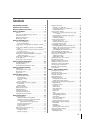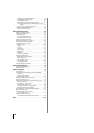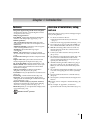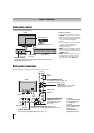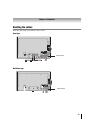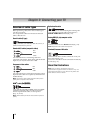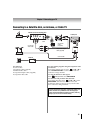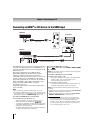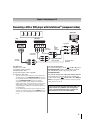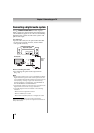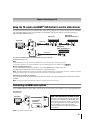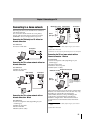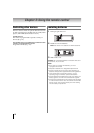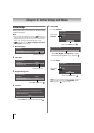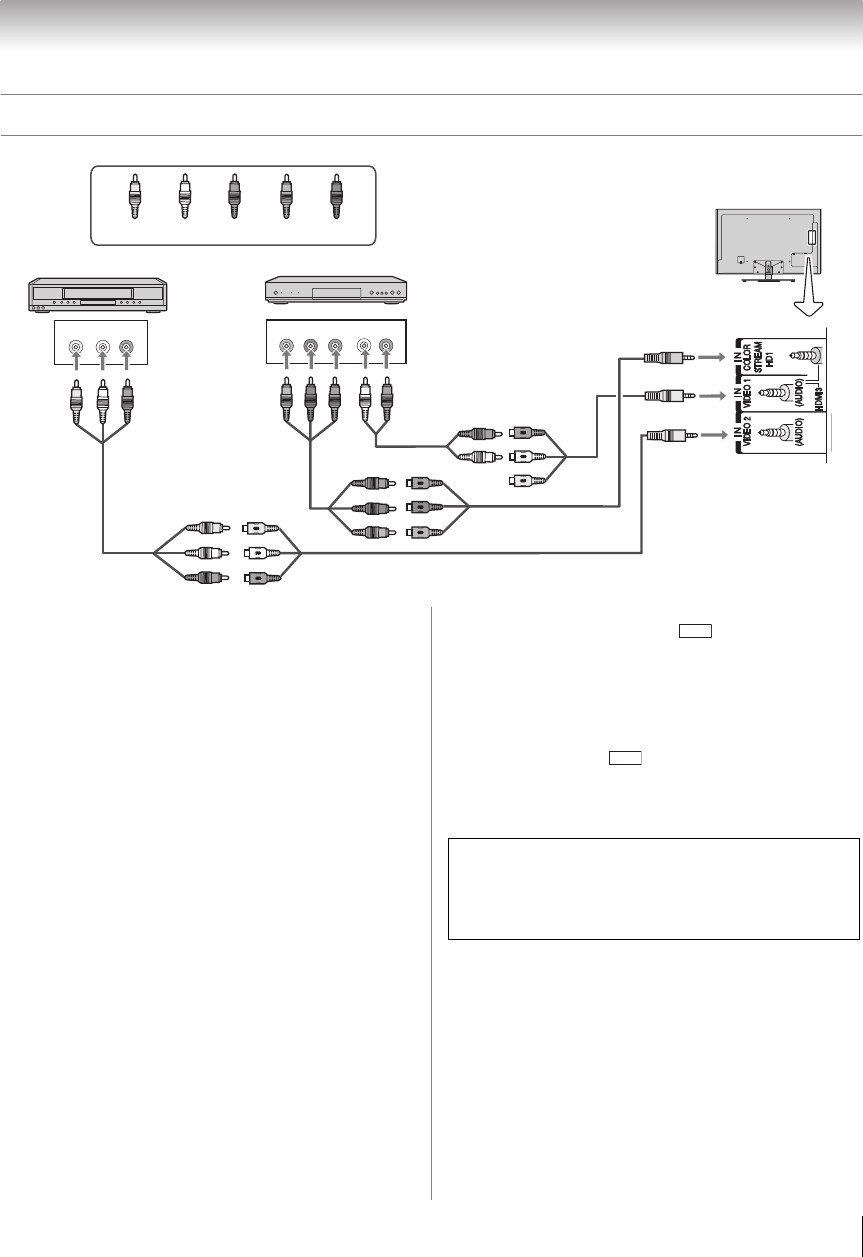
17
Chapter 2: Connecting your TV
Connecting a VCR or DVD player with ColorStream
®
(component video)
VIDEO
AUDIO
LR
COMPONENT VIDEO
P
B
P
R
Y
AUDIO
OUT
LR
R
W
Y
G
B
R
W
Y
R
W
R
B
R
W
Y
R
W
R
GB
G
W
TV back panel
DVD player
Component adapter
cable (supplied)
Standard
audio cable
Component
video cable
VCR
Standard
A/V cable
AV
adapter
cable
(supplied)
Light green
Light yellow
Yellow
White
Red
Green
Blue
AV adapter cable
(supplied)
Light yellow
You will need:
•Standard A/V cable
•AV adapter cable (supplied)
•Standard audio cable
•Component adapter cable (supplied)
•Component video cable
– You can connect the component video cables from
the DVD player to the ColorStream HD1 terminal on
the TV. Separate audio cables are required. You can
use the ColorStream HD1 terminal to display
Progressive (480p, 720p, 1080p) and Interlaced
(480i, 1080i) video. Check the owner’s manual of the
DVD player in order to determine the best output
signal available (1080p 24 Hz/30 Hz/50 Hz/25 Hz are
not supported).
– If your DVD player does not have component video,
connect a composite video cable to VIDEO 2 on the
side panel. If your DVD player has HDMI video, see
p. 16.
To view the DVD player:
Turn on the DVD player. Press and B or b to select
ColorStream HD1. Audio configuration is required.
See “Side Shared Audio” (- p. 30), and select
ColorStream HD1.
To view the VCR or view and record antenna-sourced:
Turn on the VCR. Tune the VCR to the channel you
want to watch. Press and B or b to select Video 2.
Note: For programming the TV remote control to operate
other devices, see p. 79.
The unauthorized recording, use, distribution, or
revision of television programs, videotapes, DVDs, and
other materials are prohibited under the Copyright
Laws of the United States and other countries, and
may subject you to civil and criminal liability.
INPUT
INPUT