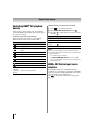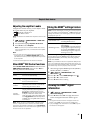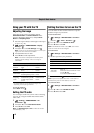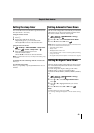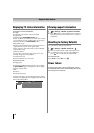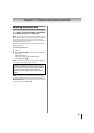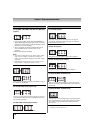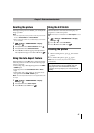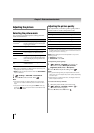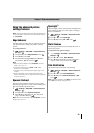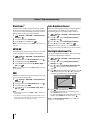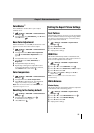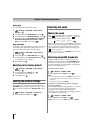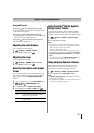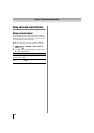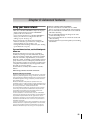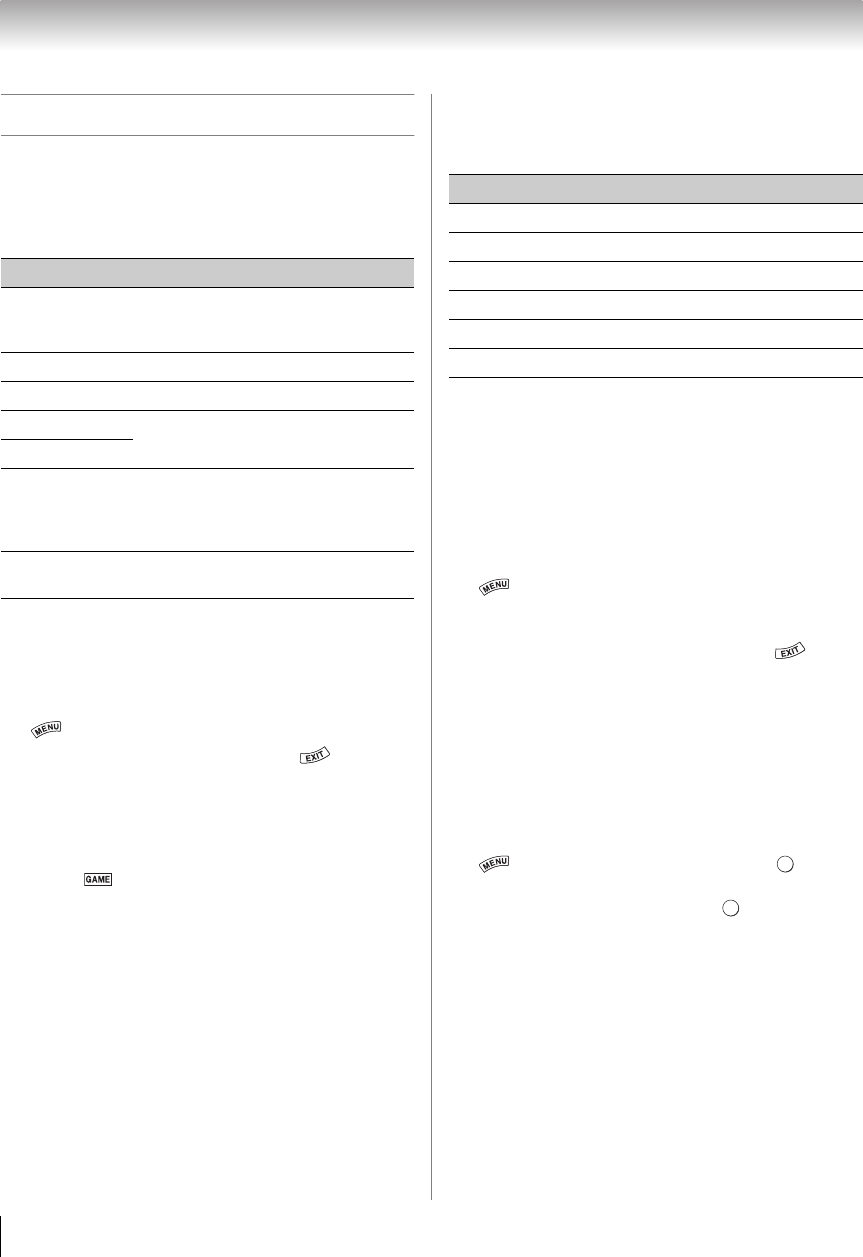
48
Chapter 7: Picture and sound controls
Adjusting the picture
Selecting the picture mode
You can select your desired picture settings from the
modes described below.
Note:
• PC mode is available for HDMI and PC inputs only (not
displayed for other input sources).
• Game mode cannot be turned on when the ANT/CABLE
input is selected.
1 > Settings > PICTURE > Picture Mode.
2 Press C or c to select a mode. Press .
Note:
• The picture mode you select affects the current input
only. You can select a different picture mode for each
input.
• The picture mode can be changed to Game mode by
pressing when the input mode is ColorStream HD,
PC, VIDEO, or HDMI.
Adjusting the picture quality
The adjustments you make to picture quality under a
picture mode are saved to that picture mode.
* Backlight: Adjusts the brightness of the entire screen. When
in video mode and no signal is input, this selection is set to 0.
(Settings are stored in memory.)
Note: Some settings cannot be adjusted in any of the
following cases.
• AutoView is selected.
• TheaterLock is set to On.
To adjust the picture quality:
1 > Settings > PICTURE > the setting you
would like to adjust (Backlight, Contrast,
Brightness, Color, Tint, or Sharpness).
2 Press C or c to adjust the setting. Press .
Note:
• Any picture settings that you adjust affect the current
input only. You can adjust the picture quality separately
for each input.
• Depending on a Sharpness value, the Edge Enhancer
effect may be reduced.
To reset to the factory defaults:
1 Select the picture mode you want to reset.
2 > Settings > PICTURE > Reset > . A
confirmation screen appears.
3 Press C or c to select Yes. Press .
Mode Description
AutoView
®
Automatically adjusts picture settings
based on ambient light conditions and
input signal content.
Sports Bright and dynamic picture.
Standard Standard picture settings.
Movie 1
Lower contrast for darkened room.
Movie 2
Game
Designed for playing a video game
requiring split-second timing between
the screen display and input from the
controller.
PC
Designed for the viewing of PC tables
and documents.
Selection Pressing C Pressing c
Backlight* darker lighter
Contrast lower higher
Brightness darker lighter
Color paler deeper
Tint reddish greenish
Sharpness softer sharper
OK
OK