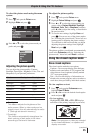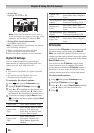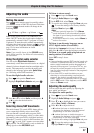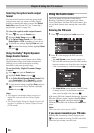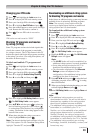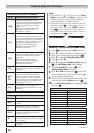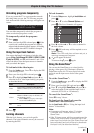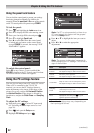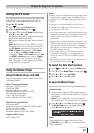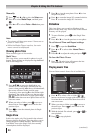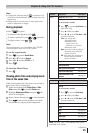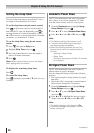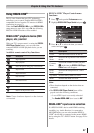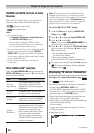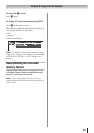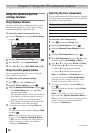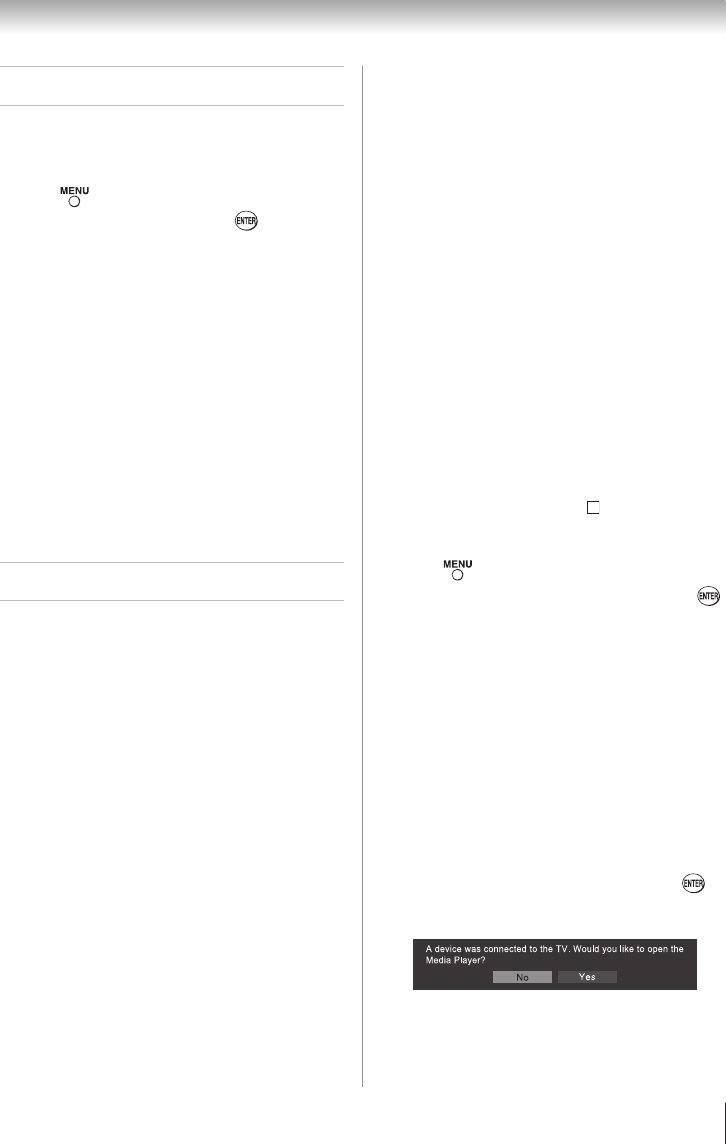
Chapter 6: Using the TV’s features
43
Setting the PC Audio
This function allows you to output or mute the sound
from your PC when connecting using the PC IN
terminal and an analog RGB cable. ( page 18)
To set the PC Audio:
1無
Press and open the Sound menu.
2無
Highlight Audio Setup and press .
3無
Press p or q to select PC Audio and then press
t or u to select No or Yes.
Yes: When viewing the PC input, the audio from
the PC Audio input can be heard.
No: When viewing the PC input, there will be no
audio.
Note: Because the PC and HDMI-1 inputs
share the same set of analog audio inputs,
the PC Audio menu setting influences the
HDMI 1 Audio menu setting. If PC Audio
is set to “No” the HDMI 1 Audio setting
changes to “Auto” If PC Audio is set to “Yes”
the HDMI 1 Audio setting is set to “Digital”
and is grayed out in the menu. (Also see
item 3 on page 12 and “Setting the HDMI
®
Audio mode” on page 26.)
Using the Media Player
Using the Media Player with USB
You can enjoy photos or music contents stored on a
USB storage device.
Photo Viewer specifications:
Data type: JPEG Exif ver2.1
File format: JPEG
Maximum photo size: 6 MB
Maximum number of files: 500 / folder
Maximum photo resolution:
1366 x 768 pixels (C110U)
1920 x 1080 pixels (E210U, G310U)
Music Player specifications:
File format: MP3
Sampling frequency: 16 kHz, 22.05 kHz, 24 kHz,
32 kHz, 44.1 kHz, 48 kHz
Bit rate: from 8 to 320 kbps
Maximum number of files: 500 / folder
Supported file system:
FAT16 and FAT32
Note:
•
Gently insert the USB device into the port and
do not remove while using the Media Player.
•
USB device: USB Mass Storage Class device
(MSC)
•
Support is not guaranteed for all devices.
•
Connect the USB device directly to the TV.
•
Do not use a USB Hub.
•
You must obtain any required permission from
copyright owners to use copyrighted content.
Toshiba cannot and does not grant such
permission.
•
Depending on the file size and amount in your
USB storage device, it may take some time to
load before content is viewable. A message
will display on-screen when loading files from
the USB storage device.
•
Only limited types of U3 USB devices are
supported. Therefore, it is suggested you
do not to use U3 USB for the Media Player
function.
•
Non-supported characters in the filename will
be replaced with a square( ).
To select the Auto Start function
1無
Press and t or u to select the Setup menu.
2無
Press q to select Media Player, and then press
.
3無
Press p or q to select Auto Start.
4無
Press t or u to select On or Off.
To open the Media Player
There are two methods for starting the Media Player.
Automatically:
1無
Gently insert a supported USB storage device to
the USB port on the rear side of the TV. A prompt
will appear.
Note: If you repeatedly insert and remove
the USB device, the prompt may not appear.
2無
Press t or u to select Yes, and then press ,
the Media Player menu will appear. When you
select No, nothing happens.
Note:
•
The prompt will disappear after about 10 sec.
•
If Auto Start is set to Off, you can start the Media
Player manually.
(continued)