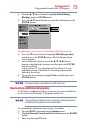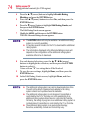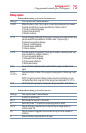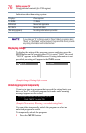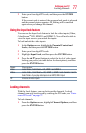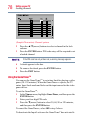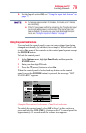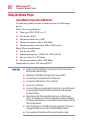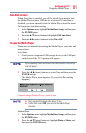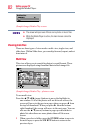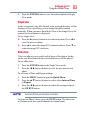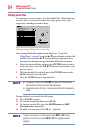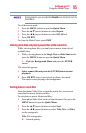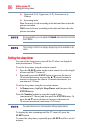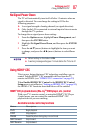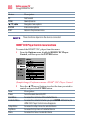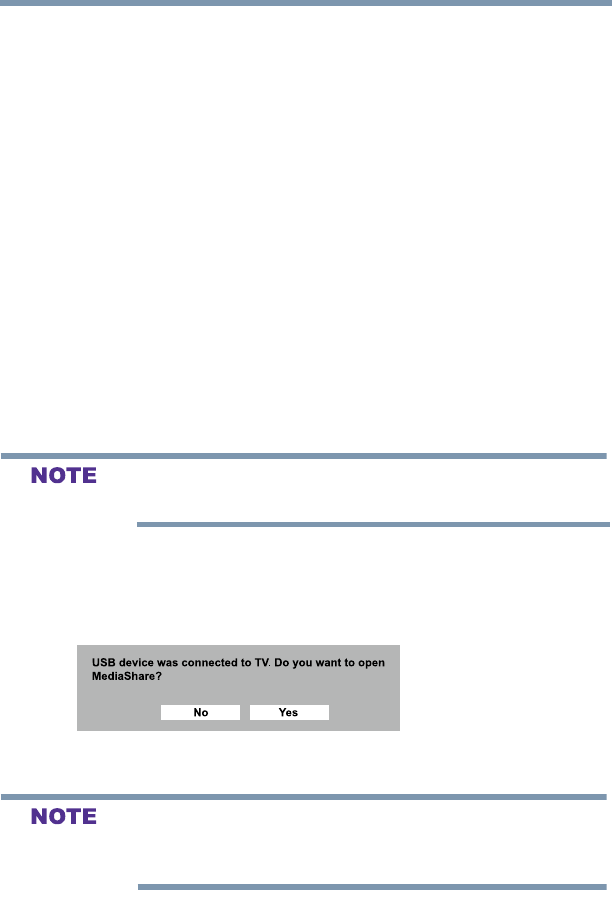
81
Setting up your TV
Using the Media Player
Auto Start function
When Auto Start is enabled, you will be asked if you want to start
the Media Player when a USB device is inserted. If Auto Start is
disabled, you must manually start the Media Player from the menu.
To change the Auto Start setting:
1 In the Options menu, highlight MediaShare Setup, and then press
the ENTER button.
2 Press the ▲/▼(arrow) buttons to highlight USB Auto Start.
3 Press the ◄/►(arrow) buttons to select On or Off.
To open the Media Player
There are two methods for starting the Media Player: auto start and
manual start.
Auto Start:
1 Gently insert a supported USB storage device to the USB port
on the back of the TV. A prompt will appear.
If you repeatedly insert and remove the USB connector, the prompt
may not appear.
2 Press the ◄/►(arrow) buttons to select Yes, and then press the
ENTER button.
The Media Player menu appears. (If you select No, nothing
happens.)
(Sample Image) Media Player - open screen
v The prompt will disappear after about 10 sec.
v If Auto Start is set to Off, you can start the Media Player
manually.
Manual Start:
1 In the Options menu, highlight MediaShare Setup, and then press
the ENTER button.
2 Press the ▲/▼(arrow) buttons to highlight Photo or Music, and
then press the ENTER button.