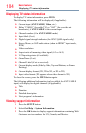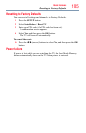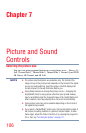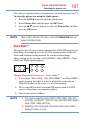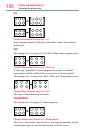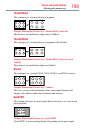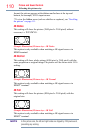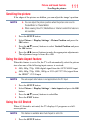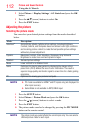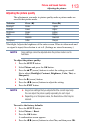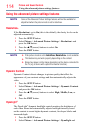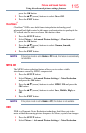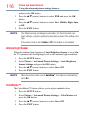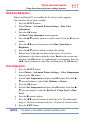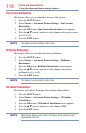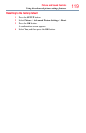112
Picture and Sound Controls
2 Select Picture > Display Settings > 4:3 Stretch and press the OK
button.
3 Press the
p
/
q
(arrow) buttons to select On.
4 Press the EXIT button.
Adjusting the picture
Selecting the picture mode
You can select your desired picture settings from the modes described
below.
Mode: Description:
AutoView
®
Automatically adjusts multiple picture settings including Brightness,
Contrast, Gamma, and Sharpness based on ambient room light conditions
and incoming picture content to create the best possible picture settings
without any manual adjustment.
Dynamic Maximizes Contrast, Color Saturation, Sharpness, Gray Scale and
Brightness to create more vivid and dynamic images
Standard Standard picture settings
Movie Lower contrast for a darkened room
Game Optimized for playing video games by displaying the images in their
purest form (4:4:4) without the loss of color information. The result is
superior image quality and shorter signal to screen time for a faster gaming
experience.
PC Optimized for viewing your personal computer.
NOTE
v
PC mode is available for HDMI
™
and PC inputs only (not displayed for
other input sources).
v
Game Mode is not available in ANT/CABLE input.
1 Press the SETUP button.
2 Select Picture > Picture Mode and press the OK button.
3 Press the
p
/
q
(arrow) buttons to select a mode.
4 Press the EXIT button.
v
The picture mode can also be changed by pressing the PIC MODE
button on the remote control.
NOTE
The picture mode you select affects the current input only. You can select a
different picture mode for each input.
Using the 4:3 Stretch