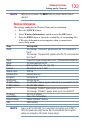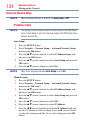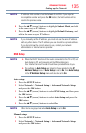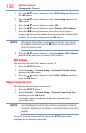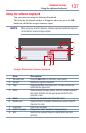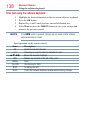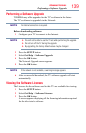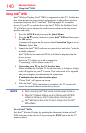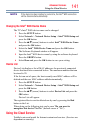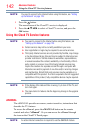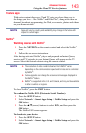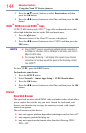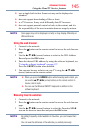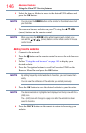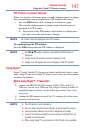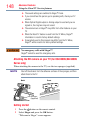Advanced features
141
NOTE
If the device has been inactive for some time, the Intel
®
WiDi connection
will be disconnected automatically.
Changing the Intel
®
WiDi Device Name
The TV's Intel
®
WiDi device name can be changed.
1 Press the SETUP button.
2 Select Network > Network Device Setup > Intel
®
WiDi Setup and
press the OK button.
3 Press the
p
/
q
(arrow) buttons to select Intel
®
WiDi Device Name
and press the OK button.
4 Select the Intel
®
WiDi Device Name and press the OK button.
The Software Keyboard window will appear.
5 Input the Intel
®
WiDi device name by using the software keyboard.
Press the GREEN button.
6 Select Done and press the OK button to save your setting.
Device List
Device List displays a list of MAC addresses for previously connected
device that have been connected before. The maximum number that can
be stored is 20.
If the list run out of space, the least-recently-used MAC address will be
deleted and the new MAC address added automatically.
1 Press the SETUP button.
2 Select Network > Network Device Setup > Intel
®
WiDi Setup and
press the OK button.
3 Press the
p
/
q
(arrow) buttons to select Device List and press the
OK button.
Device List will appear.
The registered device can be deleted one by one by pressing the Red
button in the List.
When doing so the following text can be seen “Do you want to
unregister this device? Yes/No” (default cursor is “No”).
Using the Cloud Service
Toshiba's universal portal for Internet content and services. (Services are
dependent on country).
Using the Cloud Service