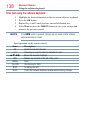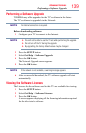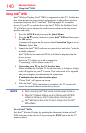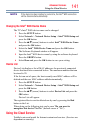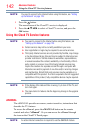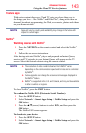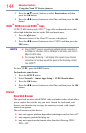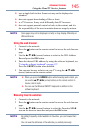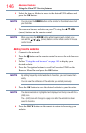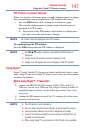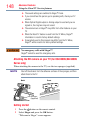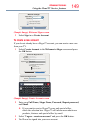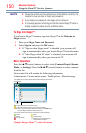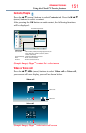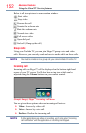146
Advanced features
4 Select the item or folders to move to the desired URL address and
press the OK button.
NOTE
You can press the GREEN button on the remote for thumbnail view of all
your favorites.
5 You can now browse websites on your TV using the
p
/
q
/
t
/
u
(arrow) buttons on the remote control.
NOTE
When you press the GREEN button while browsing web content, you
can use the
p
/
q
/
t
/
u
(arrow) buttons on the remote control in mouse
control mode.
Adding favorite websites
1 Connect to the network.
2 Press the
button on the remote control to access the web browser
page.
3 Follow “Using the web browser” on page 145 to display your
desired website.
4 Press the Navigation buttons to scroll to Favorites STAR on the
Browser Menu Bar and press the OK button.
NOTE
By adding frequently visited websites to Favorites, you can browse them
easily.
You can view the addresses of the websites you visited previously.
5 Press the OK button to save the desired website to your favorites.
NOTE
The desired website is highlighted and displayed on the top row with the +
(Add) icon.
The + (Add) icon will change to a page icon after the website has been
saved to favorites.
6 Press the BACK button on the remote to return to browsing your
website.
Using the Cloud TV Service features