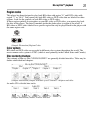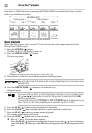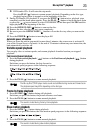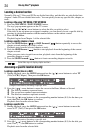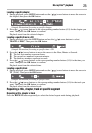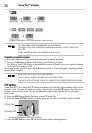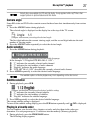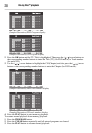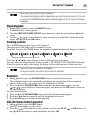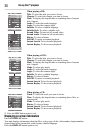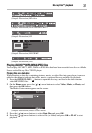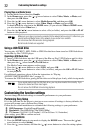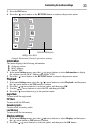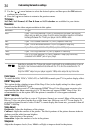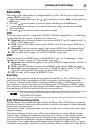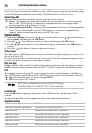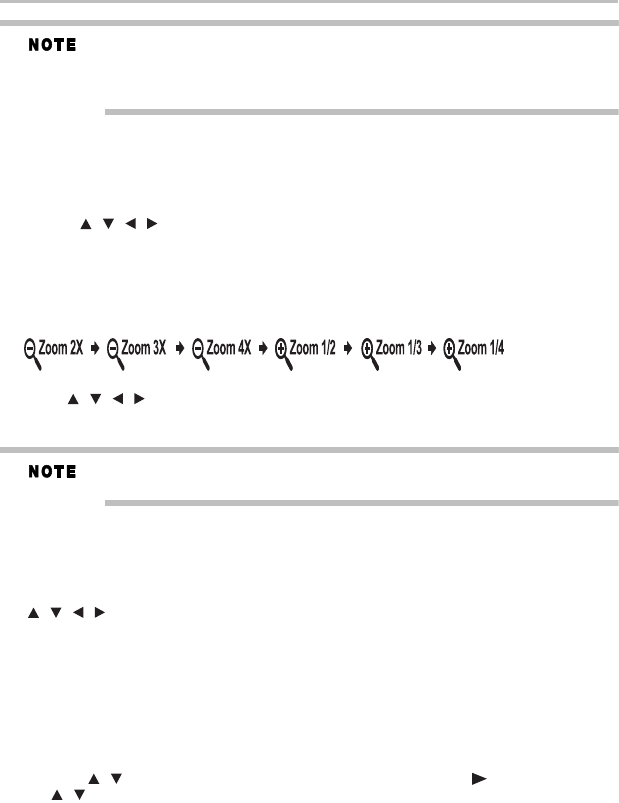
29
Blu-ray Disc™ playback
Some discs may not permit memory playback.
The programmed selections will be cleared when you open the disc tray or turn off the unit.
If you press the PROGRAM button while the display appears on the TV screen, the display
disappears.
Digest playback
1 During JPEG playback, press the DIGEST button.
A thumbnail view screen appears.
2 Press the SKIP LEFT/SKIP RIGHT arrow buttons to select the previous/next thumbnail
screen.
3 Use the ( ) arrow buttons to select an image you would like to playback in full
screen, and then press the OK button.
Zooming a picture
Press ZOOM during normal, slow or still playback.
The center part of the image will be zoomed in or out.
Each time you press the ZOOM button, the magnification/minification level changes as follows:
(Sample Illustration) Zoom levels
Press the ( ) arrow buttons to view a different part of the image.
You may move the image from the center position to UP, DOWN, LEFT and RIGHT direction.
When you reach the edge of the image, the display will not shift anymore in that direction.
Some discs may not respond to zoom feature.
During some scenes, the buttons may not work as described.
Bookmark
1 During playback, press the BOOKMARK button to mark the desired scene.
The bookmark number, the current title and chapter, the elapsed time of the current tile
appears on the screen. You can set up to 12 bookmarks on a DVD.
2 Press and hold the BOOKMARK button until the bookmark menu appears. Use the
( ) arrow buttons to select one option, and then press the OK button to play the
favorite bookmark.
To cancel the bookmark:
1 Press and hold the BOOKMARK button until the bookmark menu appears.
2 Press the Clear button repeatedly until all bookmarks are cleared.
3 Press the OK button to resume normal playback.
OSC (On Screen Control) operation
1 During playback, press the OSC button.
The OSC menu appears on the screen.
2 Press the ( ) arrow buttons to select options, and press the PLAY () or OK button. Use
the ( ) arrow buttons to make adjustment and press OK.
/ / /
/ / /
/ / /
/
/