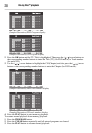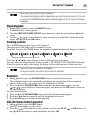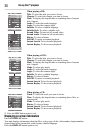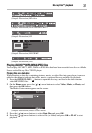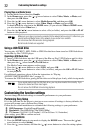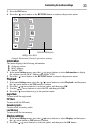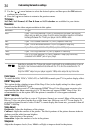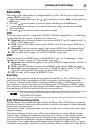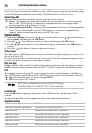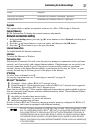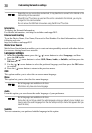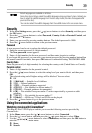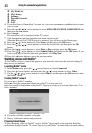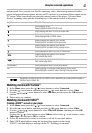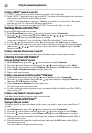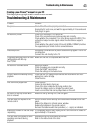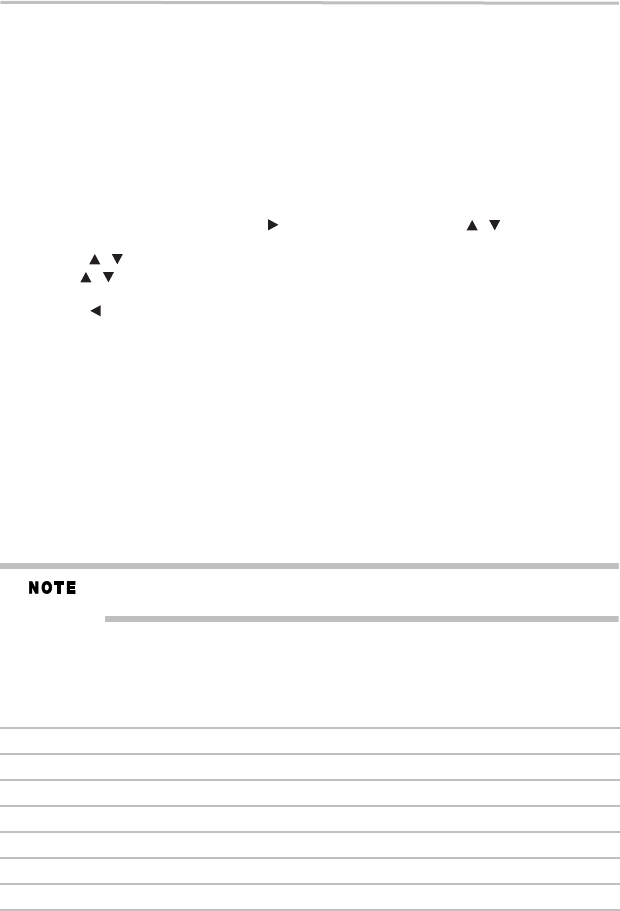
36
Customizing the function settings
Disc™, the “auto” selection tells the Blu-ray Disc™/DVD player to only turn on dynamic range
control if information embedded in the Dolby
®
TrueHD sound track tells it to do so.
Stereo Down Mix
Select whether to downmix the multi-channel audio into fewer channels.
❖ Stereo—Downmixes the multi-channel audio into two channel stereo. Choose when the
Blu-ray Disc™/DVD player is connected to equipment that does not support virtual
surround function such as Dolby
®
Pro Logic.
❖ Surround Encoded (LtRt)—Downmixes the multichannel audio into surround compatible
stereo. Choose when the Blu-ray Disc™/DVD player is connected to equipment that
supports virtual surround function such as Dolby
®
Pro Logic.
System setting
1 In the main Settings menu, press the ( ) arrow button, then use the ( ) arrow buttons to
select System, and then press the OK button.
2 Press the ( ) arrow buttons to select an option, and then press the OK button.
3 Use the ( ) arrow buttons to select the desired setting, and then press the OK button to
confirm.
4 Press the ( ) arrow button to return to the previous menu.
Screen saver
This Blu-ray Disc™/DVD player has a screen saver feature for when your player is inactive. You
can set it to On or Off.
If you set the Screen Saver to On mode, the screen saver of the unit automatically appears when
you leave the unit in stop mode for more than 5 minutes.
Disc auto play
If On is selected, a Blu-ray Disc™ will load data and play back automatically when you insert it.
If Off is selected, when you insert a Blu-ray Disc™, it will be displayed on the Settings menu.
CEC
This option is used to allow the TV remote control to control certain functions of the Blu-ray
Disc™/DVD player, and the Blu-ray Disc™/DVD player to control certain functions of the TV.
❖ On: Allow mutual control of devices through HDMI
®
.
❖ Off: Do not allow CEC control.
Not all TVs are compatible with your Blu-ray Disc™/DVD player.
The default setting is Off. Select On if CEC control is necessary.
Load Default:
Press the OK button to pop up a dialog box, choose OK in the box, and then press OK to
confirm.
To apply the deactivation, please unplug the player after operating deactivation.
Deactivate Setting
Action: Response:
Deactivate all connected applications Deactivates all connected applications
Deactivate Netflix
®
Deactivates the connected Netflix
®
application
Deactivate YouTube
®
Deactivates the connected YouTube
®
application
Deactivate VUDU™ Deactivates the connected VUDU™ application
Deactivate Pandora
®
Deactivates the connected Pandora
®
application
Deactivate Picasa™ Deactivates the connected Picasa™ application
/
/
/