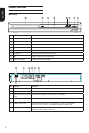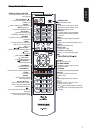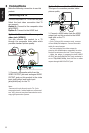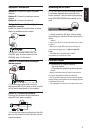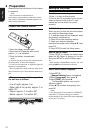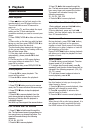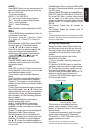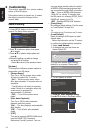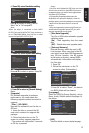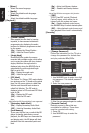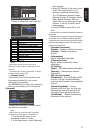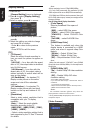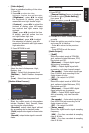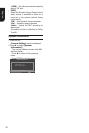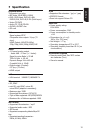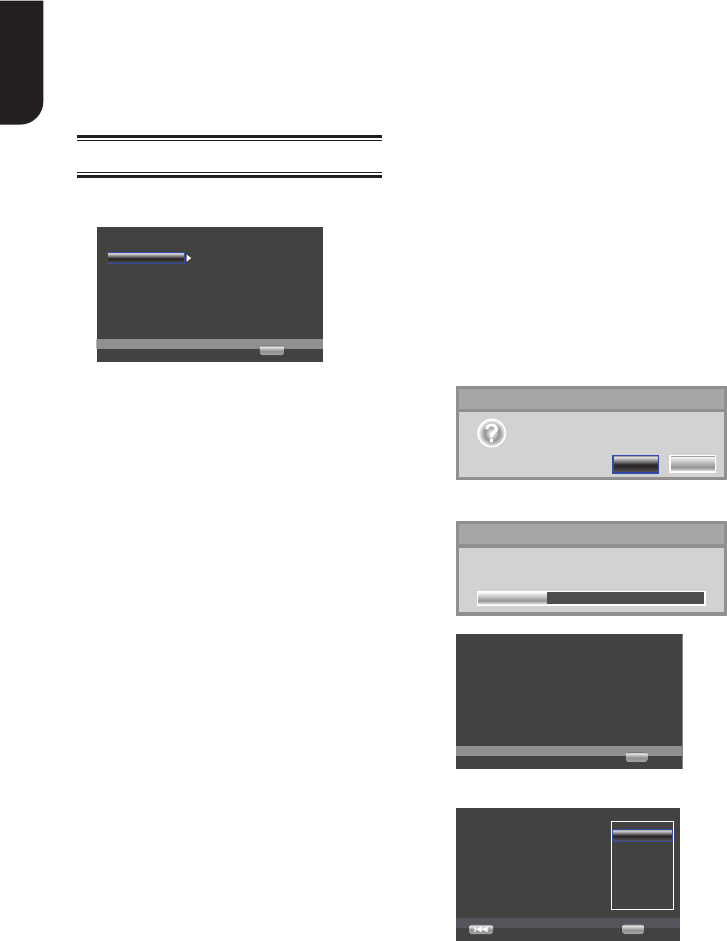
14
English
6 Customizing
This section describes the various setting
option of this BD player.
If the setup option is grayed out, it means
the setting cannot be changed at the
current state.
General Setting
1. Press SETUP button on the remote
control.The Setup Menu appears.
System
Screen Saver On
On
On
More...
More...
Language
Disc Auto Playback
Playback
CEC
Security
Easy Setup
Network
Load Default
... General Setting ...
SETUP
Exit
Move cursor key to select menu option
then use “OK” key to select
2. Press to select an option, then press
to access.
3. Press / to select a setup option and
press
4. Select the setting you wish to change
and press OK to conrm.
- Press to return to the previous menu.
[System]
To change the following system option to
personalize your BD player.
• [Screen Saver]
Turn On or Off the screen saver mode.
It helps to protect the TV screen.
{ On } – Set the screen saver active
after approximately 10 minutes with no
operation.
- The BD player will switch to standby
mode if there is no operation after the
screen saver is engaged for
approximately 10 minutes.
{ Off } – Turn off the screen saver
mode .
• [Disc Auto Playback]
Turn On or Off the disc automatic
playback switching mode.
{On} – The disc playback automatically
after loading.
{Off} – Turn off disc auto playback
mode.
• [CEC]
This player supports REGZA-LINK which
uses the HDMI CEC (Consumer
Electronics Control) protocol. You can
use one single remote control to control
all REGZA-LINK-compliant devices that
are connected through HDMI connectors.
{On} - Turns on REGZA-LINK features.
-With CEC on, during TV standby with
the BD player on, pressing SETUP, PLAY/
PAUSE will power on the TV.
{Off} - Disables REGZA-LINK features.
• [Easy Setup]
Re-congure some settings. It is the same
as "Load Default" of steps 4-8.
Tip:
• [Load Default]
Reset all settings of BD player to initial
default state.
- Follow the instruction on the TV screen
to conrm the default setting operation.
1. Select Load Default.
2. A dialogue box pops up shown as
below. Select OK .
Load Default
Cancel
Do you want to load default?
OK
3.It may take awhile when loading
default is in progress. Please wait...
Load Default
30%
Loading default, please wait...
4. TV will display as follow:
Welcome
OK Next
to the Toshiba BD Player Setting Wizard.
Some simple settings are suggested before you
begin. You can also access detailed settings
from the Setup Menu.
5. Press OK, enter language setting.. Press OK, enter language setting.
Press/ to select a language option.
Choose
Previous
an OSD language before starting.
The language selected will be applied not only
here but also in other OSD windows, menus
etc.
OK
Next
Français
Español
EnJlish