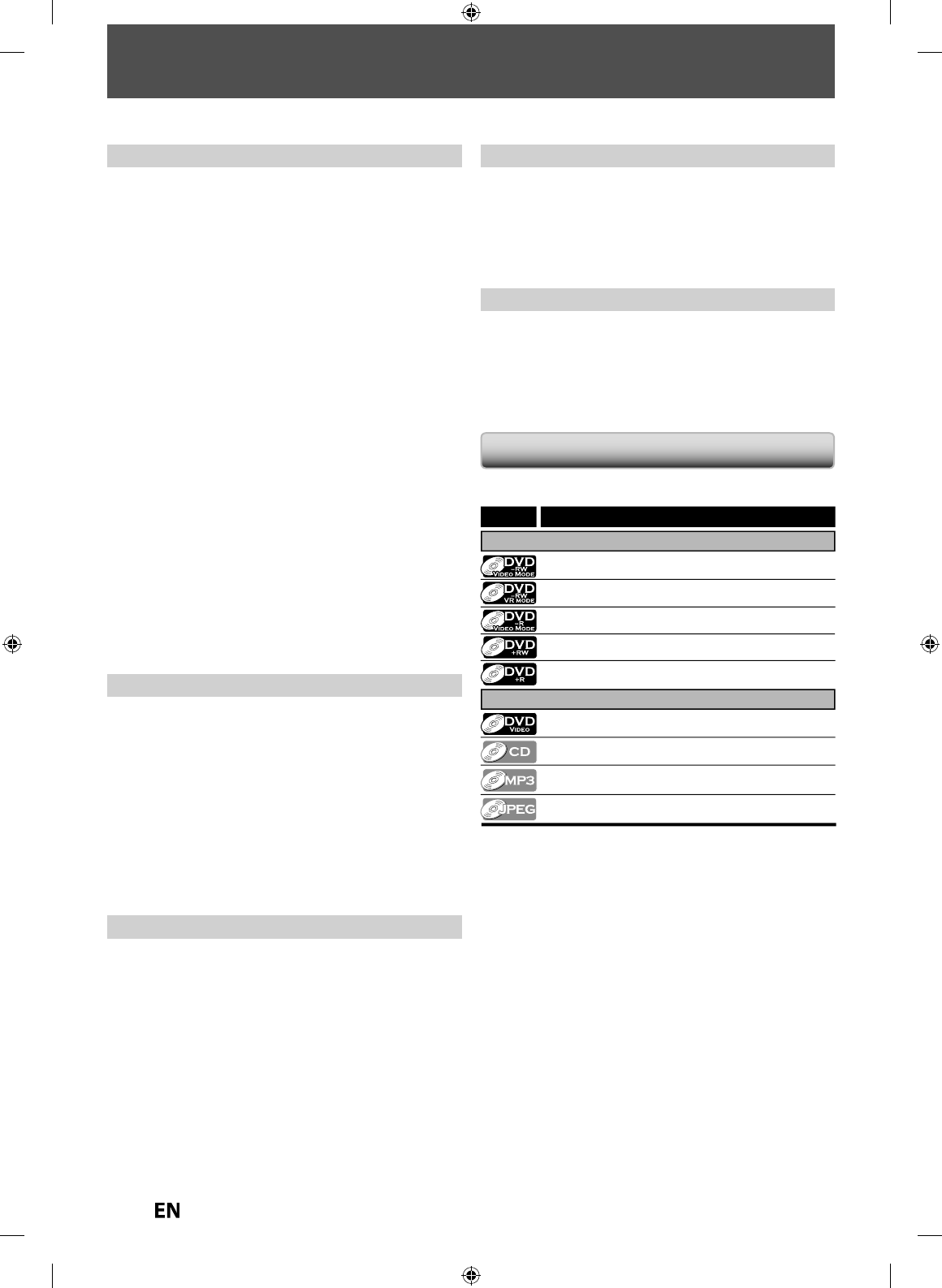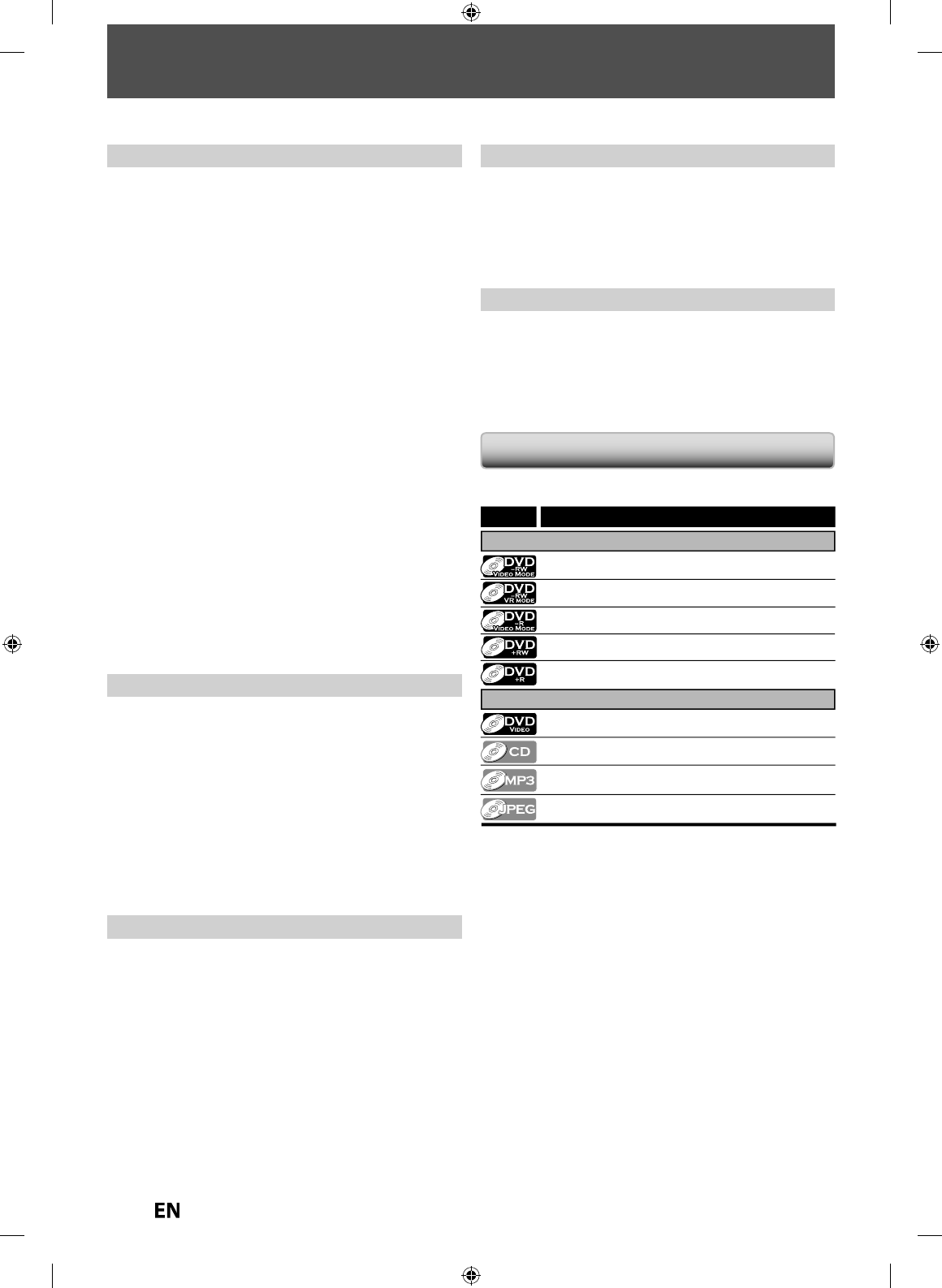
FEATURES
his unit not only plays back DVD and CD, but also o
ers
eatures
or you to record on DVD and edit them a
ter that. The
ollowing
eatures are o
ered with this unit
is unit is compati
e wit
recor
ing on DVD-RW/+RW
w
ic
is recor
a
e repeate
y an
DVD-R/+R w
ic
accept
the additional recordin
s until the disc becomes
ull but
not overwritable. You can choose either one
or your
onven
ence
Up to 12 program recor
ing
You can program t
e unit to recor
up to 12 programs,
wit
in a mont
in a
vance. Dai
y or wee
y program
recor
ings are a
so avai
a
e
One-touch timer recordin
(OTR)
You can easil
set a recording time as
ou prefer. Ever
time
REC
s pressed durin
recordin
, the recordin
time will
be increased b
30 minutes up to 8 hours. The recording
automaticall
stops when the recording time
ou set is
r
h
DV
u
in
his
unction helps you to easily dub the contents o
the DVC
(
i
ita
vi
eo camcor
er) to DVD
Le
t channel stereo recording
his unit can record the sound o
the le
t channel monaural
input as le
t and right channels automatically (the input
rom the L2 jacks only).
utomatic chapter mark settin
:
Chapter marks will be put on recordings as
ou set before
attemptin
to record
utomatic tit
e menu ma
ing
he unit creates title menu automaticall
when
inalizing discs.
utomatic p
ay
ist ma
ing
he unit creates a playlist automatically a
ter recording VR
mo
e DVD-RW.
utomatic title finalizin
For video mode DVD-RW/-R and DVD+R recording,
ou can
finalize discs automaticall
after finishing all timer recordings
or at the end of the disc space if
ou set this in the main menu.
ecordin
heater surround sound in
our home:
hen connectin
the unit to an amplifier or a decoder which is
ompatible with Dolb
Digital or DTS,
ou can experience the
theater surround sound from discs with surround sound s
stem
uick search for what
ou want to watch
ou can easil
find the part
ou want to watch using the
search function. Search for a desired point on a disc b
title,
hapter/track or time
Virtua
surroun
system
ou can enjoy stereop
onic space t
roug
your existing 2
anne
stereo system
la
ing back MP3/JPEG files
ou can enjo
MP3/JPEG files which are recorded on
D-RW
-R or a USB device.
la
back
Available
or pla
ing back discs on a regular DVD pla
er:
Recor
e
iscs can
e p
aye
ac
on regu
ar DVD p
ayers,
inc
u
ing computer DVD
rives compati
e wit
DVD-vi
eo
pla
back. Although DVD+RW/+R are pla
able on other units
without finalization in most cases
it is recommended to
finalize in order to stabilize the
erformance
Compatibilit
rogress
ve scan system
n
i
e conventiona
inter
ace scanning, t
e progressive scan
system provides less
lickering and images in higher
resolution than that o
traditional television signals
DMI (Hi
h-Definition Multimedia Interface
You can enjo
clearer audio/video output when connecting
this unit to a displa
device with an HDMI-compatible port.
Ot
er
mbols Used in this Owner’s Manua
o speci
or what disc t
pe each
unction is, we put the
ollowing symbols at the beginning o
each item to operate
Symbol
For Recording, Playing Back, and Editing
For Playback only
Description
Description refers to DVD-RW in video mode
Description refers to DVD-R in video mode
Description refers to audio CD
Description refers to CD-RW/-R and USB device with MP3 les
Description refers to DVD-RW in VR mode
Description refers to CD-RW/-R and USB device with JPEG les
Description refers to DVD-video
Description refers to DVD+RW
Description refers to DVD+R
If you do not nd any of the symbols listed above under the
function heading, the operation is applicable to all media.
ditin
eletin
titles:
ou can
e
ete tit
es w
ic
ou
o not nee
an
more
Setting or c
earing c
apter mar
s
ou can set or c
ear c
apter mar
s on tit
es
idin
chapters
o keep others from pla
ing back some chapters without
permission,
ou can hide chapters
eletin
parts o
titles
ou can delete a specific part of a title
ividin
or combinin
titles
n
ivi
r
m
in
i
l
iting tit
e names
ou can change the title name
ou pre
er