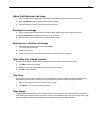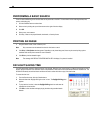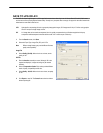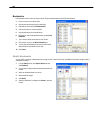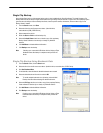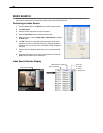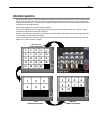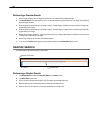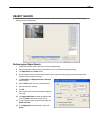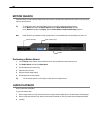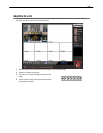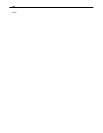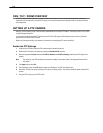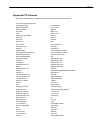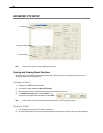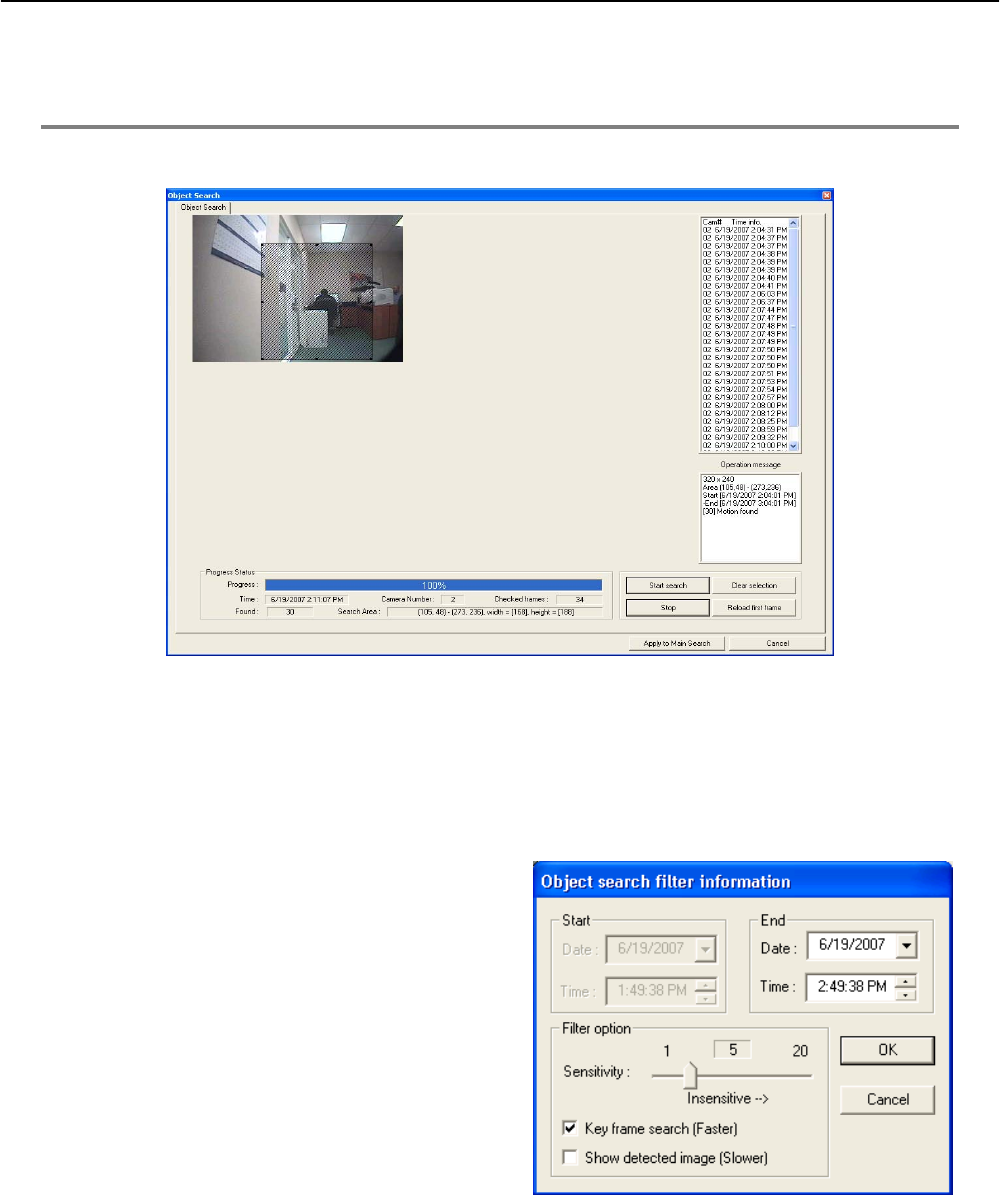
105
OBJECT SEARCH
Object Search is a powerful search utility that is used to search a region on the video for any motion changes. Results are neatly
displayed and can be viewed quickly.
Performing an Object Search
1. Perform a Basic Search. See the instructions on Performing a Basic Search.
2. Select a single camera, either by turning off all cameras but one or by double-clicking a displayed image.
3. Click Object Search on the Search screen.
4. Click and drag the mouse on the video display to define a motion region area. Resize by pulling on the small square boxes
located on the outer perimeter of the area.
5. Click Start Search, the Object Search Filter Information
window will open
6. Select an End date/time. One hour is the default setting.
7. Adjust the sensitivity if necessary.
8. Click OK.
9. Select a motion event from the search results list displayed
on the right
10. Click Apply to Main Search to display the selected image
in the main Search screen and to use play controls
11. To start a new object search using the original image, click
Reload First Frame.
12. To exit Object Search without selecting an image, click
Cancel.