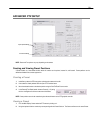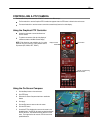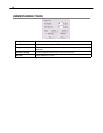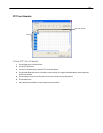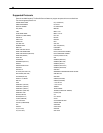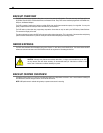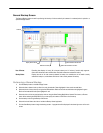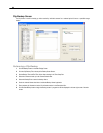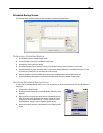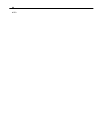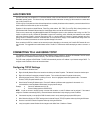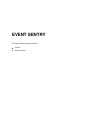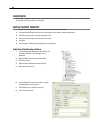83
General Backup Screen
The General Backup window is used for performing bulk backup of video recorded by all cameras for a selected period or periods to a
specified storage location.
Hour / Minutes Recording data displays in hourly (24 horizontal columns) and 10 minute (6 vertical cells) segments.
Green cells indicate time with recorded video. Red cells indicate time selected for backup.
Backup Status Displays the size of all video currently selected for backup, the available size of the media currently
selected for backup to, and the dates and times of video currently selected for backup.
Performing a General Backup
1. Click the Backup button on the Main Display Screen.
2. Select the date or dates to back up video from using the calendar. Dates highlighted in blue contain recorded data.
3. Select the blocks of time to back up using the Hour/Minute Menu. Blocks of time with recorded video are highlighted in green.
Blocks of time selected for backup are highlighted in red.
4. Select the drive or drives to save the backup video to using the Select Backup Media Menu, Network Drive button, or Browse
button. When selecting the DVD±RW Drive you must specify the number of CD/DVDs to use for backup.
5. Set the backup order using the Backup Order button.
6. Select the Include Viewer check box to include the Backup Viewer Application.
7. Click the Start Backup button to begin the backup process. A progress bar will be displayed in the lower right corner of the main
screen.
Calenda
r
Display all Hard Drives
Select Additional Drive/Folder
Select Remote Network Location
Define Drive Priority