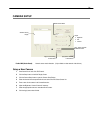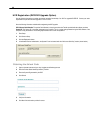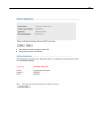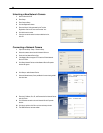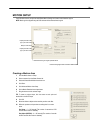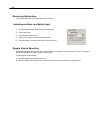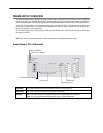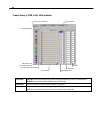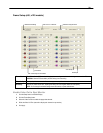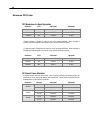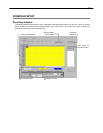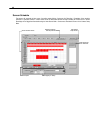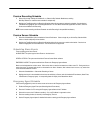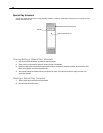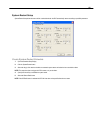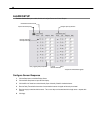39
Frame Setup (x60, x120 models)
Frame Select Blue Slider: Sets the PPS recorded during intensive recording and available for viewing on a remote client PC.
Red Slider: Sets the PPS recorded by the DVR during normal recording.
Video Quality Lower quality video has a smaller file size but appears more pixilated.
Sensitivity Sets the Key frame refresh rate. Adjusting this setting can have negative effects on video quality.
NOTE: Do not change from default setting unless instructed by a system administrator.
Enable Video Out to Spot Monitor
1. Click the Setup button on the Main Display.
2. Click the Frame Setup button.
3. Select the Video Out Box to enable the appropriate channels.
4. Define the Video Out Time (seconds to display each channel on spot monitor).
5. Click Apply.
Video Format – NTSC/PAL
Global Recording Resolution
Video Qualit
y
Sensitivit
y
Frame Select
Reset Default Settings
No. of Recording Frames Selected