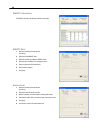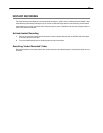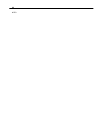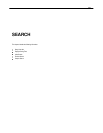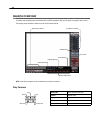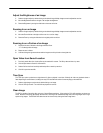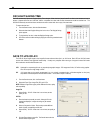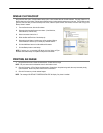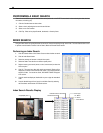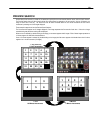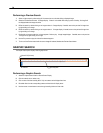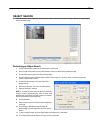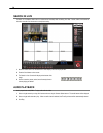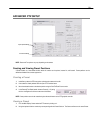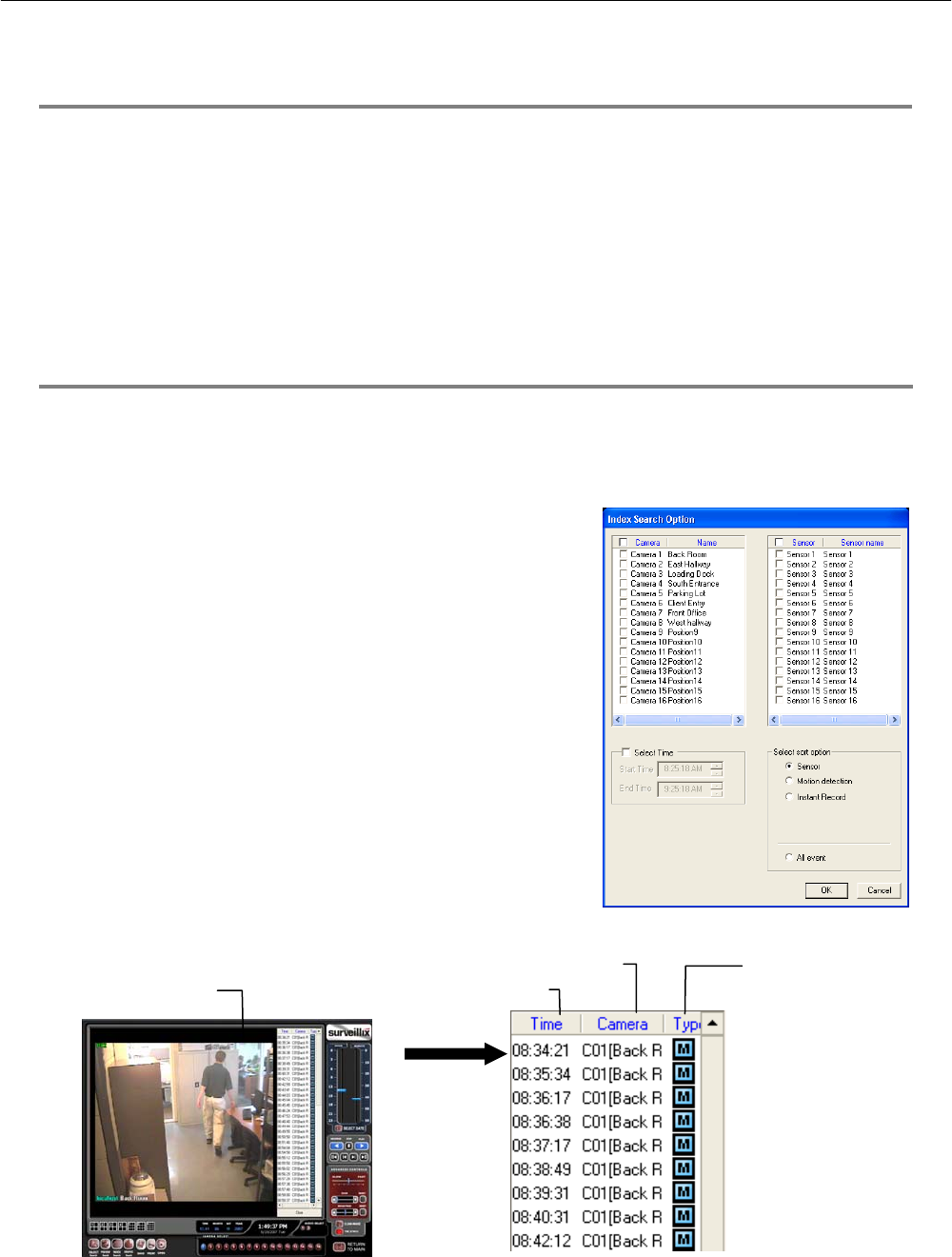
68
PERFORMING A BASIC SEARCH
There are several different types of searches that can be performed on the DVR. The most basic involves selecting the date, the time,
the camera, and clicking play.
1. Click the Calendar button to select a date.
2. Select a time by adjusting the hour and minute slide bars.
3. Select one or more cameras.
4. Click Play. Video can be played forwards, backwards, or frame-by-frame.
INDEX SEARCH
Using the Index Search can greatly decrease the amount of time spent searching through saved video. The Index Search allows a user
to perform a search based on criterion such as Sensor, Motion and Instant Record events
Performing an Index Search
1. Click the Calendar button on the Search Screen to select the date to search.
2. Click the Index Search button.
3. Select the cameras and sensors to include in the search
4. Select the Select Time check box to define a specific period.
5. Select an event type to search (sensor, motion, instant record) or select the
All Event option.
6. Click OK. There may be a delay while results are returned. Results will be
displayed in a column on the left side of the screen – Each line represents a
segment of video. If no results are found, “NO IMAGE FOUND” will appear
in the column.
7. Once the results are displayed, double-click any one to play the associated
video.
8. Once the desired image is found, apply it to the Main Search by selecting
the Close button at the bottom of the results column.
Index Search Results Display
Ima
g
e Dis
p
la
y
Area
Time Event Occurred
Event Recorded on Camera #
Event Type:
M – Motion
S – Sensor
I – Instant Record