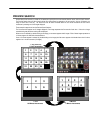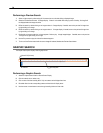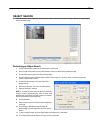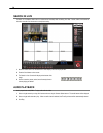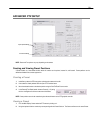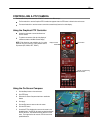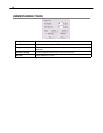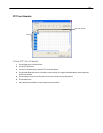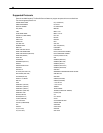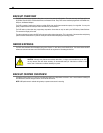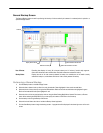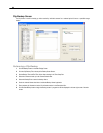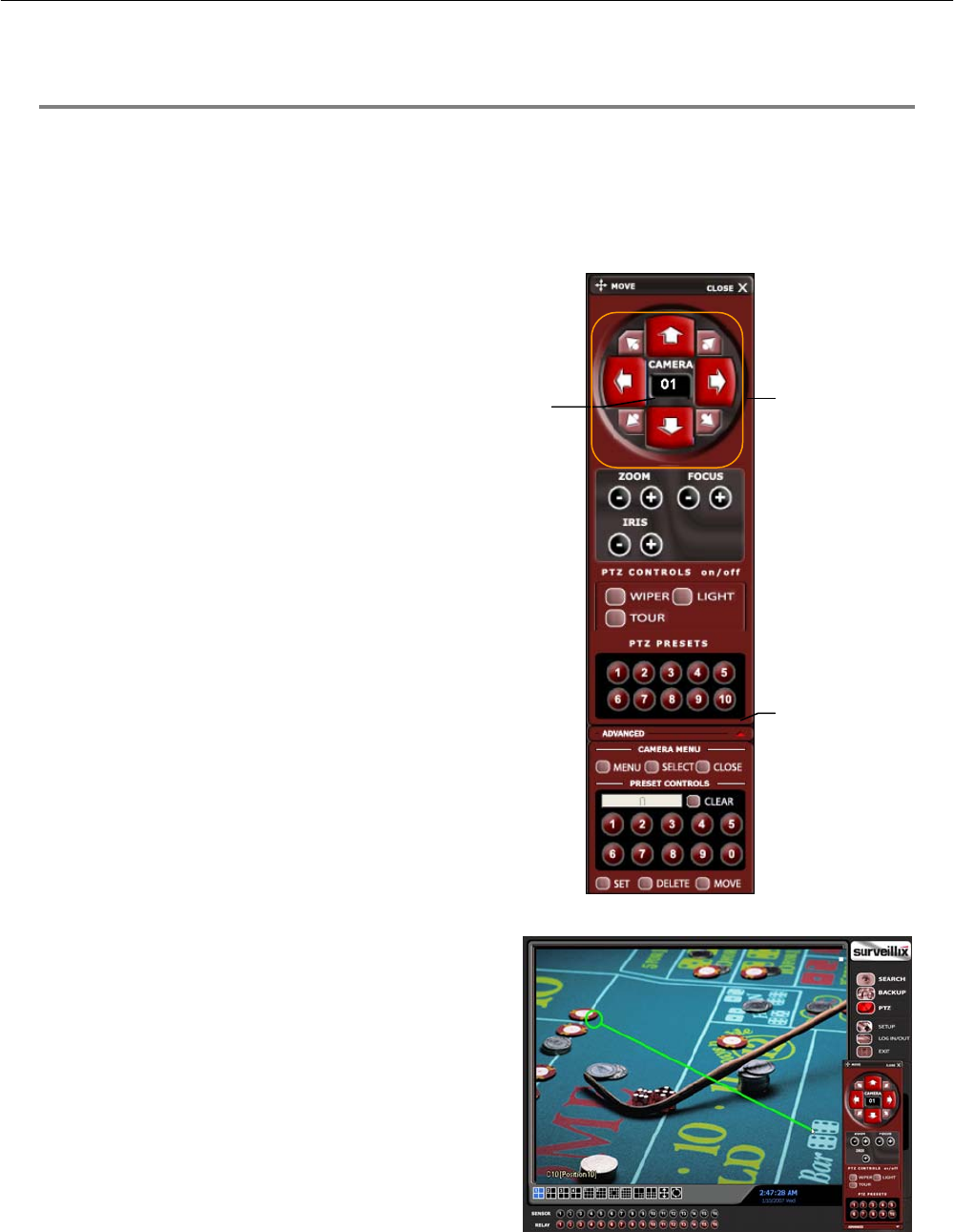
77
CONTROLLING A PTZ CAMERA
The Surveillix DVRs provide control for a PAN/TILT camera in two different ways.
• The first method is to use the Graphical PTZ Controller that appears when the PTZ button is clicked on the main screen.
• The second method is to use the mouse to control the camera directly from the live video display.
Using the Graphical PTZ Controller
• Use the Arrow buttons to control the direction of
the PTZ camera
• To select a new camera, click the video display of
a different camera on the Main Screen Display.
NOTE: Eight directions are available only for select
protocols. Only four of the PTZ Control buttons work for
all protocols (UP, DOWN, LEFT, RIGHT).
Using the On-Screen Compass
1. Click the Setup button on the main screen.
2. Click PTZ Setup.
3. Select the On Screen Compass check box to enable the
feature.
4. Click Apply.
5. Click the Exit button to return to the main screen.
6. Click the PTZ button.
7. Control the PTZ by dragging the mouse on the screen in the
desired direction. A green line will appear to show the direction
the PTZ will move. The shorter the line the less the PTZ will
move. The longer the line the more the PTZ will travel in the
specified direction.
A
ctivate Corresponding
Preset Position
Displays Curren
t
Camera
Arrow buttons