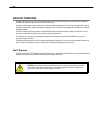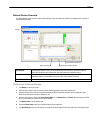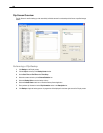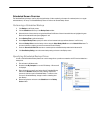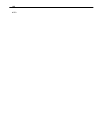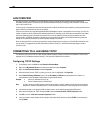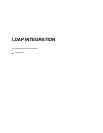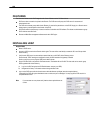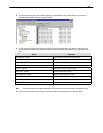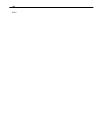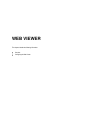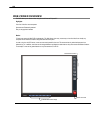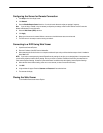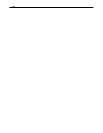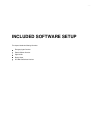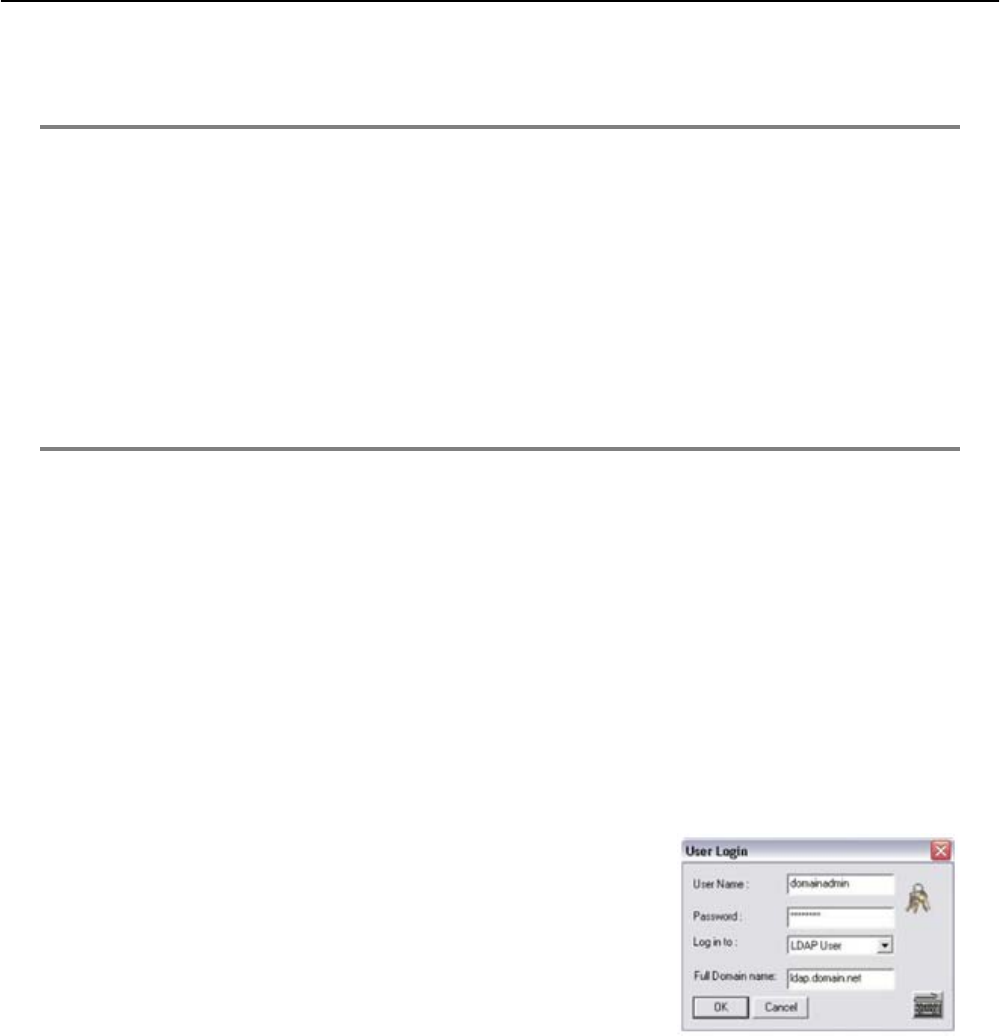
126
FEATURES
The instructions below are for LDAP Integration with Server Software version 3.6.36 and above.
• DVR server does not need to be joined to the Domain. The DVR server will query the LDAP server for accounts and
authorization levels.
• The DVR server creates groups within Active Directory for each of the permissions on the DVR. Simply join a Domain user to
these groups to provide access to that function in the DVR.
• DVR access within Active Directory is based on the Site Code within the DVR software. This allows an administrator to group
DVR’s with the same Site Code.
• Remote and Multi-Site management software works with LDAP logins.
INSTALLING LDAP
Required Items
• Name of LDAP server.
• Account in LDAP server that has Domain Admin rights. This user will be used initially to create the OU’s and Groups within
Active Directory.
1. Verify that the DVR server is connected to a network that has a valid LDAP (Active Directory) server.
Ensure that the TCP/IP settings are configured correctly for DNS resolution and gateway if needed.
Check to verify that you can ping the LDAP server without issues.
2. Set up DVR Site Code to be used for LDAP authorization. The default will be 100-000. This site code can be used to group
DVRs together within Active Directory.
a. Log in to the DVR using the local DVR administrator account (non-LDAP).
b. Navigate to the Setup -> Information tab and change the Site Code.
3. Log on to the DVR server with the domain account with administrator privileges (see above required items).
If successful, the DVR will log the administrator user on without any error messages. You may log off the DVR once this is
completed without errors.
Note If you encounter an error please verify that the above required items are
correct.